Viewing the Management Ledger Job Library
You can view the Management Ledger job library.
- From Oracle Hyperion Enterprise Performance Management Workspace, select Navigate, then Applications, then Profitability, and then select a Management Ledger application for which jobs have been submitted.
-
In an open model, from Task Area, select Job
Status, and then Job Library (Figure 13-1).
Figure 13-1 Management Ledger Job Library
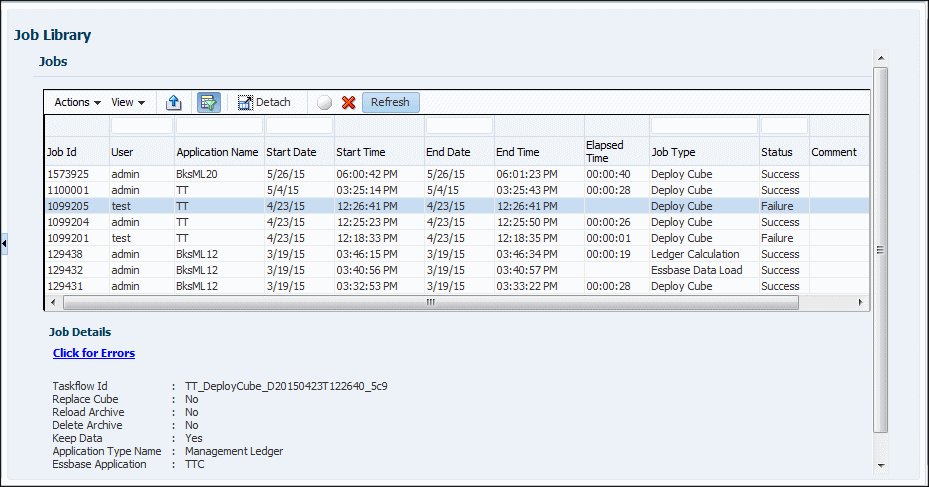
The Job Library screen contains the following controls:
-
Actions menu — Export the job table to Microsoft Excel or cancel the selected job
-
View menu — Hide, show, and rearrange the order of columns; detach and reattach the Job Library table; display and hide the Query by Example boxes at the top of each column
-
Export to Excel button — Saves the Job Library table to a Microsoft Excel file
-
Filter button — Displays and hides Query by Example boxes at the top of each column
Enter text to match into a Query by Example box to select specific entries in the Job Library table.
-
Detach button — Floats the Job Library table in its own window; click to attach it again
-
Stop button —
 , cancels the selected job
, cancels the selected job
-
Delete button —
 , removes the selected job from the Job Library table
, removes the selected job from the Job Library table
-
Refresh button — Updates the Job Library table with the most recent job information
-
- View the information for each job:
-
Job Id — The system-assigned identification number for the job
-
User — The User ID of the individual who submitted the task for processing
-
Application Name — The name of the application for which the task is being run
-
Start Date/Time — The date and time on which the job was submitted or was scheduled to run
-
End Date/Time — The date and time on which the job completed, failed, or was stopped
-
Elapsed Time — The difference between the Start Date/Time and the End Date/Time
-
Job Type — The type of task that is running (Management Ledger Job Library Job Types)
-
Status — The current state of the taskflow, such as Running, Success, or Failure
-
Comment — A user-entered note or details about that specific job. The Comment is entered when the task is submitted.
-
- Optional: Under Job Details, review the additional summary level detail about the selected job. The Job Details include a taskflow ID and may include a hyperlink that enables you to click to view more detail such as error or impact analysis information. If a hyperlink is offered, you can save the displayed information to a file.
For additional information, see Job Library Job Types.
Note:
Taskflow Id is the system-generated task ID for the specific task, displayed in the format <application name>:<task name><generated taskflow number>.
For example, the generated taskflow number may be displayed as Demo04_RunCalcs_D20111103T183447_fbe, where Demo04 is the application name, RunCalcs is the task, and D20111103T183447_fbe is the generated taskflow instance ID.
- Optional: If you used a View option or the Filter button to show the Query By Example boxes, use the text box at the top of each column to locate a job by entering text to match in the box.
- Optional: If required, click
 or select Actions, and then Stop to end the selected task in Running state.
or select Actions, and then Stop to end the selected task in Running state.Note:
This command is available only for Ledger Calculation jobs that do not give control to other systems, such as Oracle Essbase. While the task flow stops quickly after the button is pressed, activities that affect results may require additional time to ensure that the state of the data is consistent.
For detailed instructions on using EPM Workspace taskflows, see the Oracle Hyperion Enterprise Performance Management Workspace User's Guide.