Reviewing Management Ledger Model System Information
The System Information tab provides detailed information for the selected model, including the relational database, Oracle Essbase connections, authorized users and associated system components.
Most of the system information is read-only; however, you can enter or modify the names for the application and database.
To access the System Information tab:
Figure 9-1 Management Ledger Model Summary, System Information Tab
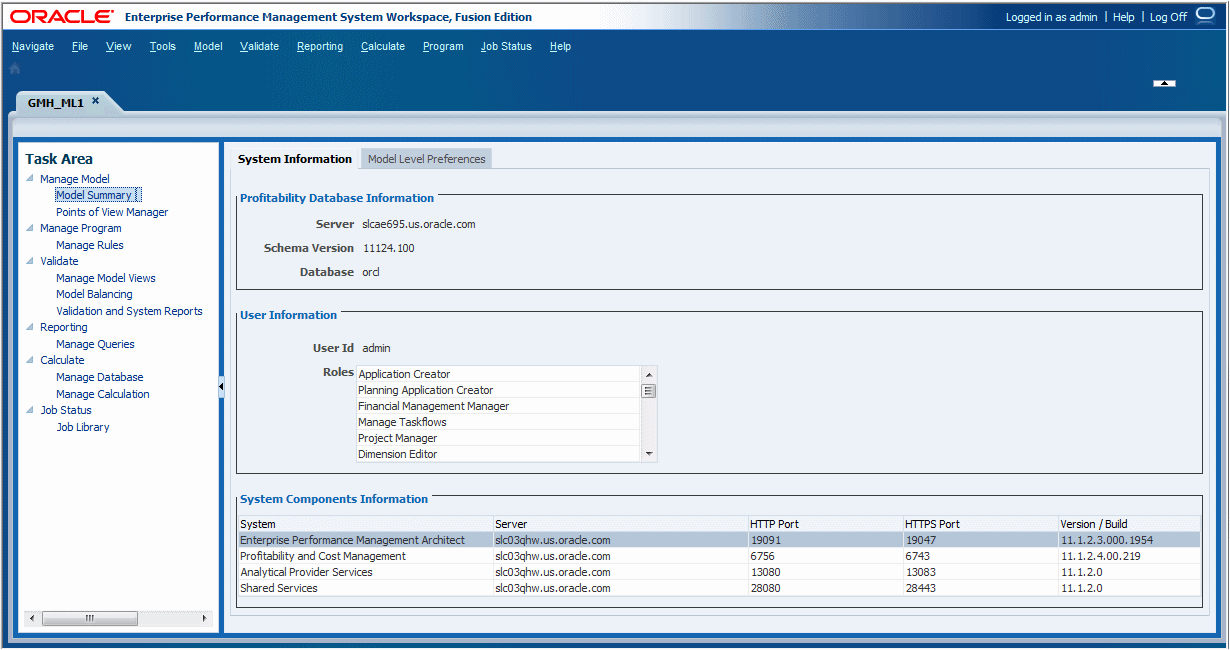
Table 9-1 Management Ledger Model Summary, System Information Tab Contents
| Tab Area | Description |
|---|---|
| Profitability Database Information | Name of the relational database server and the database in which the model data resides. The Schema version being used with the selected application is also displayed. |
| User Information | User ID for the user who is authorized to access the Oracle Hyperion Profitability and Cost Management database, and all associated security roles for that user.
Note: Ensure that this user has been granted access to the Essbase databases and the application. See the Oracle Hyperion Profitability and Cost Management Administrator's Guide. |
| System Components Information | Details for each component in the installation, as follows:
|