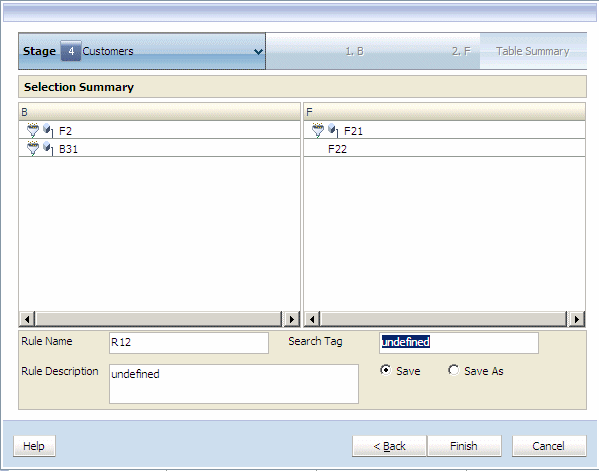Modifying Assignment Rule Definitions
You can modify any assignment rule definition.
The modified assignment rule definition can be saved as the original, or you can rename it to create a new assignment rule definition.
To modify assignment rule definitions: