Setting Model Level Preferences
You can customize the application to use the display preferences. The settings on the Model Level Preference tab apply to the entire model.
You also specify Oracle Essbase connection information for the selected model.
Caution:
Although you can change preferences at any point in the life cycle of a model, changes made later in the cycle may result in data loss.
To set model level preferences:
- From Oracle Hyperion Enterprise Performance Management Workspace, select Navigate, then Applications, then Profitability, and then select the application that you want to view.
- From Task Areas, select Manage Model, then Model Summary, and then select the Model Level Preference tab.
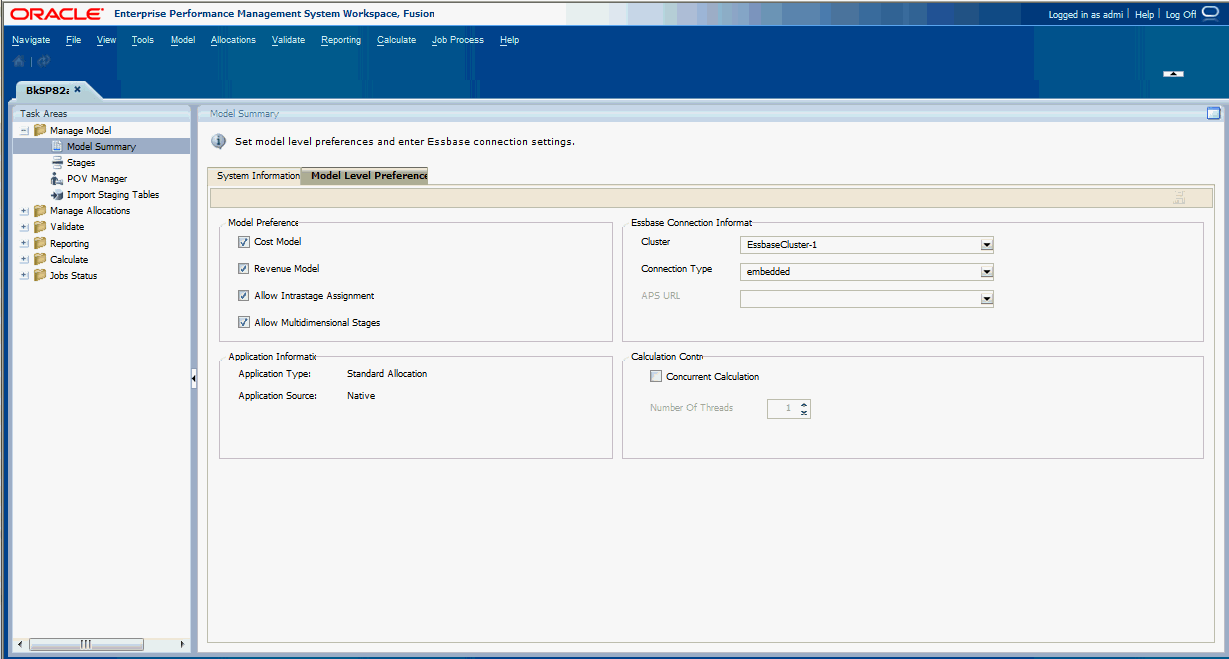
-
Under Model Preferences on the Model Level
Preference tab, select one or more preferences to control the
content of the model. The available preferences are described in Table A-7.
Table A-7 Model Level Preferences
Setting Description Cost Model Display all associated costs in modeling editors of the application Revenue Model Display all associated revenue in modeling editors of the application Allow Intrastage Assignment Enable the user to create multiple cost or revenue assignments within one stage. Allow Multidimensional Stages Enable the user to create a model stage that is composed of up to three dimensions -
Under Essbase Connection Information, enter Essbase connection information
for the model. The required information is described in Table A-8.
Table A-8 Essbase Connection Information
Setting Action Cluster Select the logical name of the Essbase server that provides the connection to the Essbase databases. This name may point to a clustered or non-clustered Essbase server. Authentication Type Select Single Sign-On as the Essbase authentication type. Connection Type Select the type of connection: -
Embedded
-
APS
See the Oracle Hyperion Provider Services Administration Guide.
APS URL Activated only if APS is selected as the Connection Type Select the URL for the APS that represents the Logical Web Application (LWA) of the server on which Oracle Hyperion Provider Services is running.
The available APS servers are registered in Oracle Hyperion Shared Services registry during configuration.
By default, the APS URL is
http:/localhost:13080/aps/JAPI. -
- Under Application Type, Standard Allocation is displayed.
The application type is selected when the application is created in the Profitability Applications Console, and cannot be changed.
Note:
To create a Detailed Allocation application, see Managing Detailed Profitability Models.
- Optional: Under Calculation Control, select Concurrent Calculation to enable certain steps within the calc script to be split into multiple scripts that runs concurrently in Essbase, to take advantage of the Exalytics platform’s parallel architecture.
In Number of Threads, select how many calc scripts you want Essbase to execute at one time.
- Click Save
 .
.