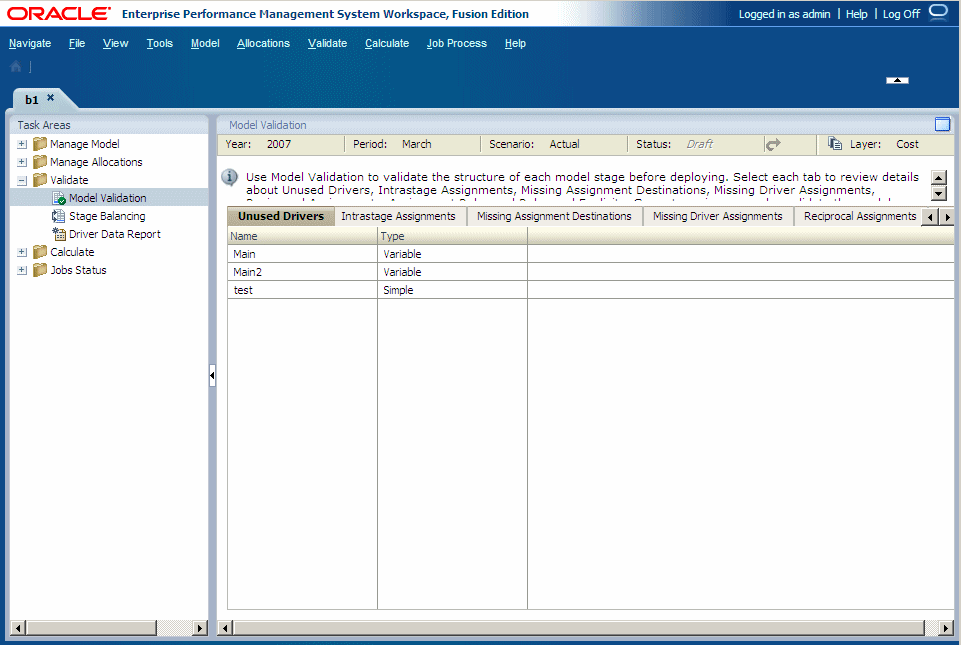Validating Model Structure
The model structure must be validated, one stage at a time, to ensure all required modeling rules have been applied.
All stages must be validated before deploying the model.
The Structure Validation displays this information for the selected model stage:
-
Unused Drivers displays any existing drivers that are not being used.
-
Intrastage Assignments shows assignments with a source and destination within the same stage.
-
Missing Assignment Destinations displays unassigned costs or revenue.
-
Missing Driver Assignments lists assignments for which a valid driver has not been selected.
-
Reciprocal Assignments shows any reciprocal assignments within the selected stage.
-
Assignment Rules list any errors associated with an assignment rule.
-
Rules and Explicits displays all sources within the model that have both assignment rules and explicit assignments attached to the same source. Because only one type of assignment is allowed on an intersection, one of the assignments must be removed from that source.
Before a model can be successfully calculated, all errors in the model structure must be corrected. The only exception is the "No drivers are unused" warning, which can exist while still enabling the calculations to be successfully performed with unused drivers in the model.
To validate model stages: