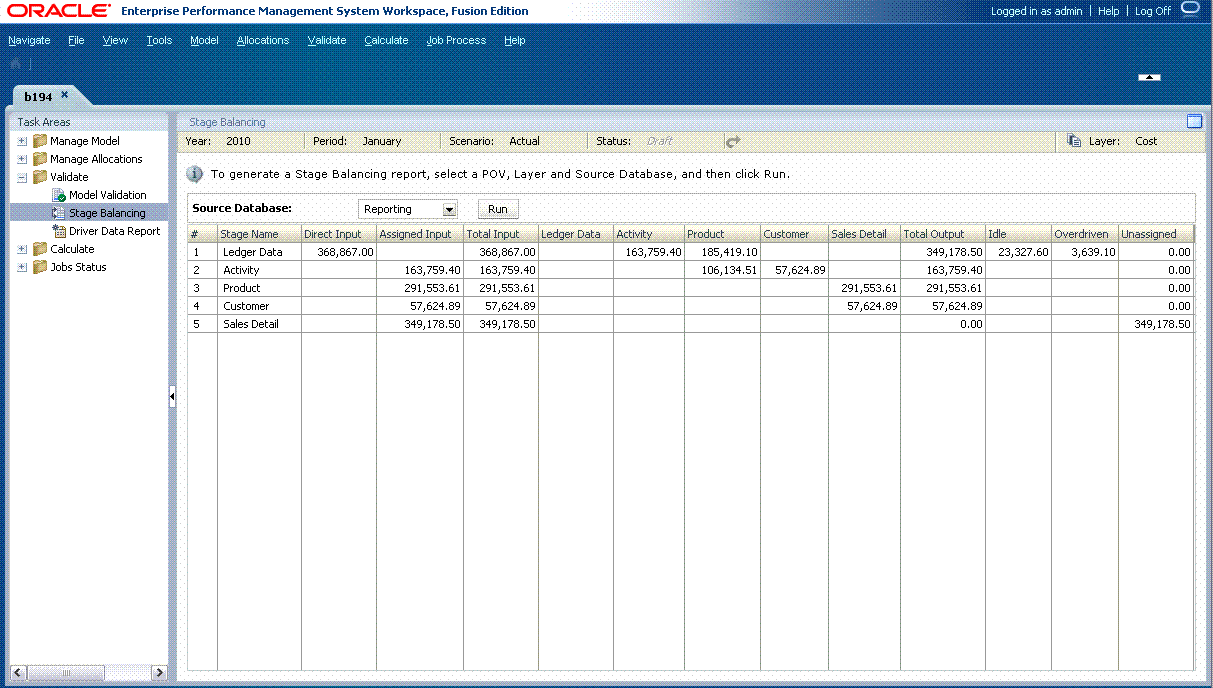Generating the Stage Balancing Report
After calculating the model, use the Standard Stage Balancing Report to validate the results by balancing assigned and input values to account for any unassigned costs.
Separate reports must be generated for cost and revenue data.
Note:
In order to generate the Stage Balancing report, the database must be deployed, data should be loaded, and then the database must be calculated.
The outline structure provides the following information for each stage:
-
Inputs - summation of the values associated with the input balancing measure
-
Total Output is the sum of all output measure values on the Destination stage. This value is associated with the Received balancing measure
-
Amount output to each downstream stage
-
Total output to downstream stages
-
Total unassigned cost or revenue
-
Total idle cost or revenue
-
Over Driven costs or revenues
Depending on the contents of the model, some or all of these types of data are available in each model stage:
Table A-11 Sources of Data for Stage Balancing Reports
| Measure or Formula | Oracle Essbase Measure Name | Source of Data |
|---|---|---|
| Direct Input (User-entered cost and revenue) |
|
Essbase |
| Assg Input (Assigned Input) |
|
Essbase |
| Total Input | =Direct Input + Assigned Input | Calculated |
| Cost Assigned | CostAssignedPostStage
NetCostForAssignment |
Essbase |
| Numbers representing each stage | CostReceivedPriorStage or CostAssignedPostStage
These numbers represent cost that is assigned from previous stages to the selected one. The calculated numbers can be compared to numbers in "Assg Input" to check for inconsistencies in Essbase. |
Essbase |
| Total Out | SUM for all stages in current row | Calculated |
| Idle |
|
Essbase |
| Over Driven |
|
Essbase |
| Unassigned (in Essbase) |
|
Essbase |
| Unassigned (in Essbase) | = "Total IN" - "Total OUT" - "Idle" | Calculated
The calculated values can be compared against data from Essbase. |
To print the report, select File, and then Print from the browser menu.
To generate stage balancing reports: