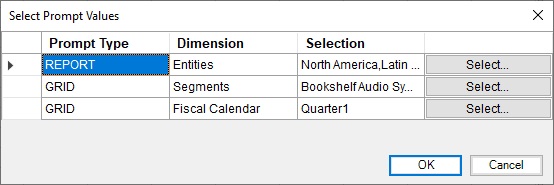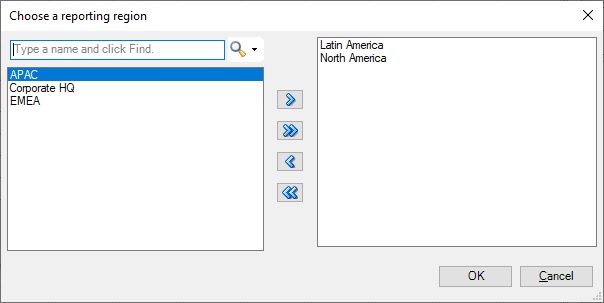Editing Prompts in Management Reports
If the report contains prompts, you can choose to take the default prompts when importing by clicking OK in the Select Prompt Values dialog
Or, you can change the prompts.
Note:
Before you begin:
-
You should have completed steps 1 through 3 in Importing and Working with Fully Formatted Management Reports.
-
Save the workbook if there are changes that you want to keep. The workbook will be closed and regenerated when you edit prompts.
To change the prompts for a Management Report report: