Displaying the POV Toolbar
You can choose whether to display all members on the grid and hide the POV toolbar or to display the POV toolbar containing the POV members.
Cloud data source types: Oracle Analytics Cloud - Essbase, Narrative Reporting
On-premises data source types: Oracle Essbase
By default, all members are displayed on the grid, and the POV toolbar is hidden. The members in the first row of the grid are called "page" dimensions. In this mode, you can format POV member cells the same as you do other member and data cells, and select members using the Member Selection button in the ribbon.
When you display the POV toolbar, the page dimensions move to the POV toolbar. When you hide the POV toolbar, the page dimensions move back to the first row of the grid.
If you choose to display the POV toolbar containing the POV members, you can use the POV toolbar to select members and move them to and from the grid as described in Selecting Members from the POV Toolbar.
To display the POV toolbar:
-
Select the Essbase or Narrative Reporting ribbon.
-
Click the POV button.
Figure 4-3 shows the POV toolbar on the grid. Measures and Year are displayed on the grid; POV members Product, Market, and Scenario are displayed on the POV toolbar.
Figure 4-3 POV Toolbar Displayed
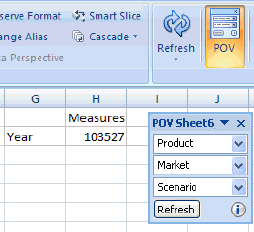
To hide the POV toolbar and display all members on the grid:
-
Select the Essbase or Narrative Reporting ribbon.
-
Click the POV button to toggle it off.
Note:
Essbase: On worksheets that contain multiple grids, the POV button is disabled. In mutiple-grid worksheets, the POV toolbar is hidden, and all members are displayed the grid.
In Figure 4-4, the POV button is toggled off, the POV toolbar is hidden, and all members are on the grid.
Figure 4-4 All Members Displayed on Grid
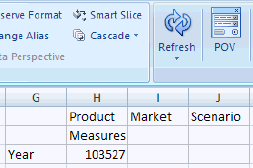
Note:
-
In some cases, in workbooks with multiple sheets where each sheet contains a different query or template, if you drag the POV toolbar to the top of a sheet and dock it, you may see two POV toolbars on that sheet. This can occur on any number of sheets where the POV toolbar has been docked. Click the X in the right corner of one of the POV toolbars to close it, or refresh the sheet.
-
You should hide the POV toolbar before editing the grid and refreshing, or an error can result upon refresh. For example, before adding a new row to the grid, click the POV button to toggle it off so that Page dimensions are displayed in row 1 of the sheet.