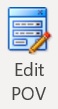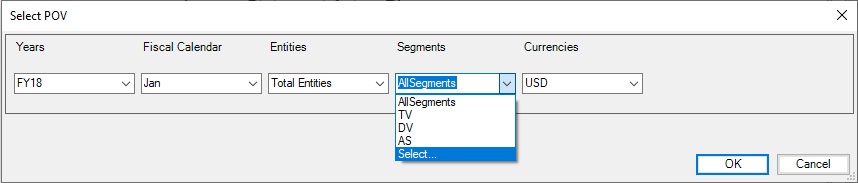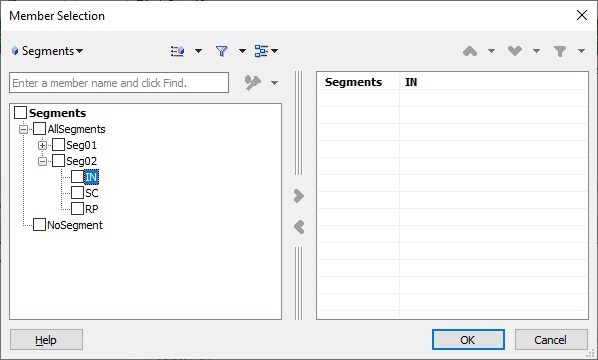Changing the POV in Reports
You can change the POV in a report.
Note:
Before you begin:
-
You should have completed steps 1 through 3 (and, if you're working with prompts, step 4) in Importing and Working with Fully Formatted Reports
-
Save the workbook if there are changes that you want to keep. The workbook will be closed and regenerated when you edit the POV.
To change the POV in an imported report.