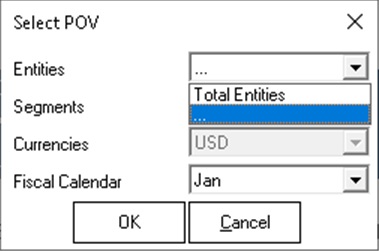Changing the POV in Reports
You can change the POV in a fully formatted report.
Note:
Before you begin:
-
You should have imported the report as described in Importing and Working with Fully Formatted Reports .
-
Save the workbook if there are changes that you want to keep. The workbook will be closed and regenerated when you edit the POV.
To change the POV in an imported report.