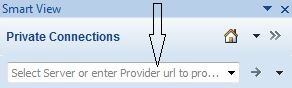Creating Connections to Account Reconciliation
After you install Oracle Smart View for Office, as described in Downloading and Running the Smart View Installer, you can create connections to Account Reconciliation.
Connections require information about your service URL. Your Smart View administrator should provide you with the information that you need to create the connection.
For the connection to Account Reconciliation, use the quick connection method in Smart View.
Note:
Use the procedure in this topic to create connections. Once connections are created, use the procedure Connecting to Account Reconciliation in Smart View for connecting on a routine basis.To create a private connection to
Account Reconciliation using the quick connection
method: