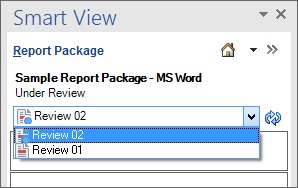Selecting a Review Instance
When a report package is ready for review, an Narrative Reporting web interface message notifies reviewers that they can begin their work.
For example:
RReview is required for Sample Report Package - MS Word - Review Cycle 2In this example, "Review Cycle 2" signifies that you will select "Review 02" in the Content Selector in Oracle Smart View for Office.
To select a review instance in Smart View: