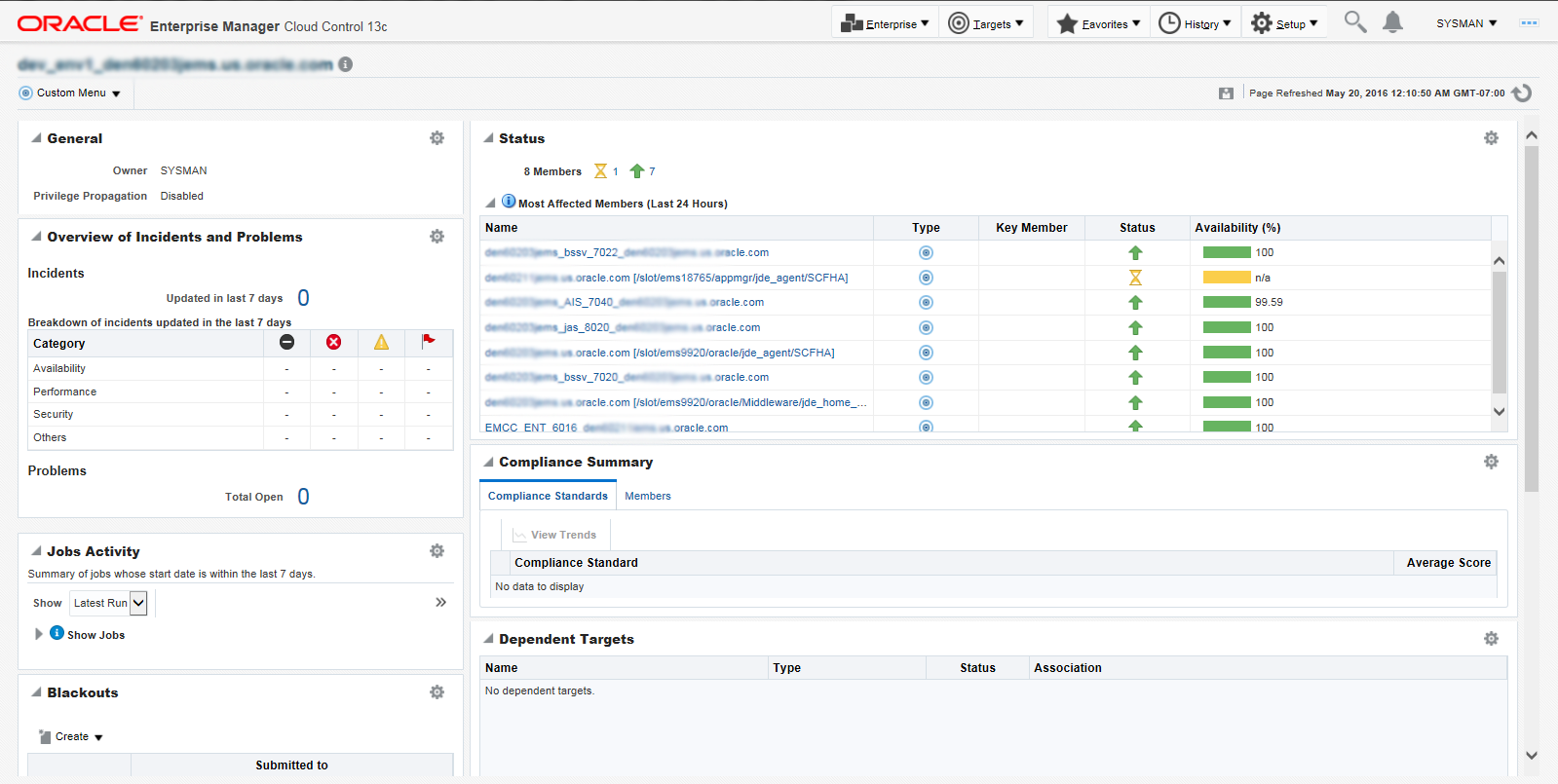Adding the JD Edwards EnterpriseOne Domain
To add the JD Edwards EnterpriseOne domain to Cloud Control:
On the Systems form, with the JDE EnterpriseOne Domain selected, select JDE EnterpriseOne Domain from the Add drop-down menu.
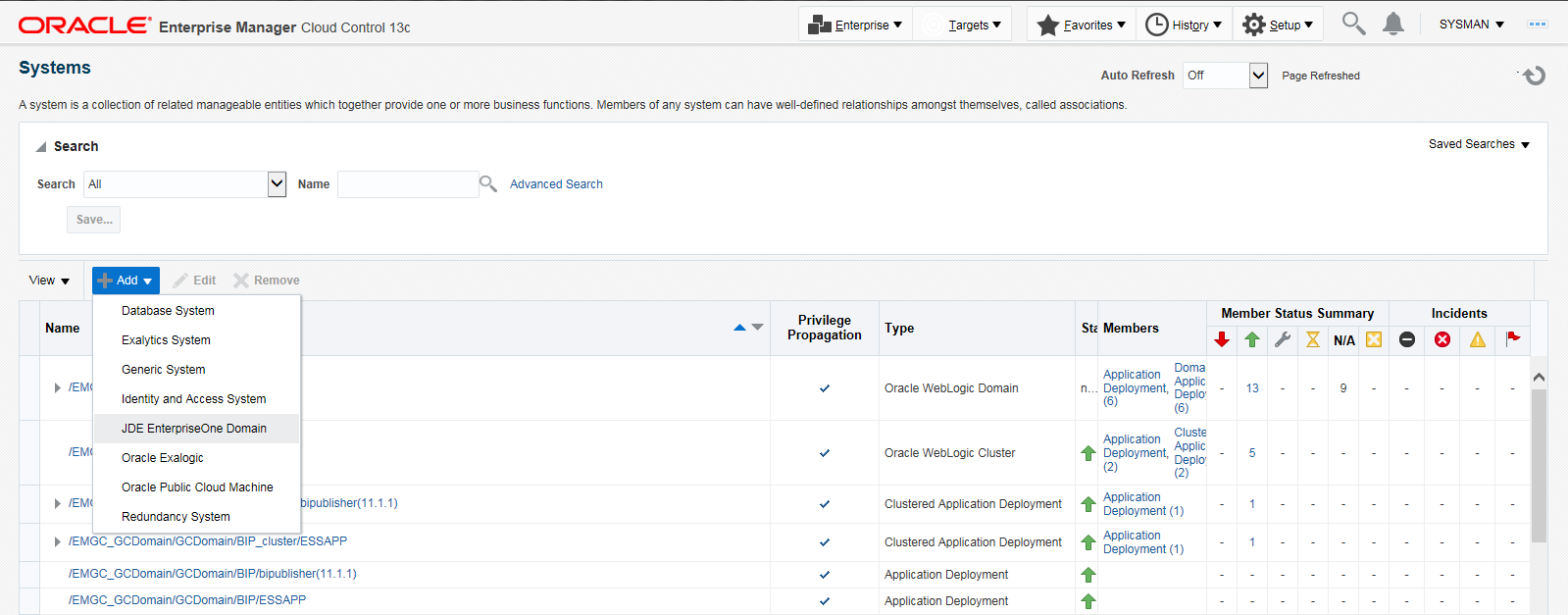
On the Add JDE EnterpriseOne Domain form, complete these fields:
EnterpriseOne Domain Target Name
Enter the name of the domain for JD Edwards EnterpriseOne. The name of the Server Manager host will be appended to this name if you do not specify it.
For example, enter dev_env.
Enterprise Manager Agent Host Machine
Enter the machine name on which the Enterprise Manager agent is installed.
You can click the visual assist icon to open the Select Target dialog box and select the desired target.
Server Manager Host
Enter the public IP of your Server Manager host.
Server Manager HTTP Port
Enter the HTTP port that will be used to connect to Server Manager. The default value is 8999.
Server Manager JMX Port
Enter the JMX port that will be used to connect to Server Manager. The default value is 14501.
Server Manager Admin User
The default value, which should not be changed, is jde_admin.
Server Manager Admin Password
Enter a valid value for the password of your Server Manager administrator.
Manage Cloud Instances
Select the check box if you want to install the hybrid cloud agent and deploy the plug-in on JDE targets, including Server Manager during discovery.
Enterprise Manager User
Enter the name of the Enterprise Manager that will be used to control the cloud instance.
Enterprise Manager Password
Enter a valid value for the password of your Enterprise Manager.
JDE Provisioning Tool Host Machine
Enter the JDE provisioning tool host public IP. The system populates the Server Manager Host machine name as default value.
SSH Private Key
Click the Choose File button to upload the file that contains the SSH private key. The SSH private key must be in openssh format and without the passphrase. The SSH key must correspond to the Public Key entered in the JDE Cloud Console.
Enterprise Manager Hybrid Cloud Gateway Agent Host
Enter the name of the enterprise manager hybrid cloud gateway agent host.
Use the visual assist icon to select the desired hybrid cloud gateway agent from the Select Hybrid Cloud Gateway Agent dialog box.
Note: If Hybrid Cloud Gateway Agent is not already installed, see "Prerequisites for Configuring a Hybrid Cloud Gateway Agent".
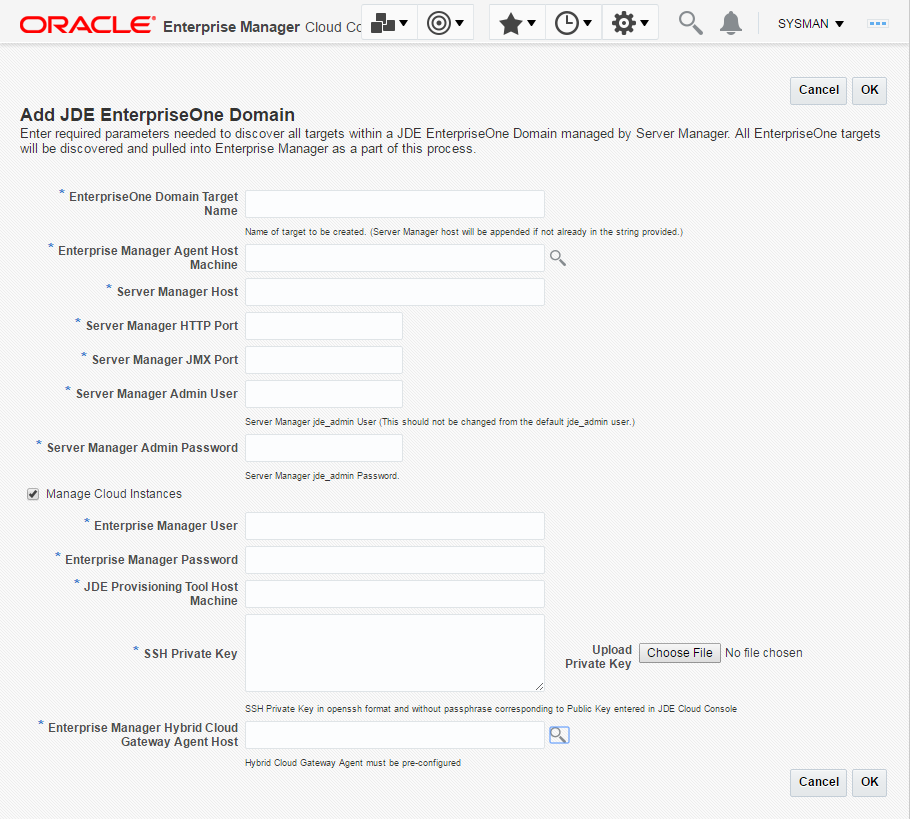
Click the OK button to add the domain.
As Cloud Control adds the JD Edwards Domain and associated targets, it performs the following functions:
Installed: Hybrid Cloud Agent
Note: To view the status of installation, click Setup, Add Target, then Add Targets Manually. Click Install Agent Results on the Add Targets Manually page.
Deployed: Plugin on Hybrid Cloud Agent
Discovered: JD Edwards EnterpriseOne Domain
Created: JD Edwards EnterpriseOne Domain target
Saved: JD Edwards EnterpriseOne Domain targets discovered
Note: Installing and deploying the Enterprise Manager hybrid cloud agent is a time-consuming process. Do not close the browser window until the process is complete.
After the processing is complete, the home page for the JD Edwards EnterpriseOne Domain is displayed, as shown in the following example: