Undeploying the JD Edwards AppPack from Management Servers
Use this procedure to undeploy the JD Edwards AppPack from Management Servers.
On the Oracle Enterprise Manager Cloud Control form, navigate to Setup, Extensibility, Plug-ins.
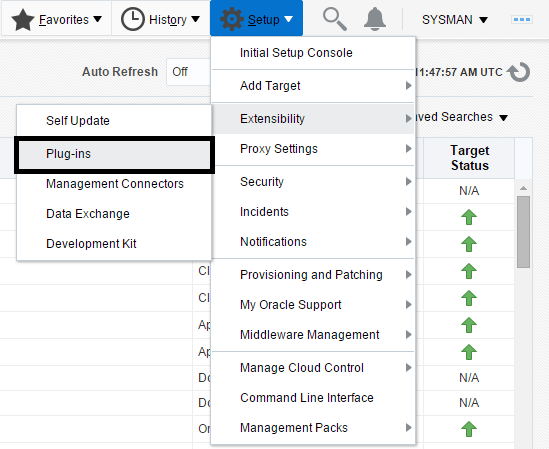
With the deployed plug-in highlighted, right click and choose Undeploy From, Management Servers.
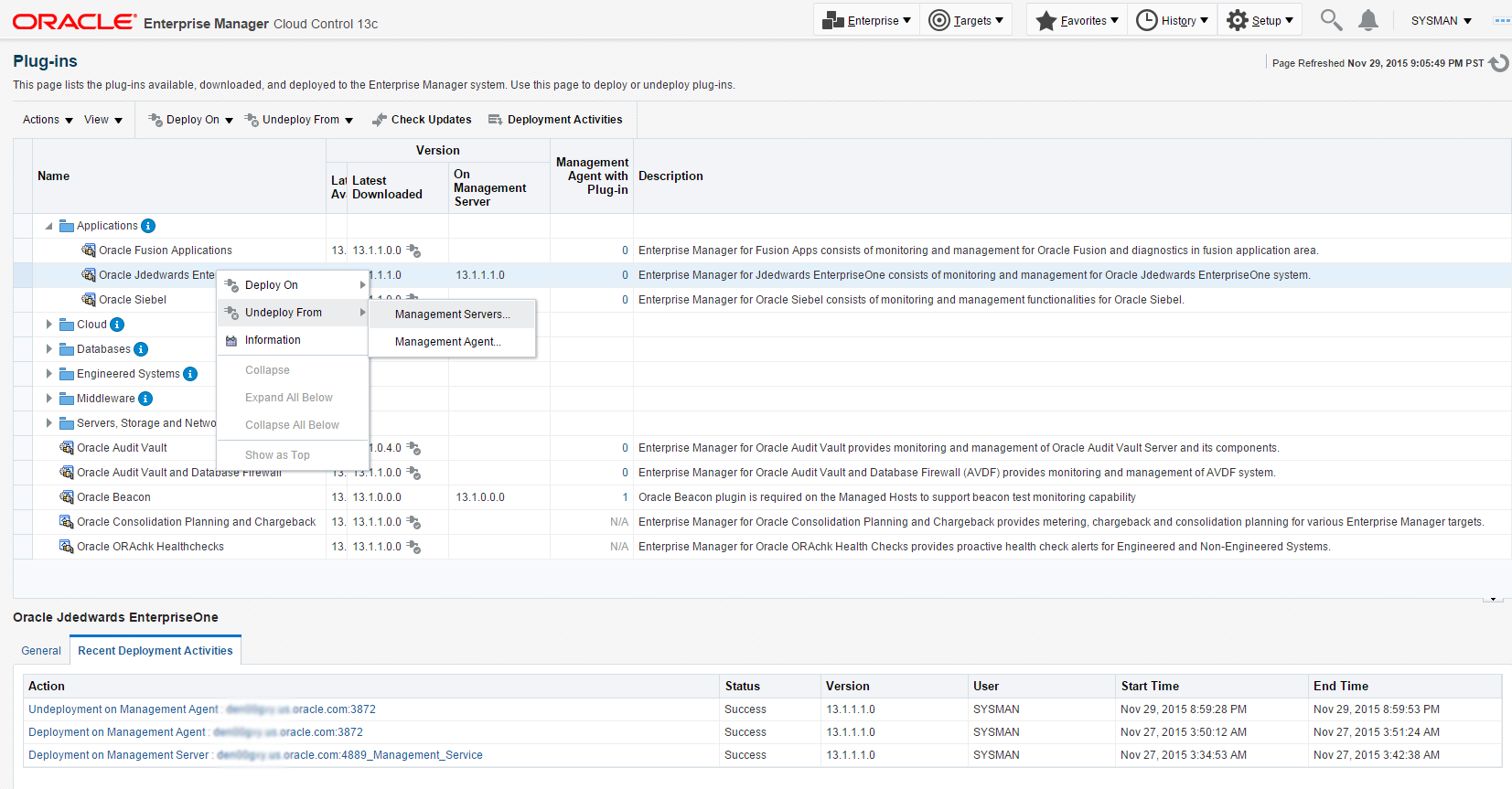
On the Undeploy Plug-in from Server, General form, enter the password for the SYS user of the Enterprise Manager repository.
Click the Continue button.
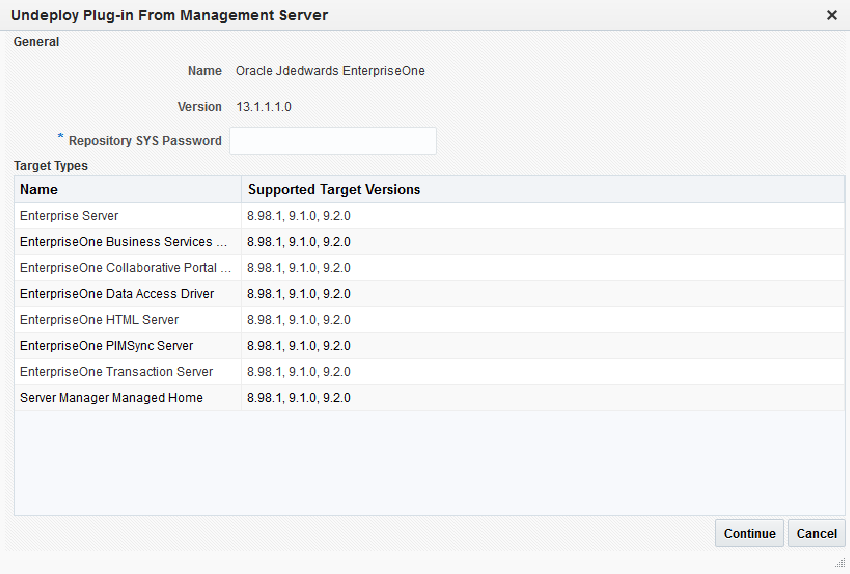
On the Undeploy Plug-in from Server, Review form, the system displays a warning that undeployment of the plug-in on the Management Server will require downtime. All currently connected users will get disconnected from the Enterprise Manager. During the downtime period, users will not be able to connect to Enterprise Manager and Enterprise Manager will not monitor any targets.
Oracle recommends that you back up the repository or ensure appropriate recovery plans are in place prior to undeploying the plug-in. Before you proceed, you must click this check box:
Have you backed up the repository?
Click the Undeploy button.
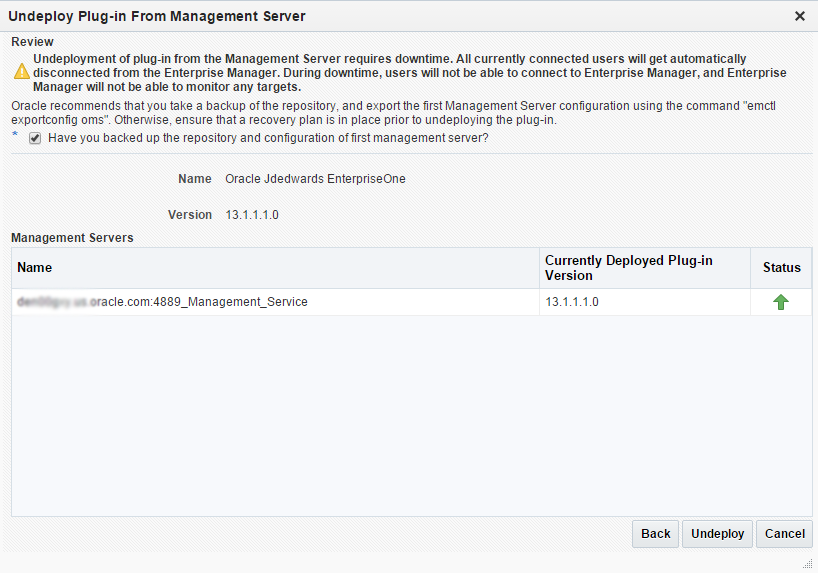
On the Undeploy Plug-in from Server, Confirmation form, verify that the undeployment is in progress and click the Close button.
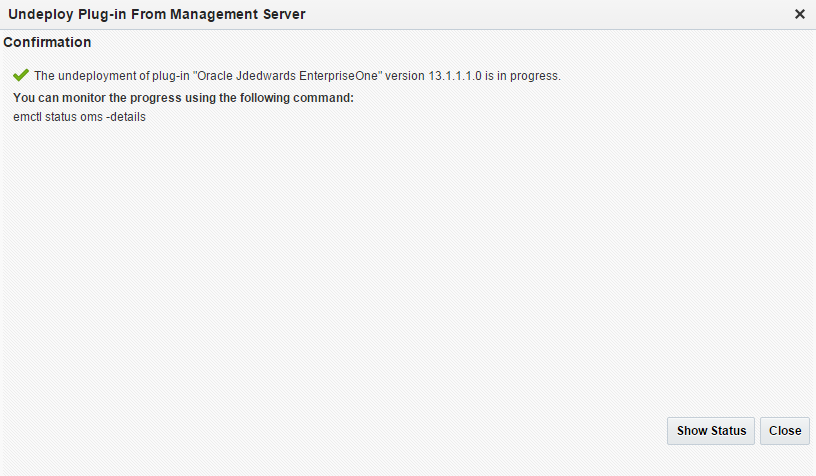
On the Plug-ins form, the Recent Deployment Activities indicates that the undeployment of the Management Service has begun.
However, since OMS is shut down during the undeployment process, after a certain time during deployment, you cannot use the Enterprise Manager user interface to check the status and verify whether undeployment is complete.
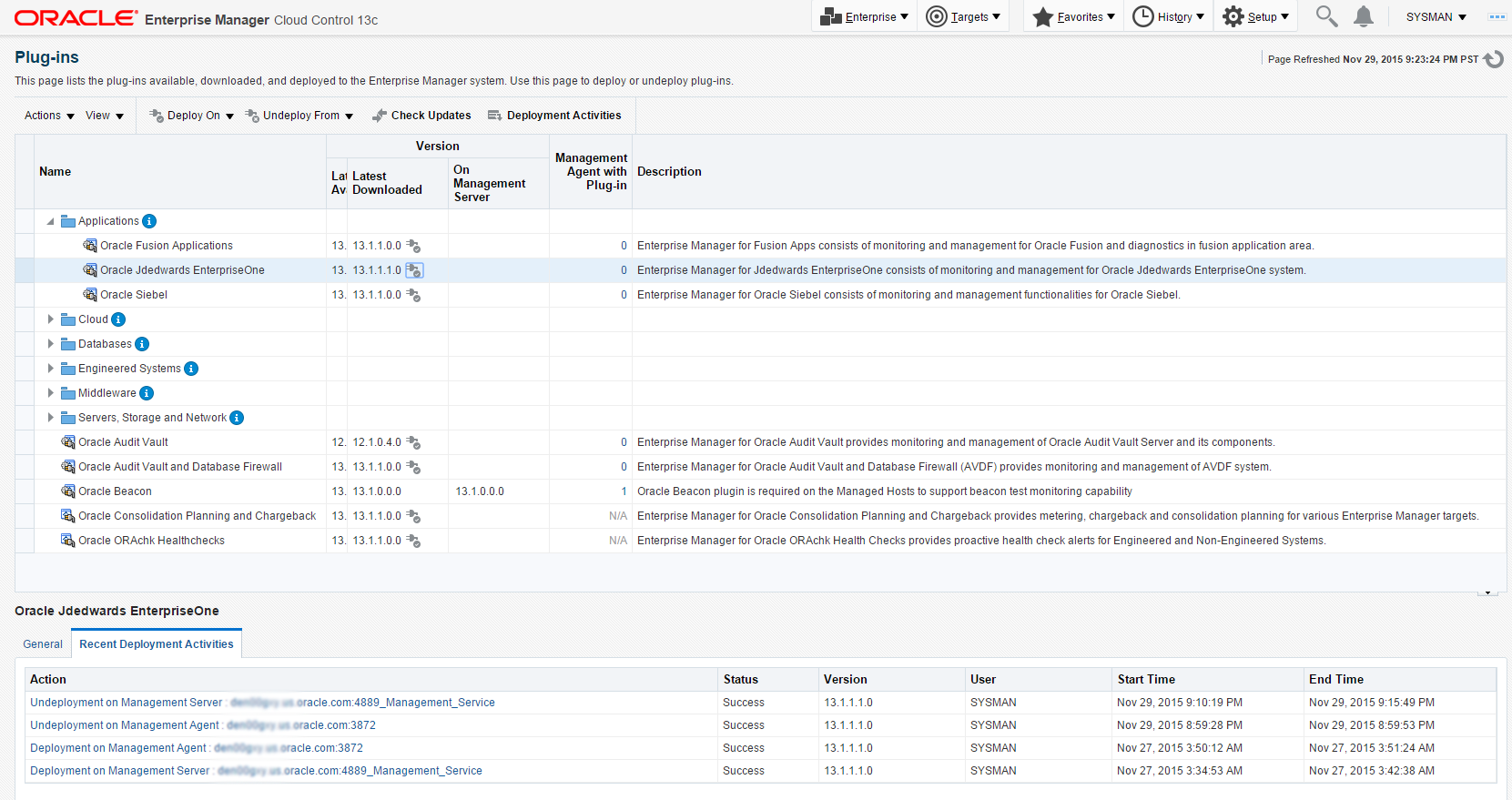
To determine simple status and whether OMS is up or down, use this line command:
./emctl status omsTo view the deployment details, you can append the
-detailsflag using this line command:./emctl status oms -detailsNote: Any time you issue the check status command with the-detailsflag you will be prompted to provide the SYS user password for the Enterprise Manager database as shown in the sample below.
The system displays a message that the OMS is being started. It indicates that undeployment is complete and that the Enterprise Manager console will be available shortly, depending on how long the actual startup takes to complete.