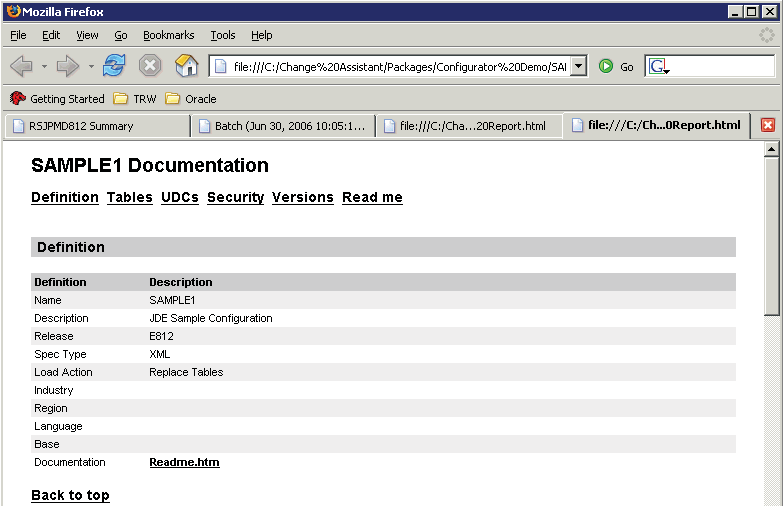Summary Report
The Summary Report provides a listing of all the information contained in the configuration. The report provides links so that you can easily navigate to each section, including:
Definition
OMW Projects and OMW Objects
Tables
UDCs
Note: The system generates UDCs in this report if you specify one UDC value at a time. If you specify an entire table, the system generates UDCs in the Tables section of this report.Versions
Security
Task View
The report only displays a link if information exists for the section. That is, if you do not include a Task View in the configuration, the Summary Report does not create a link to Task View.
In addition, if any documentation is attached to the report, the system provide an active link to it. The generated source HTML file for the Summary Report is located in the directory of the node name. For example, if you generate a Summary Report for RSMDGR, then the file is located here:
x:\Change
Assistant\Packages\your_configuration_name
In this location, x: is the drive on which your configurations
reside, and
Also, your_configuration_name is the name of the node that
defines your configuration.
To generate a Summary Report:
Highlight any node in an existing configuration.
From the View menu, select Summary Report.
The following status panel is displayed to indicate the report is generating as requested:

After the report is generated, the HTML output is displayed by your default browser as shown in this example: