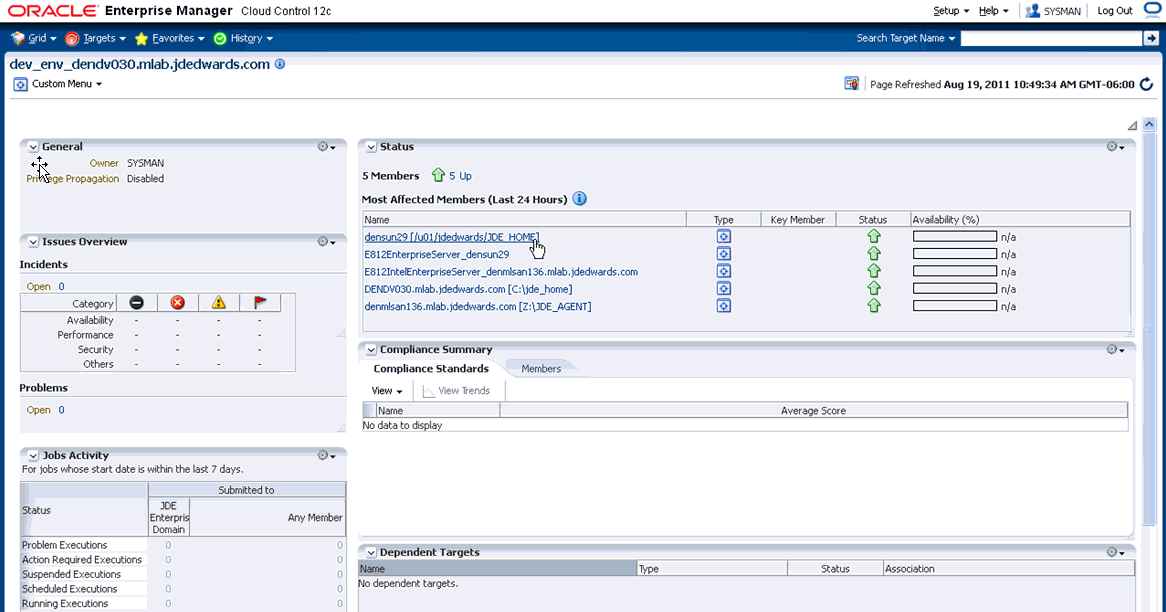Adding the JD Edwards EnterpriseOne Domain
To add the JD Edwards EnterpriseOne domain to Cloud Control:
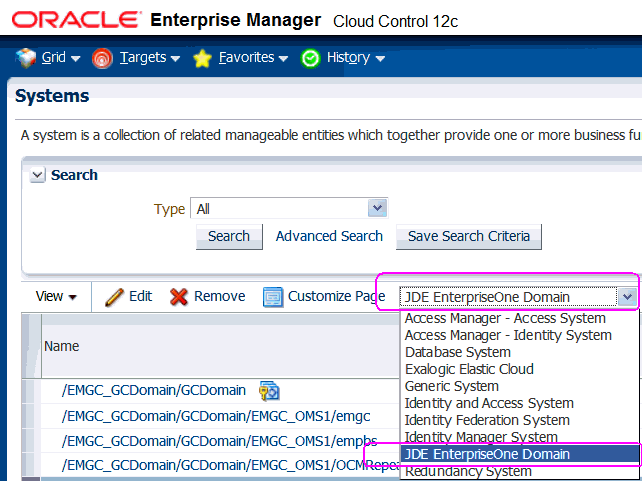
On Targets > Systems, use the domain selection pulldown menu to select this domain:
JDE EnterpriseOne Domain
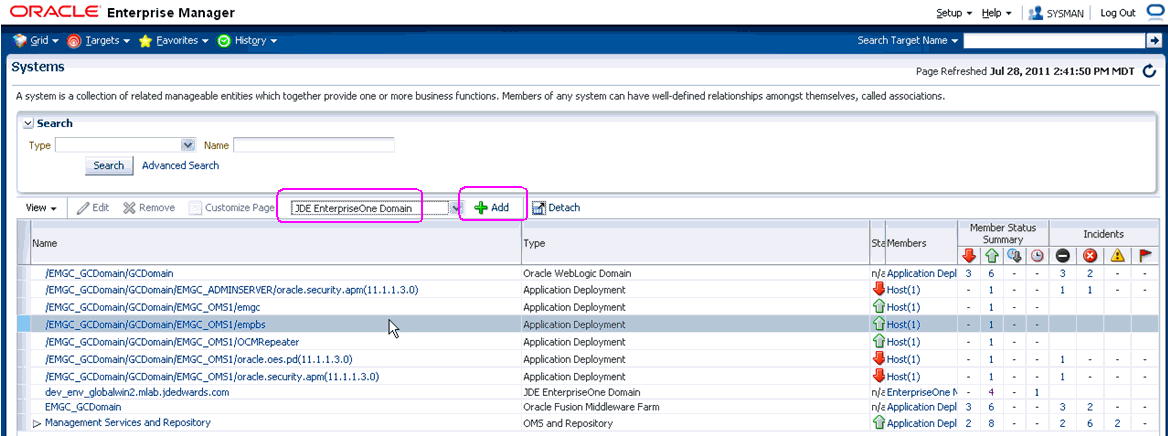
On Systems, with the JDE EnterpriseOne Domain selected, click the Add button.
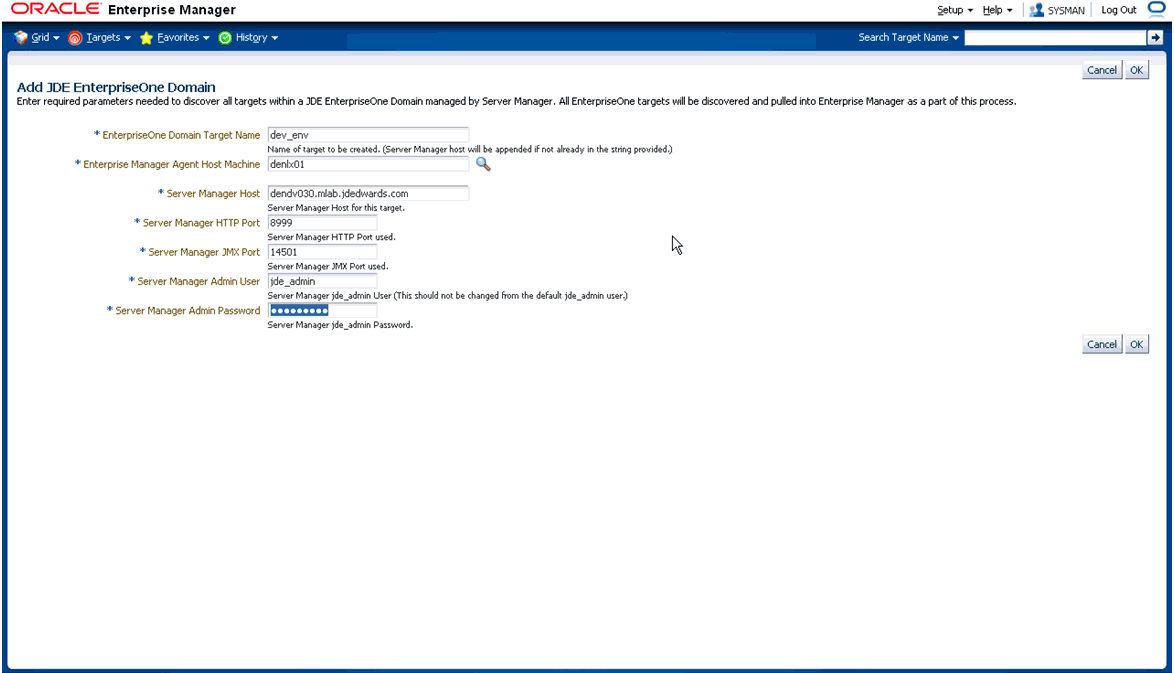
On Add JDE EnterpriseOne Domain, complete these fields:
EnterpriseOne Domain Target Name
Enter the name of the domain for JD Edwards EnterpriseOne. The name of the Server Manager host will be appended to this name if you do not specify it.
For example, your target name might be dev_env.
Enterprise Manager Agent Host Machine
Enter the machine name on which the Enterprise Manager agent is installed. For example, your machine name might be: denlx01.
Note: It is recommended that you type the machine name in the field instead of using the search button to locate the machine name.Server Manager Host
Enter the fully qualified machine name of your Server Manager host. For example, your machine name might be: denv030.mlab.jdedwards.com.
Server Manager HTTP Port
Enter the HTTP port that will be used to connect to Server Manager. The default value is 8999.
Server Manager JMX Port
Enter the JMX port that will be used to connect to Server Manager. The default value is 14501.
Server Manager Admin User
The default value, which should not be changed, is jde_admin.
Server Manager Admin Password
Enter a valid value for the password of your Server Manager administrator.
Click the OK button to add the domain.
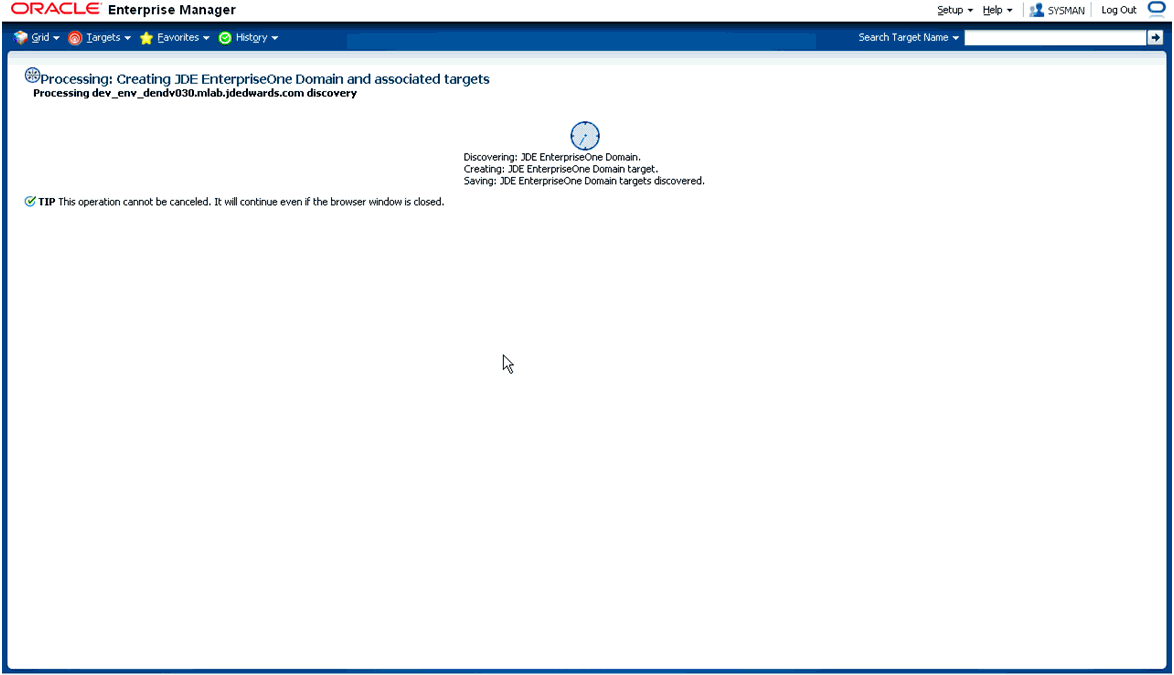
As it adds the JD Edwards Domain and associated targets, Cloud Control performs these functions:
Discovering: JD Edwards EnterpriseOne Domain
Creating: JD Edwards EnterpriseOne Domain target
Saving: JD Edwards EnterpriseOne Domain targets discovered
After the processing is complete the home page for the JD Edwards EnterpriseOne Domain is displayed, as shown below.