Configuration of BMD
These are the navigation steps to access the configuration of BMD:
Select the enterprise server instance in server manager.
You should see the <EnterpriseOne Enterprise Server> instance.
Make sure that the server is up and running.
Go to the <Configuration> section.
Click on the <Logging and Diagnostics> link.
Find the BSFN Memory Diagnostics (BMD) Configuration section.
The BMD JDE.INI settings specify the BMD level, and then the trigger conditions within each level. The settings are found in the JDE.INI in a block called "[BSFN MEMORY DIAGNOSTICS]". They are found in Server Manager in the configuration link called "Logging and Diagnostics".
The primary BMD setting is the BMD level, called "bmdLevel". That can be 0 (BMD off), or 1, 2, or 3 (BMD level).
For BMD level 1, the trigger condition is based on the allocation frequency (called "allocFrequency"). That is a count of all calls to the system-level allocation functions (malloc, calloc, and realloc). The default setting is 15000, with a minimum of 7000. At 15000, for active CallObject kernels, this can result in memory-level logging several times per minute.
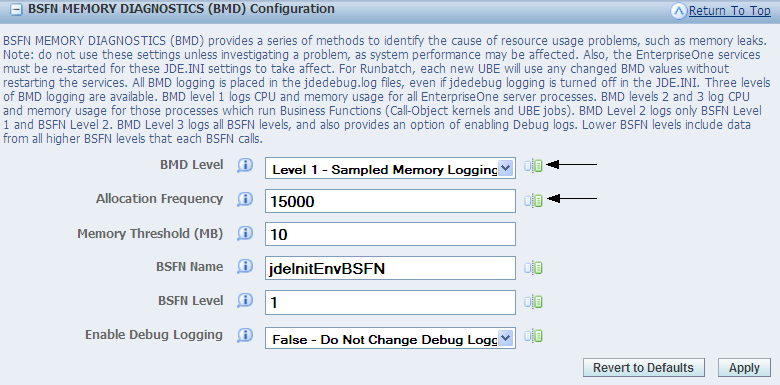
For BMD level 2, the trigger condition is passing a specified memory threshold (called "memThresholdMB"). After that memory threshold is first passed, there will be BMD logging each time a BSFN level 1 or 2 exits.
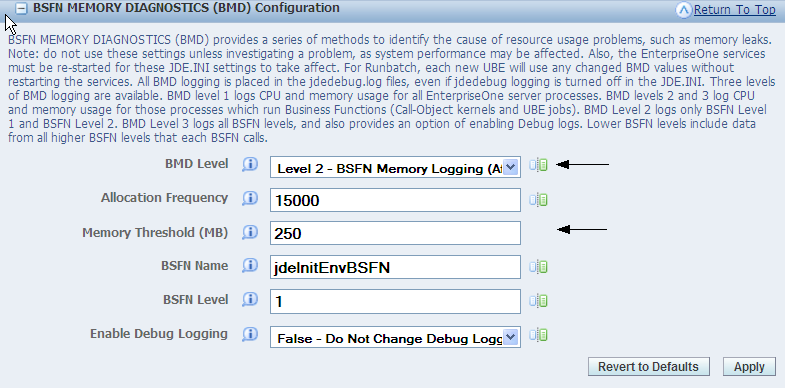
For BMD level 3, the trigger is based on a combination three conditions: a specified memory threshold (called "memThresholdMB", same as BMD level 2), a specified BSFN name (called "bsfnName"), and a specified BSFN level (called "bsfnLevel"). After those three conditions are met, there will be BMD logging each time a BSFN (all BSFN levels) exits. BMD level 3 has the option of turning on full debug logging starting when the trigger conditions are met. The optional setting is called "enableDebug", with possible values of 0 (debug logging unchanged) or 1 (debug logging turned on if it had been off).

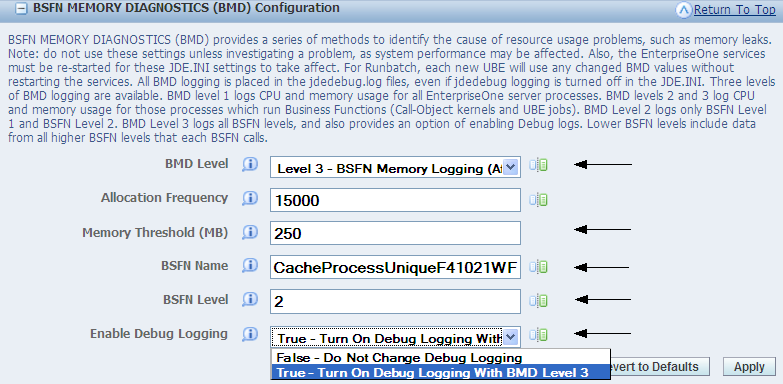
The EnterpriseOne services must be re-started for any changed BMD settings to take affect. For Runbatch, each new UBE will use any BMD values that are changed before that UBE starts.