Setting Up Account Overrides
Access the E.P. Class Account Overrides Revisions form.
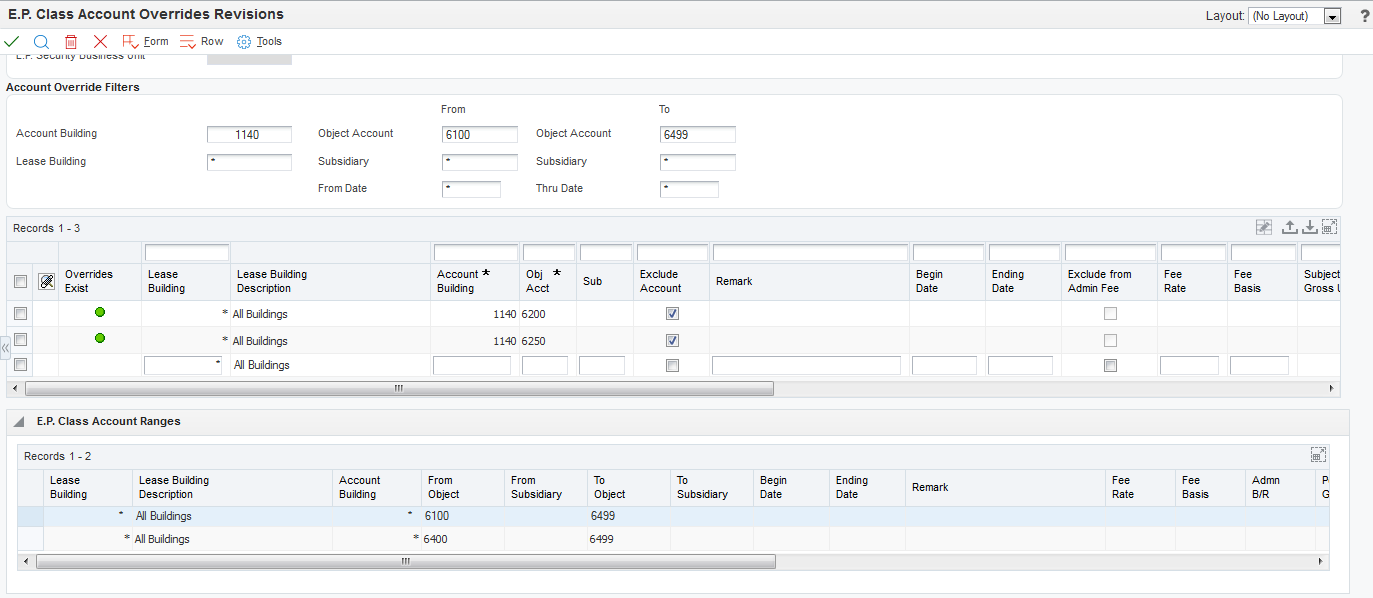
To set up account overrides for individual accounts with the account range specified at the class level, you can manually enter account overrides into the grid or select accounts from the Account Master table (F0901) by selecting Retrieve by Account or Retrieve by Range from the Form menu. When you set up account overrides in the E.P. Class Account Overrides form, you cannot enter accounts that are not in the ranges set up in the Expense Participation Class Master table (F1530).
To manually retrieve an account, complete the Account Building and Obj Acct (object account) fields.
Use the Collapse/Restore button to view the account ranges for the E.P. class in the E.P. Class Account Ranges grid.
If you select Retrieve by Account from the Form menu, you access the E.P Class Account Retrieval form. You can retrieve accounts by using the filter fields that are available in the header or the query by example (QBE) cells in the grid. You can also complete this field:
Apply Selected Accounts to All Buildings (apply to all buildings)
If you select this check box, the system enters a wildcard (*) in the Account Building field so that the selected account applies to all buildings.
If you do not select this check box, the system uses the Account Building field when it is selected.
For example, if you select account 15020.6420 and you select this check box, the system returns the account as *.6420. If you do not select this check box, the system returns the account as 15020.6420.
After you select accounts in the grid, click Select to return those accounts to the E.P. Class Account Override Revisions form.
If you select Retrieve by Range from the Form menu, the system displays the E.P Class Retrieve Accounts by Range form. You can select one or more account ranges that are set up for the E.P. class and the system automatically determines the accounts within those ranges and displays them in the E.P. Class Account Overrides Revisions form.
Regardless of which method you use to retrieve accounts, you can change values on the E.P. Class Account Overrides Revisions form to create account overrides. For example, you can change or remove the administration fee and modify the adjustment factor or the gross-up percent.
Exclude Account (exclude account from range)
Select to exclude the account from the account range for the E.P. class.
Exclude from Admin Fee
Select to exclude the account from administration fees.
Subject to Gross Up
Select to include gross up in the expenses for this account.
Subject to Cap
Select to include caps in the expenses for this account.
You can enter multiple records with the same account building, object account, subsidiary, and lease building but with different date range. However, the system displays an error if you enter records with identical information that have overlapping dates.
When you override any values on the E.P. Class Account Overrides Revisions form, an icon appears in Override Exist column for the account on both the E.P. Class Account Override Revisions form and the E.P. Class Information Revisions form. On the E.P. Class Information Revisions form, the icon in the Overrides Exist column is a link that you can click to access the E.P. Class Account Override Revisions form. If you previously entered an override and then returned to the E.P. Class Account Override Revisions form and cleared the Exclude Account check box, a trash can appears in the Overrides Exist column. The trash can indicates that the record was previously saved to the E.P. Class Account Overrides table (F15301) and that the system deletes the account when you click OK.
By default, the system does not assign overrides to new E.P. classes. However, if you use an E.P. class that contains overrides to set up a new E.P. class, the system also displays the account overrides from the original E.P. class.
Use the grid at the bottom of the form to view the settings of your account ranges for the expense participation class.