Adding a System User for Each Data Source
To add a system user for each data source:
Log into a web development client workstation or into the *DEP environment on the deployment server.
Enter P98OWSEC in the Fast Path to access System User Revisions.
On Work with User Security, from the Form menu, select Add System User.
On Work with System Users, in the System User field, enter the appropriate data source owner, for example DV910.
Click the Find button.
If no values are returned, add the data source owner as a system user:
Click the Add button.
On System User Revisions, complete these fields: System User (for example, DV910), Data Source (for example, Central Objects - xxx), Password (for example, DV910 or whatever the database user's password is), and Password Verify.
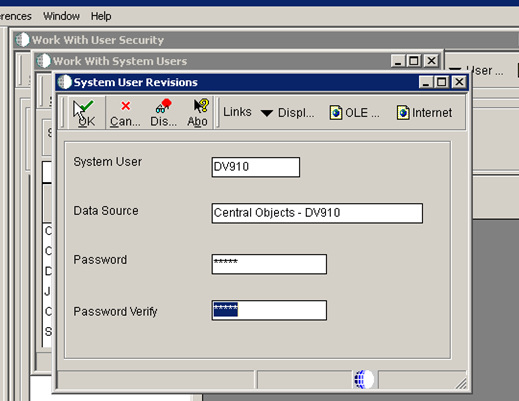
Click OK.
Repeat these steps for each of your defined data sources, such as Central Objects, Data Dictionary, Object Librarian, and System.
When you are done, the Work with System Users form should look similar to this:
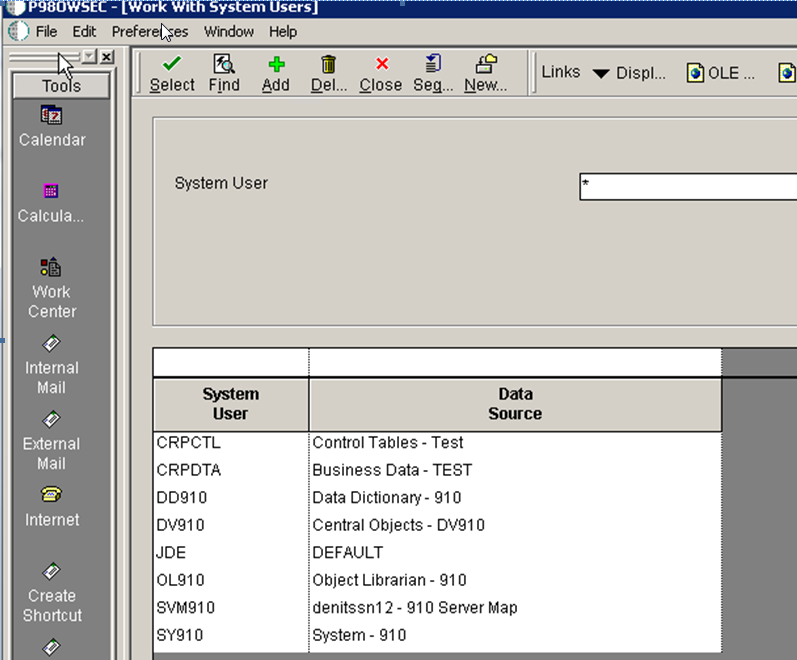
When you are finished adding records, click the Cancel button and the Close button to return to the Work with User Security form.