Adding Cost Code Records Using the Mobile Field Status Review Tablet Application
To add a cost code record to a job:
Open the application by tapping the Field Status icon on your device, and then log in.
From the Field Status Review home screen, enter a valid job number in the Enter Job Number field, or use the filters to search for and select a valid job number, and then tap the Search button.
Tap the Add button next to the Enter Job Number field.
Note: The Add button appears on the screen only if the processing options are set to enable users to add cost code records and after the system has retrieved cost accounts for the specified job number.On the Add Cost Code screen, enter the details for the cost code record, and then tap the Save button. Alternatively, you can tap the Cancel button to exit from the Add Cost Code screen without saving the changes.
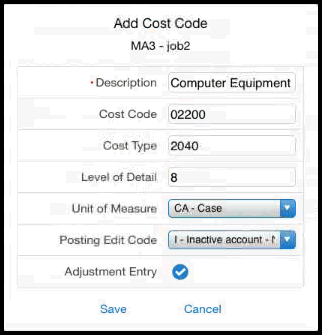
The application returns you to the Field Status Review form, and has updated the filter search fields to use the values that you entered when you created the new cost code record. Therefore, the new record appears in the list on the left pane and displays the Details tab for that record on the right of the screen.
Note: The list of cost codes on the left pane may display more than one cost code if you do not specify cost code and cost type for the new cost code. However, the new cost code should display on the top in the list of cost codes and the device should show its details in the Details tab on the right pane.On the Details tab, enter or select values for any of the editable fields, and then tap the Save button. For additional information about reviewing or updating this new cost code records, see the previous task in this chapter, Reviewing and Updating Cost Code Details Using the Mobile Field Status Review Tablet Application.
Note: After creating a new cost code record, note that the filter values change to the values specified for the new cost code. This feature enables the device to filter out other cost codes and display only the new cost code in the list to facilitate the update of the record after it is created. You can change or clear the filter values to review other cost code records.To log out of the application, tap the Menu button at the bottom left of the screen, and then tap Logout.