Entering Change Requests Using a Mobile Smartphone
To enter a change request using the Change Request Entry mobile smartphone application:
Open the application by tapping the icon on your device, and then log in.
On the Change Requests home screen, tap the add button.
On the Header screen, complete the required Description and Job Number fields. Optionally, you can also enter or select values for the following fields:
Status Code
Type
Priority Code
Owner Change Required
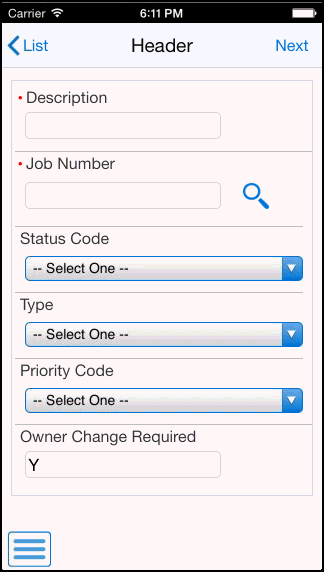
Tap the Next button at the top right to enter detail lines for the change request.
To enter a detail line, tap the Cost, Revenue, or Subcontract tab. Complete the necessary fields on each tab, and then tap the Save button at the top right of the screen.
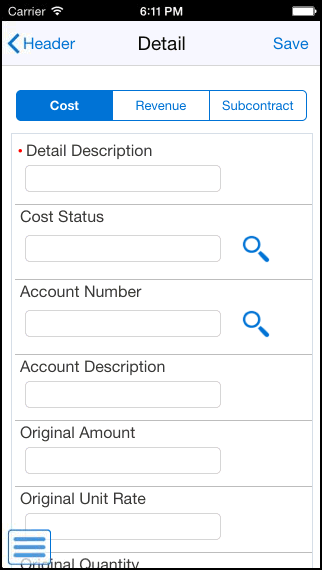
Note that you can enter only one detail line during the initial creation of the change request. To add additional detail lines to the change request, you must save the record and then update the change request with the additional lines. See the task, Updating Existing Change Requests Using a Mobile Smartphone.
To log out of the application, tap the Menu button at the bottom left of the screen, and then tap Logout.