Entering Timecards Using the Mobile Smartphone Application
To enter timecards:
Open the application by tapping the icon on your device, and then log in.
The Employee Time Entry home screen appears, and by default, it displays the current Pay Period as defined in the Time Entry Self-Service Director program (P051125). You can also tap the Search button to search and select a different pay period to enter your timecard.
The Pay Period is followed by Hours that displays the hours you have entered out of the total hours for the mentioned pay period.
You can enter a new timecard. The Employee Time Entry home screen displays the Enter Time tab by default. You can tap Work Date and select any day from the drop-down menu to enter a new timecard.
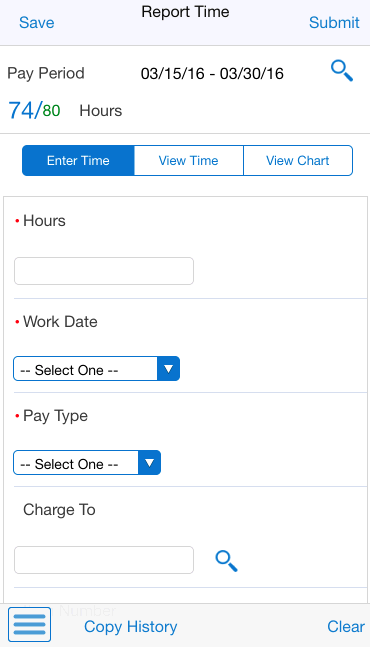
Complete the time entry fields on the timecard; the following time entry fields are mandatory to enter details:
Work Date
Hours
Pay Type
Note: The time entry fields displayed on the screen are set and sequenced in the Employee Self-Service Time Entry Setup program (P051123) by the system administrator.After you complete entering the data in the time entry fields on the timecard, tap one of these options:
Clear
Tap this option at the bottom right if you want to clear the values on the timecard without saving it.
Save
Tap this option at the top left if you want to save the timecard, but do not yet want to submit it.
Submit
Tap this option at the top right if you want to save and submit the timecard for approval.
To enter additional timecards for the pay period, repeat steps 2 through 4 in this task.