UX One: Service Agent Manager Page
The Service Agent Manager page (P17007X/W17007XA) enables users to receive alerts regarding open, overdue, and escalated cases within their service team. The page also provides analytical information about case commitments and aging, along with easy access to programs and pages that enable the service agent manager to easily act upon the data they see on the page.
To access the UX One Service Agent Manager page, log in to the EnterpriseOne system using the Service Agent Manager role.
This graphic illustrates the Service Agent Manager page:
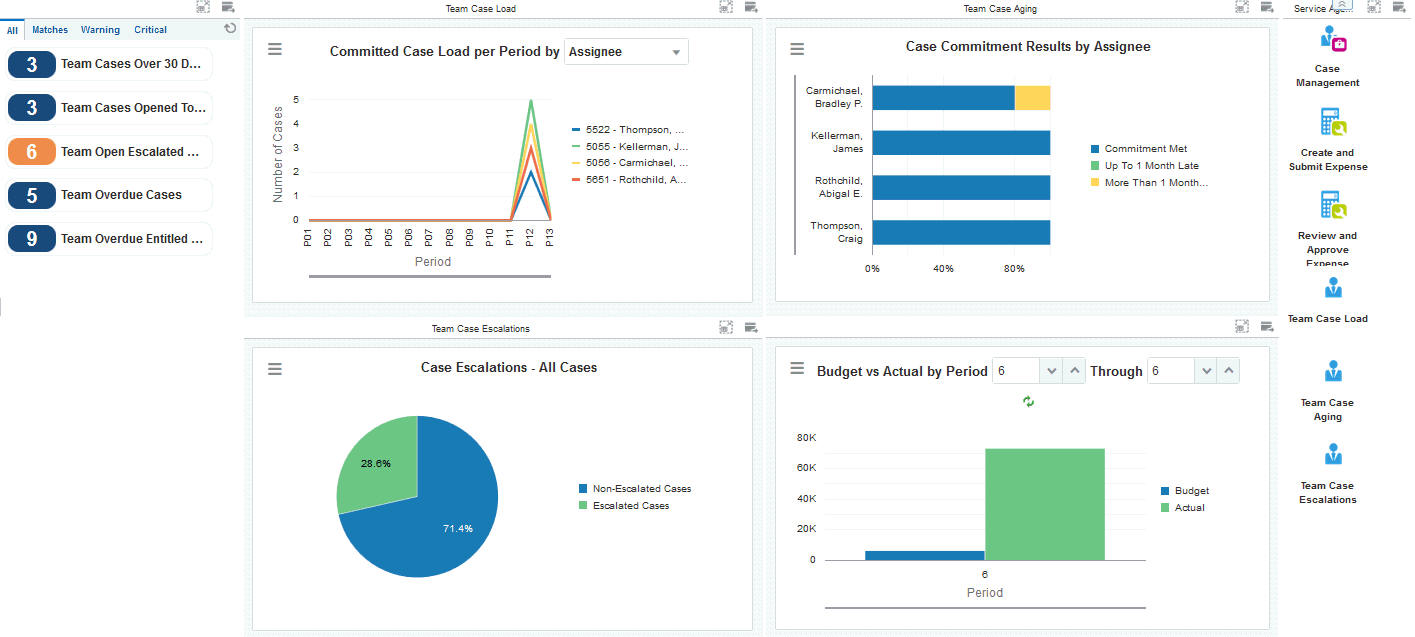
Watchlist Alerts
These alerts are based on EnterpriseOne programs. By default, the alerts are set up to use queries that are based on delivered demo data. Each of these queries is associated with a specific program version. To use a different query or call a different program version, you can modify these queries or create new queries that better meet your requirements. Additionally, these watchlists have been set up with specific warning and critical threshold values. You can adjust these values to meet your requirements.
This table lists and describes the watchlist alerts that are available on the Service Agent Manager page:
Watchlist Alert |
Description |
|---|---|
Team Cases Over 30 Days |
This alert tells users how many open cases the team has that are over 30 days old. This alert is based on the Work With Case program (P17500). When you click the alert, the system displays the Work With Case Management form. The following form layouts are available:
The following grid formats are available:
|
Team Cases Opened Today |
This alert tells users how many cases the team opened today. This alert is based on the Work With Case program (P17500). When you click the alert, the system displays the Work With Case Management form. The following form layouts are available:
The following grid formats are available:
|
Team Open Escalated Cases |
This alert tells users how many open escalated cases the team currently has. This alert is based on the Work With Case program (P17500). When you click the alert, the system displays the Work With Case Management form. The following form layouts are available:
The following grid formats are available:
|
Team Overdue Cases |
This alert tells users how many overdue cases the team currently has. This alert is based on the Work With Case program (P17500). When you click the alert, the system displays the Work With Case Management form. The following form layouts are available:
The following grid formats are available:
|
Team Overdue Entitled Cases |
This alert tells users how many overdue entitled cases the team currently has. This alert is based on the Work With Case program (P17500). When you click the alert, the system displays the Work With Case Management form. The following form layouts are available:
The following grid formats are available:
|
For additional information about the programs associated with these watchlist alerts, see Entering Cases in the JD Edwards EnterpriseOne Applications Customer Relationship Management for Support Implementation Guide.
Charts
These charts are based on EnterpriseOne programs. By default, the charts are set up to render using queries that are based on delivered demo data. Each of these queries is associated with a specific program version. To use a different query or call a different program version, you can modify these queries or create new queries that better meet your requirements.
This table lists and describes the charts that are available on the Service Agent Manager page:
Component Title |
Description |
|---|---|
Committed Case Load Per Period (P90CG53X/W90CG53XQ) |
Use this chart to view the number of committed cases per period for each assignee on your team. This chart is based on the One View Case Management Inquiry program (P90CG530). Additionally, you can use the drop-down menu on the top of the chart to change the data that the system displays. You can select one of these options:
|
Case Commitment Results by Assignee (P90CG53X/W90CG53XH) |
Use this chart to view closed case commitment statistics for each assignee on your team. This chart is based on the One View Case Management Inquiry program (P90CG530). |
Case Escalations - All Cases (P90CG53X/W90CG53XM) |
Use this chart to view the percentage of current cases that are escalated and non-escalated. This chart is based on the One View Case Management Inquiry program (P90CG530). |
Budget vs Actual by Period (P09217X/W09217XB) |
Use this chart to compare budgeted amounts versus actual amounts by period. This chart is based on the One View Account Balance Inquiry program (P09217). Additionally, you can use the drop-down menu on the top of the chart to specify the periods to include. |
For additional information about the programs associated with these charts, see these topics in the JD Edwards EnterpriseOne Applications One View Reporting User Guide:
Springboard Tasks
You use tasks to access EnterpriseOne programs and other UX One pages. These tasks are included in a springboard on the page.
This table lists and describes the tasks on the Service Agent Manager page:
Task |
Description |
|---|---|
Case Management |
Use this task to access the Work With Case program (P17500, ZJDE0001). The following form layouts are available:
The following grid formats are available:
|
Create and Submit Expense |
Use this task to access the Expense Report Entry program (P09E2011, version ZJDE0002). |
Review and Approve Expense |
Use this task to access the Expense Report Entry program (P09E2011, version ZJDE0003). |
Team Case Load |
Use this task to access the UX One Team Case Load page. |
Team Case Aging |
Use this task to access the UX One Team Case Aging page. |
Team Case Escalations |
Use this task to access the UX One Team Case Escalations page. |
For additional information about the programs accessed by these tasks, see:
Entering Cases in the JD Edwards EnterpriseOne Applications Customer Relationship Management for Support Implementation Guide
Entering Expense Reports in the JD Edwards EnterpriseOne Applications Expense Management Implementation Guide