UX One: Team Case Aging Page
The Team Case Aging page (P17007X/W17007XB) enables users to receive alerts on overdue cases, and on cases that have been open for an extended period of time. The page provides analytical data about case aging across the service team, and enables user to easily access programs they need to act on the data.
To access the UX One Team Case Aging page, log in to the EnterpriseOne system using the Service Agent Manager role. When you log in with this role, the system automatically displays the Service Agent Manager page. Click the Team Case Aging task on the springboard to access the Team Case Aging page.
This graphic illustrates the Team Case Aging page:
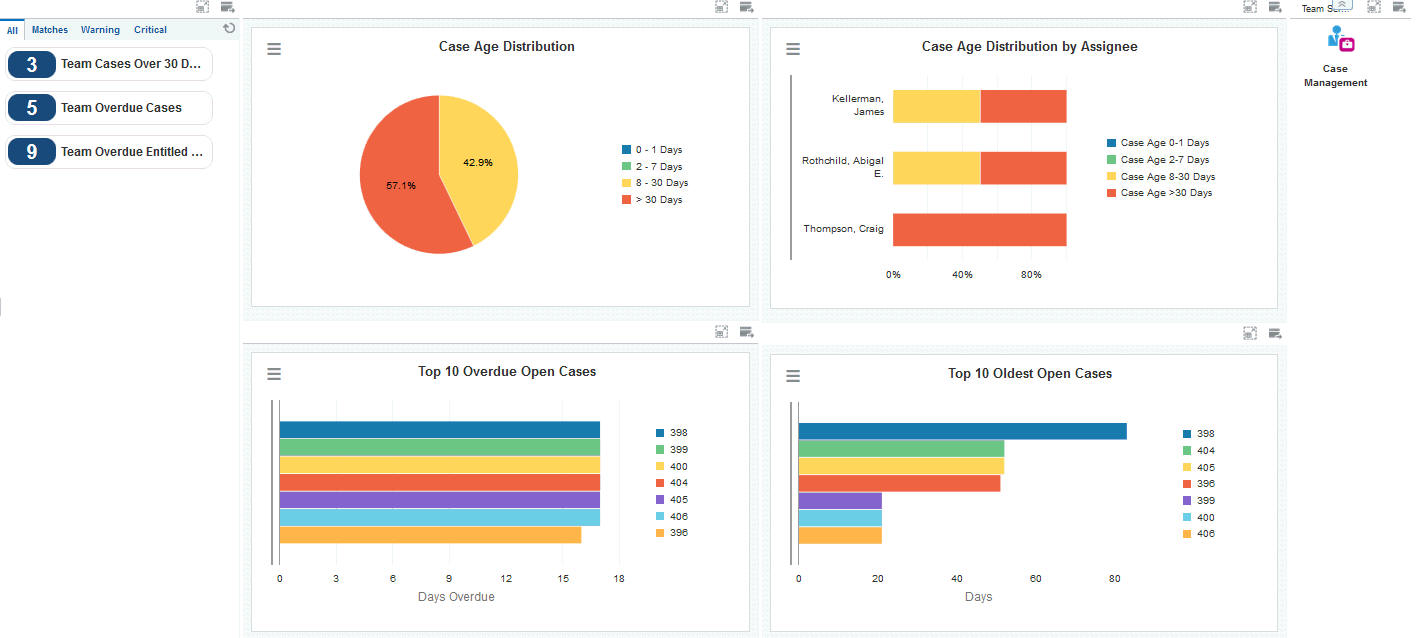
Watchlist Alerts
These alerts are based on EnterpriseOne programs. By default, the alerts are set up to use queries that are based on delivered demo data. Each of these queries is associated with a specific program version. To use a different query or call a different program version, you can modify these queries or create new queries that better meet your requirements. Additionally, these watchlists have been set up with specific warning and critical threshold values. You can adjust these values to meet your requirements.
This table lists and describes the watchlist alerts that are available on the Team Case Aging page:
Watchlist Alert |
Description |
|---|---|
Team Cases Over 30 Days |
This alert tells users how many open cases the team has that are over 30 days old. This alert is based on the Work With Case program (P17500). When you click the alert, the system displays the Work With Case Management form. The following form layouts are available:
The following grid formats are available:
|
Team Overdue Cases |
This alert tells users how many overdue cases the team currently has. This alert is based on the Work With Case program (P17500). When you click the alert, the system displays the Work With Case Management form. The following form layouts are available:
The following grid formats are available:
|
Team Overdue Entitled Cases |
This alert tells users how many overdue entitled cases the team currently has. This alert is based on the Work With Case program (P17500). When you click the alert, the system displays the Work With Case Management form. The following form layouts are available:
The following grid formats are available:
|
For additional information about the programs associated with these watchlist alerts, see Entering Cases in the JD Edwards EnterpriseOne Applications Customer Relationship Management for Support Implementation Guide.
Charts
These charts are based on EnterpriseOne programs. By default, the charts are set up to render using queries that are based on delivered demo data. Each of these queries is associated with a specific program version. To use a different query or call a different program version, you can modify these queries or create new queries that better meet your requirements.
This table lists and describes the charts that are available on the Team Case Aging page:
Component Title |
Description |
|---|---|
Case Age Distribution (P90CG53X/W90CG53XD) |
Use this chart to view the aging distribution of the cases on your team. This chart is based on the One View Case Management Inquiry program (P90CG530). |
Case Age Distribution by Assignee (P90CG53X/W90CG53XN) |
Use this chart to view the aging distribution of cases on your team by assignee. This chart is based on the One View Case Management Inquiry program (P90CG530). |
Top 10 Overdue Open Cases (P90CG53X/W90CG53XI) |
Use this chart to view the top 10 overdue cases that are currently open. This chart is based on the One View Case Management Inquiry program (P90CG530). |
Top 10 Oldest Open Cases (P90CG53X/W90CG53XG) |
Use this chart to view the top 10 oldest cases that are currently overdue. This chart is based on the One View Case Management Inquiry program (P90CG530). |
For additional information about the programs associated with these charts, see One View Case Management Inquiry (P90CG530) in the JD Edwards EnterpriseOne Applications One View Reporting User Guide.
Springboard Tasks
You use tasks to access EnterpriseOne programs and other UX One pages. These tasks are included in a springboard on the page.
This table lists and describes the tasks on the Team Case Aging page:
Task |
Description |
|---|---|
Case Management |
Use this task to access the Work With Case program (P17500, ZJDE0001). The following form layouts are available:
The following grid formats are available:
|
For additional information about the programs accessed by these tasks, see Entering Cases in the JD Edwards EnterpriseOne Applications Customer Relationship Management for Support Implementation Guide.