UX One: Team Case Escalations Page
The Team Case Escalations page (P17007X/W17007XC) enables users to receive alerts regarding escalated cases within their service team, and to view analytical information about escalated cases. The page also provides easy access to the Case Management program, which enables service agent managers to easily act upon the data they see on the page.
To access the UX One Team Case Escalations page, log in to the EnterpriseOne system using the Service Agent Manager role. When you log in with this role, the system automatically displays the Service Agent Manager page. Click the Team Case Escalations task on the springboard to access the Team Case Escalations page.
This graphic illustrates the Team Case Escalations page:
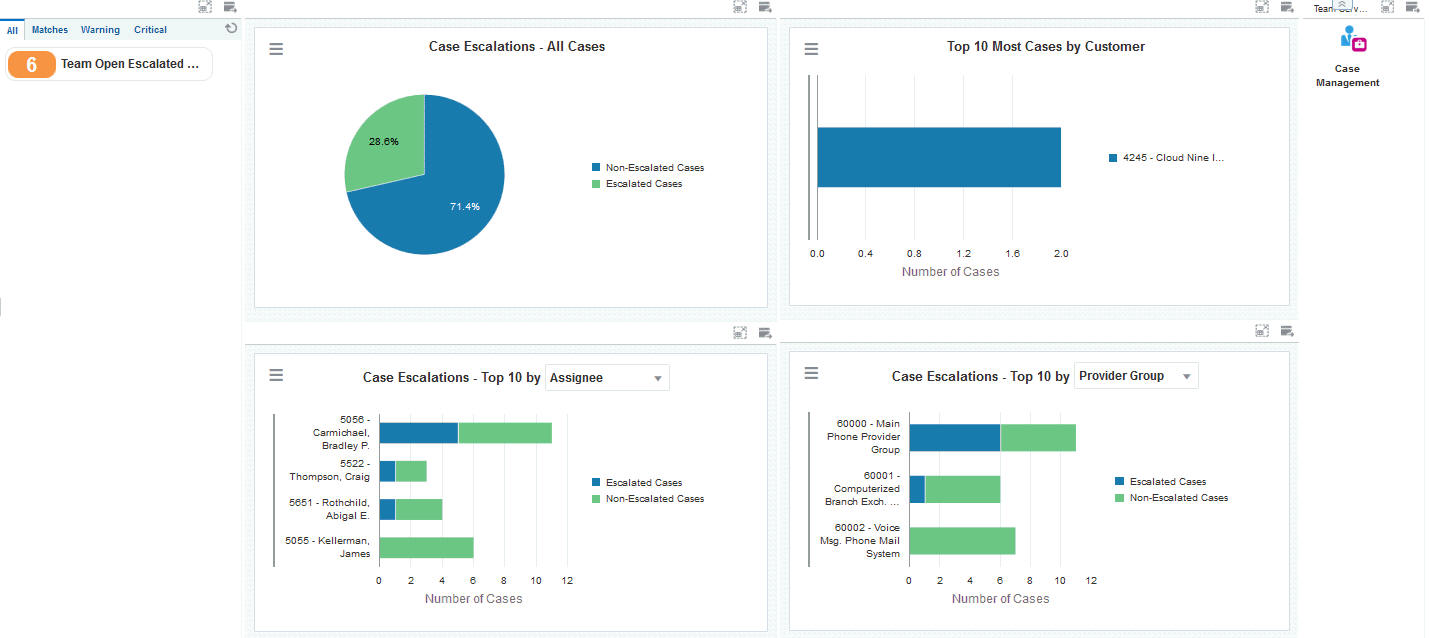
Watchlist Alerts
These alerts are based on EnterpriseOne programs. By default, the alerts are set up to use queries that are based on delivered demo data. Each of these queries is associated with a specific program version. To use a different query or call a different program version, you can modify these queries or create new queries that better meet your requirements. Additionally, these watchlists have been set up with specific warning and critical threshold values. You can adjust these values to meet your requirements.
This table lists and describes the watchlist alerts that are available on the Team Case Escalations page:
Watchlist Alert |
Description |
|---|---|
Team Open Escalated Cases |
This alert tells users how many open escalated cases the team currently has. This alert is based on the Work With Case program (P17500). When you click the alert, the system displays the Work With Case Management form. The following form layouts are available:
The following grid formats are available:
|
For additional information about the programs associated with these watchlist alerts, see Entering Cases in the JD Edwards EnterpriseOne Applications Customer Relationship Management for Support Implementation Guide.
Charts
These charts are based on EnterpriseOne programs. By default, the charts are set up to render using queries that are based on delivered demo data. Each of these queries is associated with a specific program version. To use a different query or call a different program version, you can modify these queries or create new queries that better meet your requirements.
This table lists and describes the charts that are available on the Team Case Escalations page:
Component Title |
Description |
|---|---|
Case Escalations - All Cases (P90CG53X/W90CG53XM) |
Use this chart to view the percentage of current cases that are escalated and non-escalated. This chart is based on the One View Case Management Inquiry program (P90CG530). |
Top 10 most Cases by Customer (P90CG53X/W90CG53XL) |
Use this chart to view the top 10 customers with the most escalated cases. This chart is based on the One View Case Management Inquiry program (P90CG530). |
Case Escalations - Top 10 (P90CG53X/W90CG53XO) |
Use this chart to view the top 10 entities with the most escalated cases. This chart is based on the One View Case Management Inquiry program (P90CG530). Additionally, you can use the drop-down option at the top of the chart to change the data that the system displays by selecting one of these options:
|
Case Escalations - Top 10 (P90CG53X/W90CG53XO) |
Use this chart to view the top 10 entities with the highest percentage of current cases that are escalated. This chart is based on the One View Case Management Inquiry program (P90CG530). Additionally, you can use the drop-down option at the top of the chart to change the data that the system displays by selecting one of these options:
|
For additional information about the programs associated with these charts, see One View Case Management Inquiry (P90CG530) in the JD Edwards EnterpriseOne Applications One View Reporting User Guide.
Springboard Tasks
You use tasks to access EnterpriseOne programs and other UX One pages. These tasks are included in a springboard on the page.
This table lists and describes the tasks on the Team Case Escalations page:
Task |
Description |
|---|---|
Case Management |
Use this task to access the Work With Case program (P17500, ZJDE0001). The following form layouts are available:
The following grid formats are available:
|
For additional information about the programs accessed by these tasks, see Entering Cases in the JD Edwards EnterpriseOne Applications Customer Relationship Management for Support Implementation Guide.