Rolling Over PDBAs
Access the Work With Year-End PDBA Rollover form.
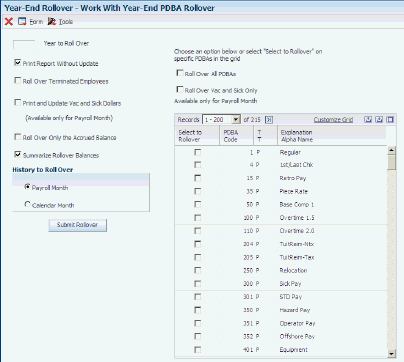
- Year to Roll Over
Enter the four-digit year for which you want to process rollover information.
Important:You must enter a four-digit year such as 2025. If you enter a two-digit year such as 25, the system does not perform the rollover.
- Print Report Without Update
Select this option if you do not want to update history tables.
- Roll Over Terminated Employees
Select to include information for terminated employees in the year-end rollover.
- Print and Update Vac and Sick Dollars
When you run the payroll month year-end processing program, select this option to roll over the dollar amounts for sick and vacation type PDBAs. The system automatically rolls over dollar amounts for sick and vacation type PDBAs when you run the calendar month year-end rollover program.
- Roll Over Only the Accrued Balance
Select to roll over only the accrued balance-related PDBAs. Any balance in the available DBA is lost.
- Summarize Rollover Balances
Select to summarize the rollover balances into the employee's current home company.
- History to Roll Over
Select an option to specify which type of history to roll over.
- Roll Over All PDBAs
Select to roll over all PDBAs with the year-end rollover program.
- Roll Over Vac and Sick Only
Select to roll over vacation and sick PDBAs only.
- PDBA Code
To roll over specific PDBAs, select the PDBAs that you want from the detail area. Selected PDBAs are marked with a check mark.