Assign Server Group Permissions
Server group permissions include:
Permit Clearing JDBj Caches clearCache
This permission allows users to clear the JDBj caches that are maintained with the JD Edwards EnterpriseOne web products.
Enterprise Server Instance Management - enterpriseServerInstance
This permission allows users to create new Enterprise Servers, remove existing Enterprise Servers, configure Enterprise Servers, and start or stop Enterprise Servers. This permission also allows users to change the JD Edwards EnterpriseOne Tools release of a corresponding server. This permission is required to manage a JD Edwards EnterpriseOne Enterprise Server.
View Group Members viewGroupMembers
This permission allows users to view the JD Edwards EnterpriseOne servers that are members of a server group. Without this permission, users cannot view the server group members in the Management Console. You must explicitly grant this permission to each desired server group; no other permission implies or inherits this permission.
Web Product Instance Management webProductInstance
This permission allows users to create new web product instances, remove existing web product instances, configure web products, register/de-register application servers, configure application servers, and start or stop application servers and web products. This permission also allows users to change the JD Edwards EnterpriseOne Tools release of a corresponding server. This permission is required to allow users to manage JD Edwards EnterpriseOne web products including HTML servers, Transaction Servers, Business Service servers, and the corresponding application servers (Oracle WebLogic and IBM WebSphere).
(Tools Release 9.2.9) Web Product Log Instance Management webProductLogInstance
This permission is required to manage HTML severs and AIS servers. This permission allows the user to create user log configuration in web product instances. This permission also allows the user to manage user log configuration like creating, updating, deleting, modifying, and operations on user log like listing, downloading, and deleting. This permission only allows a user to interact with API calls. With this permission users can access user logs from EnterpriseOne web products.
Web Product User Session Management webSessions
This permission allows users to manage web product user sessions. With this permission, users can terminate OWVirtual sessions and user sessions (including any running OWVirtual sessions), broadcast messages to OWVirtual clients, and temporarily disable anyone from signing onto a web product.
To assign server group permissions to a user group:
In the Quick Links section of the Management Console, click the Server Manager Users link.
In the User Groups pane, select the user group to which you want to assign server group permissions.
The Management Console displays a separate pane for each server group in the Management Console. Each pane displays the permissions for that particular server group.
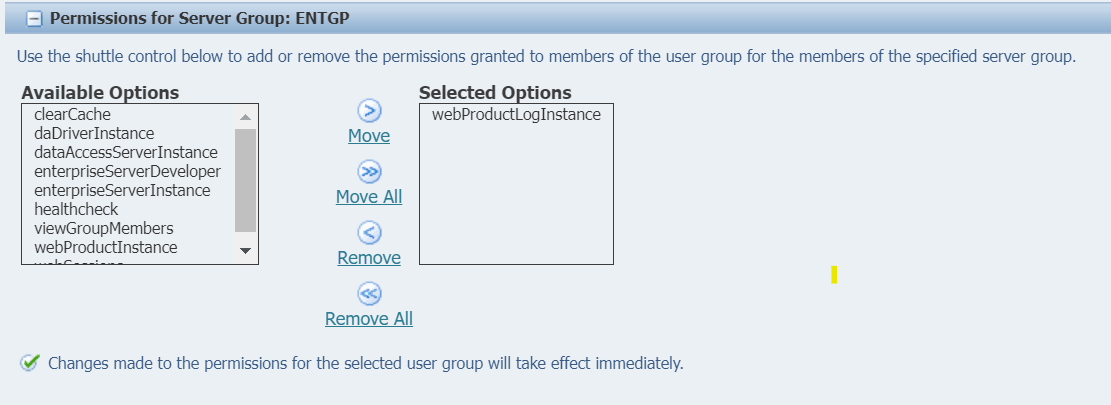
On Modify A User Group, scroll to the server group to which you want to add server group permissions for the user group.
Select the permission from the Available Options box and then click the Move link (single right arrow) to move the permission to the Selected Options box.
You can also grant the user group all server group permissions by selecting the Move All link (double right arrow).
To remove server group permissions from a user group:
In the User Groups pane, select the user group to which you want to remove server group permissions.
On Modify A User Group, scroll to the server group to which you want to remove server group permissions from the user group.
On Modify A User Group, in the Server Group pane, select the permission from the Selected Options box and then click the Remove link (single left arrow) to remove the permission.
You can also remove all server group permissions from the user group by selecting the Remove All link (double left arrow).