Change Component for the Enterprise Server (Tools Release 9.2 Update 3)
This section discusses the changes in Server Manager to apply the Tools release including how to uplift the Enterprise Server to 64-bit.
See the section 14.2.1, "Setting Up the Password" to set up the password for the Enterprise server component change.
Starting with Tools Release 9.2.6.0, the pathcode directory structure has changed to support the no lock on kernels during the deploy of the package. When there is a change component going from a Tools release prior to 9.2.6.0 to a Tools Release starting with 9.2.6.0, the directories under each pathcode for that Instance will change. The dll/.so under the <pathcode>/bin64 will now be under a <pathcode>/bin64/<package name>. For IBMi, the SVRPGM are under the package name library and not the pathcode library. The spec.ini is now under 2 locations, the <pathcode>/spec and <pathcode>/spec/<packagename>. The <pathcode>/spec/spec.ini references the deployed package. The <pathcode>/spec/<packagename>/spec.ini references the Central Objects Data source. The TAM files, dddict, ddtext and glbltbl are now under <pathcode>/spec/<packagename>.
If you go back to a Tools Release prior to 9.2.6.0, it will restructure the pathcode directory back to the original way.
To change the Enterprise Server Component:
-
Sign in to the Server Manager console, and access the Enterprise Server.
-
Click the Change button.
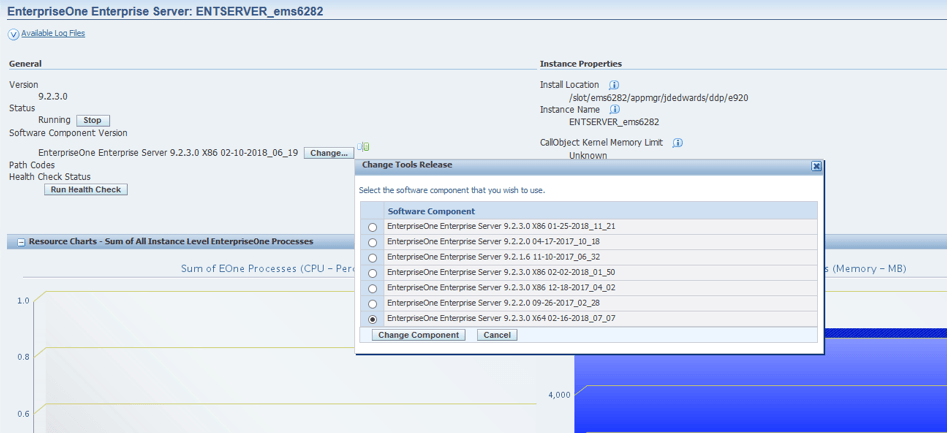
For IBM i starting with Tools Release 9.2.6.0, the component change links the business function at the end of the change if you select the Link the business functions option during the component change. After the change is complete, you must wait until the linking of the business functions are complete before starting the EnterpriseOne services.
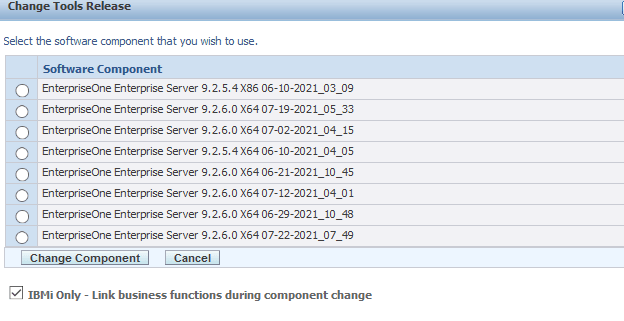
-
Select the EnterpriseOne Enterprise Server 9.2.3.0_X64 option to change your component from 32-bit to 64-bit.
For IBM i, starting with Tools Release 9.2.6.0, an alert message is displayed to remind you to link the business function at the end of the change if you did not select the Link the business functions option or to ensure that the linking of the business function is complete before starting EnterpriseOne.
-
On the login window, enter the Username and Password for the Database Server, and then click the Login button.
Note:Ensure that you have set the password correctly. For more information see Section 14.2.1, "Setting Up the Password".
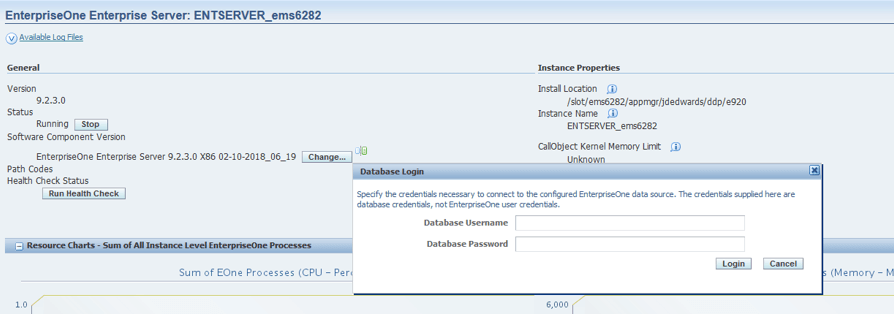
-
On the window that is displayed, as shown in the following image, click the OK button to change the Enterprise Server Foundation from 32-bit to 64-bit.

-
On the window that is displayed, as shown in the following image, click the OK button.
Note:This message is displayed only if your Enterprise Server requires an Oracle Client.
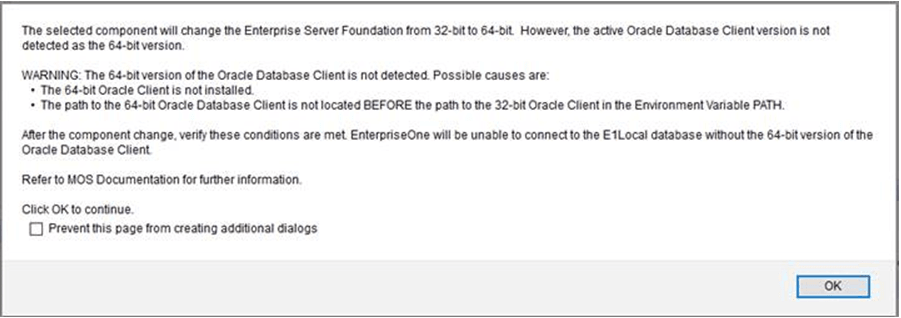
-
On the 64-bit Database Client home directory window, enter the correct path, and then click the OK button.
Note:Make sure that the 64-bit Database Client install directory has permissions to allow the Server Manager Agent to read and write contents into it's files.
If you are on Unix, make sure that the system user has the permission to start the SVM Agent process.
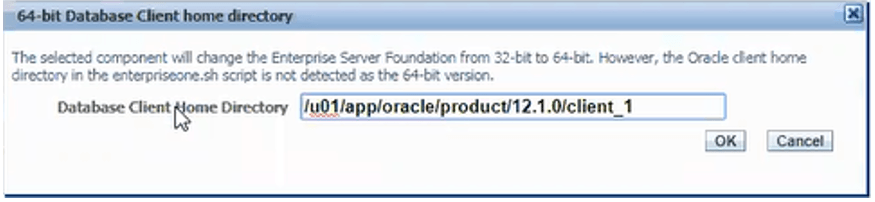
-
On the 64-bit JRE Path window, enter the correct path, and then click the Submit button.
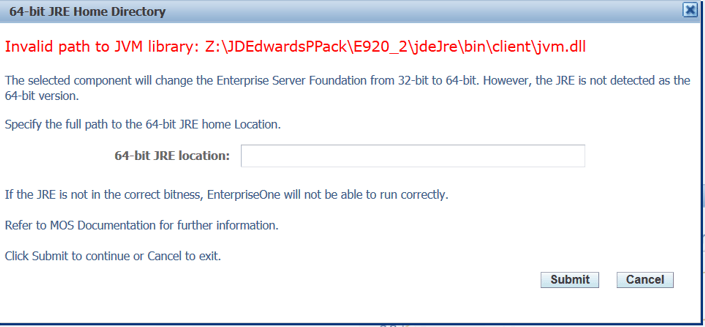
-
(Release 9.2.7.0) If the new component is of version 9.2.7.0 or newer, the old version is older than 9.2.7.0, and the Enterprise server is Windows with an Oracle database, you will see this popup to enter the path to the Oracle Database.
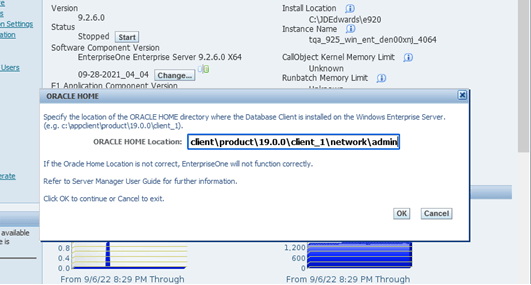
-
With Release 9.2.7.0 and newer, a Database Driver is needed on the Enterprise Server. The change component will check if the driver is already uploaded in the E920 misc folder on the Enterprise server. If there are no drivers uploaded, you will see this alert message.
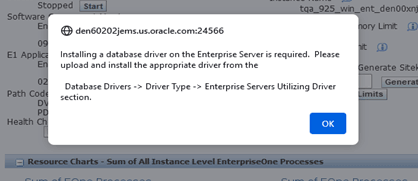
After the install, navigate to the Database Driver -> Driver Type -> Enterprise Servers Utilizing Driver to upload and install the necessary driver to the Enterprise Server. For any Enterprise Server component change, you will see this message until you upload the drivers.
-
Wait for the process to complete.
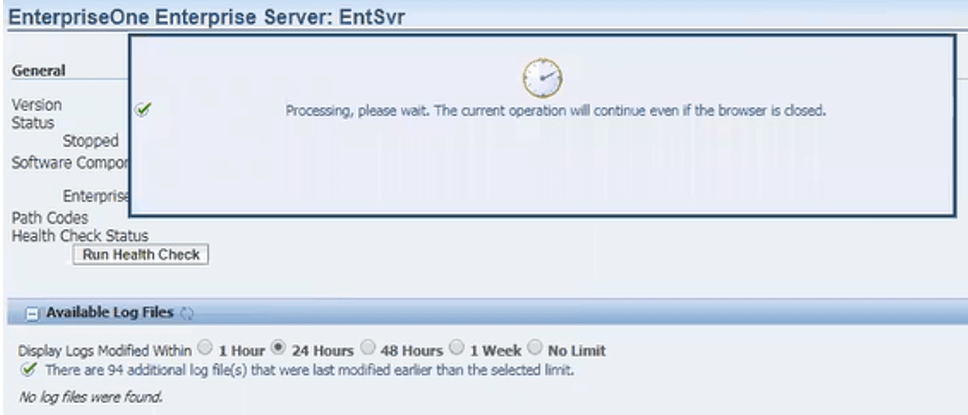
-
Verify that the component change is successful on the EnterpriseOne Enterprise Server window.
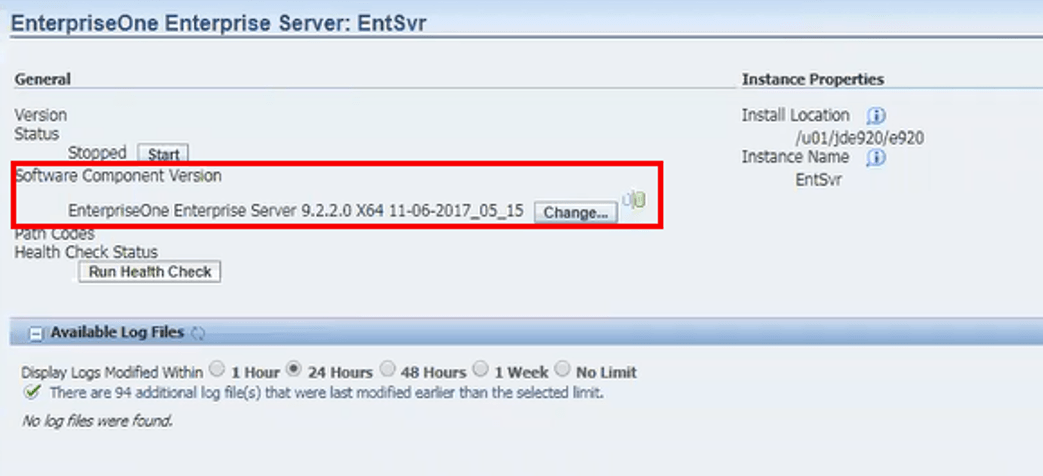
-
Verify that the values in the Installation, Package Builds, and JVM Location in the Miscellaneous section are updated with the 64-bit information.
Note: To revert to a 32-bit component, access the Change Component window, and select a 32-bit component that ends with _X86.Note: Starting with Tools Release 9.2.8.2, your installed and custom fonts stored in the location<System directory>/resource/truetypeare retained by the system. In case of fonts that have duplicate names, the system overrides the installed fonts with the fonts shipped with EnterpriseOne. The fonts that are no longer supported by EnterpriseOne must be deleted manually.