Changing the Component for the Deployment Server
To change the Deployment Server Component:
Sign in to the Server Manager console, and access the Deployment Server.
Note: (Tools Releases Prior to 9.2.9) The EnterpriseOne installers provided with Tools Release 9.2.3.3 are not compatible with those from the previous Tools releases. Because of these incompatibilities, the 9.2.3.3 installers must be placed into empty directories when the Deployment Server Component is updated by the Server Manager. To accomplish this requirement, update the Server Manager Agent to 9.2.3.3 or later before updating EnterpriseOne to Tools Release 9.2.3.3 or later. A change has been implemented in the Server Manager Agent that will place the EnterpriseOne installers into empty directories (install and stage directories), and then copy the relevant information from the old Development Client installer's oraparam.ini file into the new file. If the following directories under the <E1_dep_svr_install_dir>\OneWorld Client Install directory exist, they are updated by the Server Manager Agent.- install
- stage
- ThirdParty\WLSH4A\install
- ThirdParty\WLSH4A\stage
- ThirdParty\WASH4A\install
- ThirdParty\WASH4A\stage
Important: (Tools Releases Prior to 9.2.9) Make sure to use Release 9.2.3.3 or lateroraparam.inifiles (for Development Client, WLSH4A, and WASH4A installers) and the H4A installers' response files (for example, WLSH4A_install.rsp and WASH4A_install.rsp) during the installation.Click the Change button.
You will see the following three new options at the bottom of the Change Tools Release window.
1. No multi-foundation, component change only
Selecting this option replaces the system and OneWorld Client Install directory without creating a backup of the current system and the OneWorld Client Install directory.
This option:
Replaces the system and the OneWorld Client Install with the new component.
Copies the jdbj.ini, jas.ini, tnsnames.ora, and jdelog.properties from the old location to the new location.
Copies the JRE into the system directory either from the current system\jre if it is the same bitness or from the path entered by the user.
Sets the PackageInfs and CurrentReleaseMasterPath entries in the oraparams.ini from the path in the current oraparams.ini.
-
Starting with Tools Release 9.2.9, copies the drivers located in E1 path\misc directory to the OneWorld Client Install\Thirdparty\jdbc directory.
-
Copies the OneWorld Client Install\misc directory from the previous OneWorld Client Install.
Copies the jdbc directory to the OneWorld Client Install\ThirdParty\WebDevFeature directory from the previous OneWorld client install.
Resets the Desktop and Program File JDEdwards path.
Resets any environment variable changes in the registry.
Compresses the system into the systemcomp directory.
2. Component change and backup current system for multi-foundation
Selecting this option backs up the current system, systemcomp, and OneWorld Client Install into a version directory, and replaces these directories with the new component.
This option:
Backs up the current system, systemcomp, and OneWorld Client Install directory into a version directory called 'foundation_<version>_<X86 or X64>'. For example, foundation_9.2.2.2_X86.
Replaces the system and OneWorld Client Install with the new component.
Copies the jdbj.ini, jas.ini, tnsnames.ora, and jdelog.properties from the old location to the new location.
Copies the JRE into the system directory either from the current system\jre if it is the same bitness or from the path entered by the user.
Sets the PackageInfs and CurrentReleaseMasterPath entries in the oraparams.ini from the path in the current oraparams.ini.
-
Starting with Tools Release 9.2.9, copies the drivers located in E1 path\misc directory to the OneWorld Client Install\Thirdparty\jdbc directory.
-
Copies the OneWorld Client Install\misc directory from the previous OneWorld Client Install.
Resets the desktop and Program File JD Edwards path.
Resets any Environment variable changes in the registry.
Compresses the system into the systemcomp directory.
Changes all the <package name> .inf files that point to the default system to the version directory.
Updates any package .inf files that points to the default system to point to the version directory.
Populates the F9883 table with a new Foundation item with the path pointing to the version directory.
Updates the package record in the F9631 table to have a Foundation item if any package .inf files were changed.
3. Component download for multi-foundation only
Selecting this option downloads the new component into a version directory.
This option:
Creates a directory called 'foundation_<version>_<X86 or X64>'. For example, foundation_9.2.2.3_X86.
Downloads the component into the version directory.
Copies the jre into the system directory either from the current system\jre if it is the same bit or from the path entered by the user.
Sets the PackageInfs and CurrentReleaseMasterPath entries in the oraparams.ini from the path in the current oraparams.ini.
-
Starting with Tools Release 9.2.9, copies the drivers located in E1 path\misc directory to the OneWorld Client Install\Thirdparty\jdbc directory.
-
Copies the OneWorld Client Install\misc directory from the current OneWorld Client Install.
Compresses the version directory system into the systemcomp directory.
Populates the F9883 table with a new Foundation item with the path pointing to the version directory.
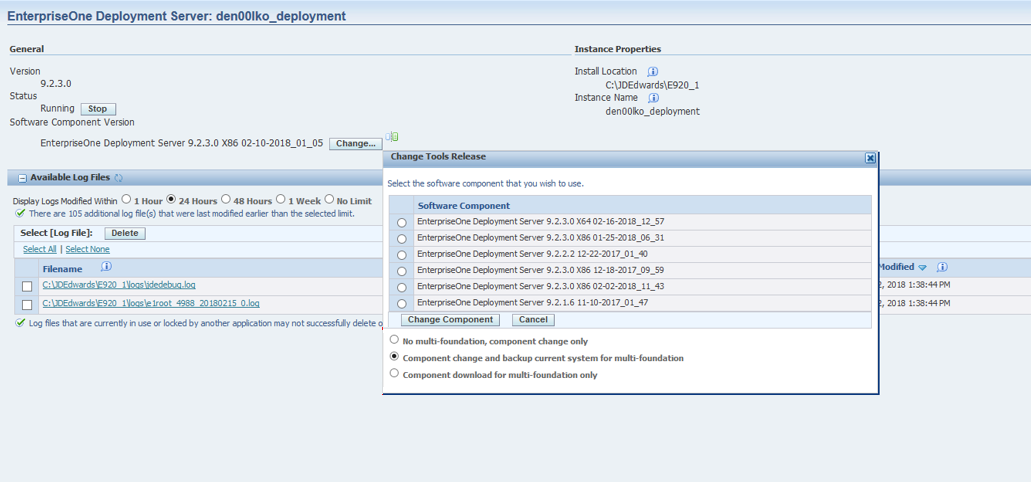
To download a 64-bit component, select the option Component download for multi-foundation Only, and then click the Change Component button.

On the following message, click the OK button.
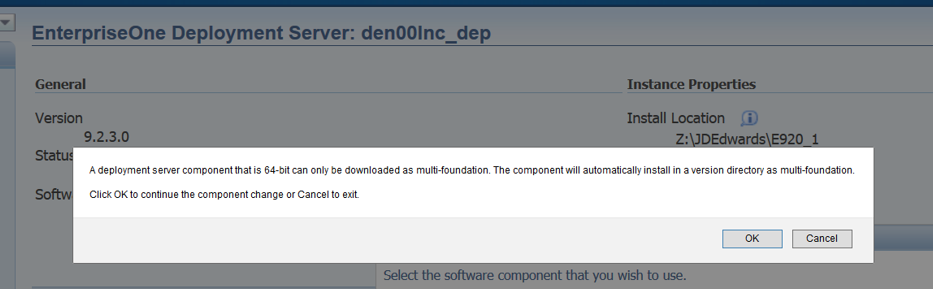
On the login window, enter the Username and Password for the SYSTEM Datasource tables such as F00942, and then click the Login button.
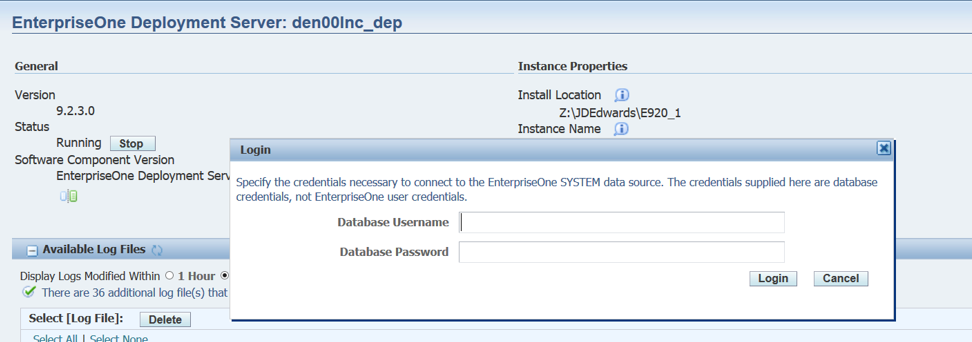 Note:
Note:This is not the login for EntepriseOne or Server Manager.
On the 64-bit JRE path, specify the path to the 64-bit JRE home directory, and then click the OK button to download the 64-bit component to a 64-bit version directory.
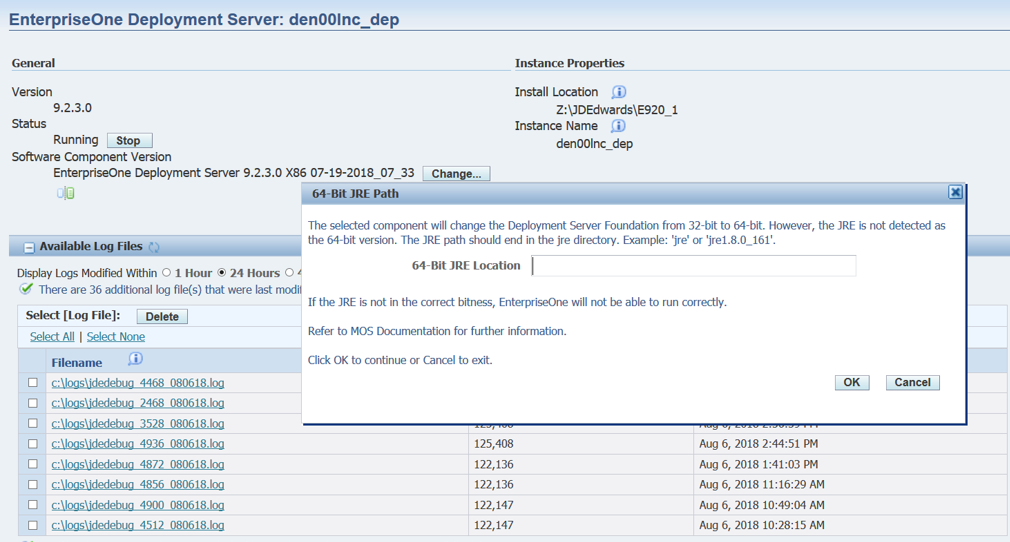
Verify the following to make sure that the component was downloaded successfully to a version directory such as 'foundation_9.2.3.0_X64'. The version directory will have a:
New system directory.
New systemcomp directory.
OneWorld client Install directory.