E-Mail Configuration
When you click the Server Activity link in the What do you want to do? pane, the Management Console displays another pane under What do you want to do? called E-Mail Configuration.
E-Mail is sent through SMTP and is SMS/pager friendly.
Starting With Tools Release 9.2.7, JD Edwards EnterpriseOne provides secured email communication by enabling the TLSv1.2 and SMTP authentication for the email notification framework.
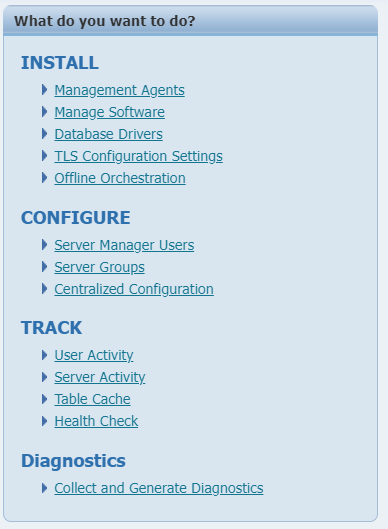
To configure e-mail notification for monitors:
Complete these fields:
Mail Server (SMTP)
Defines the name of the SMTP mail server Server Manager will utilize for sending e-mails.
SMTP Port
The TCP/IP port to use when connecting to the SMTP mail server for sending e-mails. The default value is 25, though some mail servers may be configured to use an alternate port.
Sender Email
The e-mail address to use as the sender for e-mail notifications sent by Server Manager.
Email Address
Enter an email address (or multiple addresses separated with a comma).
Connection Security
Enter any one of these connection types as per your requirement:
Connection Type Description PLAIN Connection shall be established/made with the SMTP server without encryption. STARTTLS Informs the mail server to upgrade the non-encrypted connection to an encrypted connection. SSL/TLS (Secure Sockets Layer/Transport Layer Security)
A secured connection shall be established or made with the SMTP server by encrypting the communication with the TLS1.2 protocol. Enable Authentication
Enter True or False. The email is delivered only when the value is True and when authentication is enabled on the SMTP server.
(Release 9.2.26.0) Authentication Type
From the Authentication Type drop-down list, select the authentication type you want to use.Note: Note: When you select OAUTH2 authentication type, additional fields including OAUTH Client Id, OAUTH Client Password, OAUTH Tenant Id, and OAUTH Service Provider appear. You can obtain OAUTH Client Id, OAUTH Client Password, and OAUTH Tenant Id by registering an application in Microsoft Entra. For more information, see theRegister an application in Microsoft Entra ID(Release 9.2.26.0) OAUTH Client ID
Enter the client ID that you obtained after registering your application in Microsoft Entra.
(Release 9.2.26.0) OAUTH Client Password
Enter the client password that you obtained after registering your application in Microsoft Entra.(Release 9.2.26.0 ) OAUTH Tenant ID
Enter the tenant ID that you obtained after registering your application in Microsoft Entra.(Release 9.2.26.0) OAUTH Service Provider
Select Microsoft as the SMTP service provider.
Proxy Host
Enter the proxy host to connect to the SMTP server.
(Release 9.2.26.0) Proxy Port
Enter the proxy port to connect to the SMTP server.
SMTP Username
Enter the username to authenticate with the SMTP server. This applies only when basic authentication is enabled on the authentication type.
SMTP Password
Enter the password to authenticate with the SMTP server. This applies only when basic authentication is enabled on the authentication type.
Click the Save button to save your settings.
To verify your settings and email address for use by Monitors, click the Test button. If the test is not successful, an error appears.
If the Server Manager is TLS enabled, the system selects the Keystore name, Truststore name, and password settings automatically from the global Server Manager settings. Therefore, separate TLS level settings are not provided in the Email Configuration pane.
JD Edwards EnterpriseOne Email delivery system has been tested and certified with the SMTP Server for Microsoft Office 365 Exchange.
Consider the following to ensure that the EnterpriseOne email delivery system works with Microsoft Office 365 Exchange:
The Sender's email address must be valid.
If the SMTP Username is different than the sender's email ID, you must provide the "Send As" permissions to the sender's email address. Otherwise, the email delivery fails and the system displays the “Send As Denied” error message.
Multi-factor/2FA authentication should be disabled for the FROM email ID/SMTP Username.
SMTP Auth should be enabled.