Register an Existing Enterprise Server as a New Managed Instance
The only Managed Instance that can be registered after being installed by a method other than Server Manager is a JD Edwards EnterpriseOne Enterprise Server. The Enterprise Server may have been installed using the Platform Pack installer or manually created outside of Server Manager. Regardless of the method of creation any Enterprise Server running Tools Release 8.91 (and later) may be registered with Server Manager in preparation for upgrading to 8.97 (and later). Management of Tools Releases 8.96 outside the immediate upgrade steps is not supported.
Only JD Edwards EnterpriseOne Enterprise Servers that are registered with the Management Console can be managed by the Management Console. The Enterprise Server may have been installed using the Platform Pack installer or manually created outside of Server Manager. Regardless of the method of creation, any Enterprise Server running Tools Release 8.97 (and later), including multi-foundation Enterprise Servers, is fully supported.
Registration of an Enterprise Server requires that a Management Agent first be installed on Enterprise Server. Refer to Installing the Server Manager Management Console and Agent.
Registration of Tools Release prior to 8.97 is only intended to facilitate an upgrade to Tools Release 8.97 (and later). Once you have upgraded to Tools Release 8.97 and later you cannot use Server Manager to revert to a release prior to the base release of Tools Release 8.97. If you want to run simultaneous releases of 8.97 (and later) and releases prior to 8.97, you should use Multiple Foundations, which is described in the JD Edwards EnterpriseOne Tools Release 9.2 Reference Guide.
UNIX Installation Note
On UNIX-based platforms, you must install and run the Management Agent as the same operating system user as the JD Edwards EnterpriseOne Enterprise Server.
To register an existing Enterprise Server instance:
Select the Managed Home with which you wish to register the Enterprise Server.
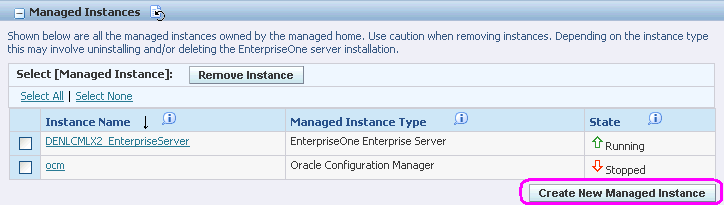
Click the Create a New Managed Instance button to create the Managed Instance within the Managed Home.

On Create/Register a Managed Instance, Instance Type, select this radio button:
Register an Existing Enterprise Server
Click Continue.

On Create/Register a Managed Instance, Instance Properties, complete these fields:
Server Group
Use the dropdown to select the Server Group to which you want this instance to belong.
Instance Name
Enter the name in the Instance Name field.
Install Location
Enter a valid install location for the existing Enterprise Server. For example:
UNIX:
/u02/jdedwards/e920Windows:
c:\jdedwards\e920For both Windows and UNIX, you must specify the Install Location as the full path.
IBM i:
e900SYSIBM i Enterprise Servers. These systems do not require a full path. Instead, you should only enter the library name that corresponds to the IFS directory in which JD Edwards EnterpriseOne is installed. Ensure that there are no slash characters in the Install Location.
For example, E920SYS , E920SYS_1 , E920SYS_2.
Based on this Install Path, the requested path code libraries and IFS directories are created accordingly by appending the addendum at the end of the pathcodes. For example,
E920SYS will create the requested path codes in this format: DV920 , PY920, PS920, PD920.
E920SYS_1 will create the requested path codes in this format: DV920_1 , PY920_1, PS920_1, PD920_1
E920SYS_A will create the requested path codes in this format: DV920_A , PY920_A, PS920_A, PD920_A
Click Continue.

On Create/Register a Managed Instance, Confirmation, review the key configuration items, where the web page displays a variety of fields depending on the database and environments of your installation
You can further configure any item as required.
Note:If the server was installed using the Platform Pack installer, typically you are not required to perform further configuration. Server Manager reads these values from the existing Enterprise Server installation; they are valid if the Enterprise Server was functioning properly at the time of registration.
Click Continue.

On Create/Register a Managed Instance, Finish, click the Create Instance button to complete the registration of the Enterprise Server.

After you have completed the installation, the browser is redirected to the Management Console page for the newly registered Enterprise Server. This server also appears as a Managed Instance in the corresponding Managed Home.
You must re-link the Business Functions after you install the 9.2 or later Tools Release to an IBM i-based Enterprise Server using the Server Manager. For instructions, refer to the chapter entitled: Re-Linking Business Functions in the JD Edwards EnterpriseOne Tools Release 9.2 Reference Guide.
For each registered Managed Instance, the Management Console displays appropriate information at the top of the web page:
General
Software Component Version
Displays the version of this software component.
Status
Valid values are:
Running
When the status is Running, the Stop button is available.
Stopped
When the status is Stopped, the Start button is available.
E1 Application Component Version (Release 9.2.1)
Displays the EnterpriseOne application component version.
Path Codes (Release 9.2.1)
Displays the path codes.
Instance Properties
Install Location
Displays the full path for the install location of the selected Managed Instance.
Instance Name
Displays a clickable link for the name of the selected Managed Instance.
For information on log files, refer to the chapter entitled Available Log Files.