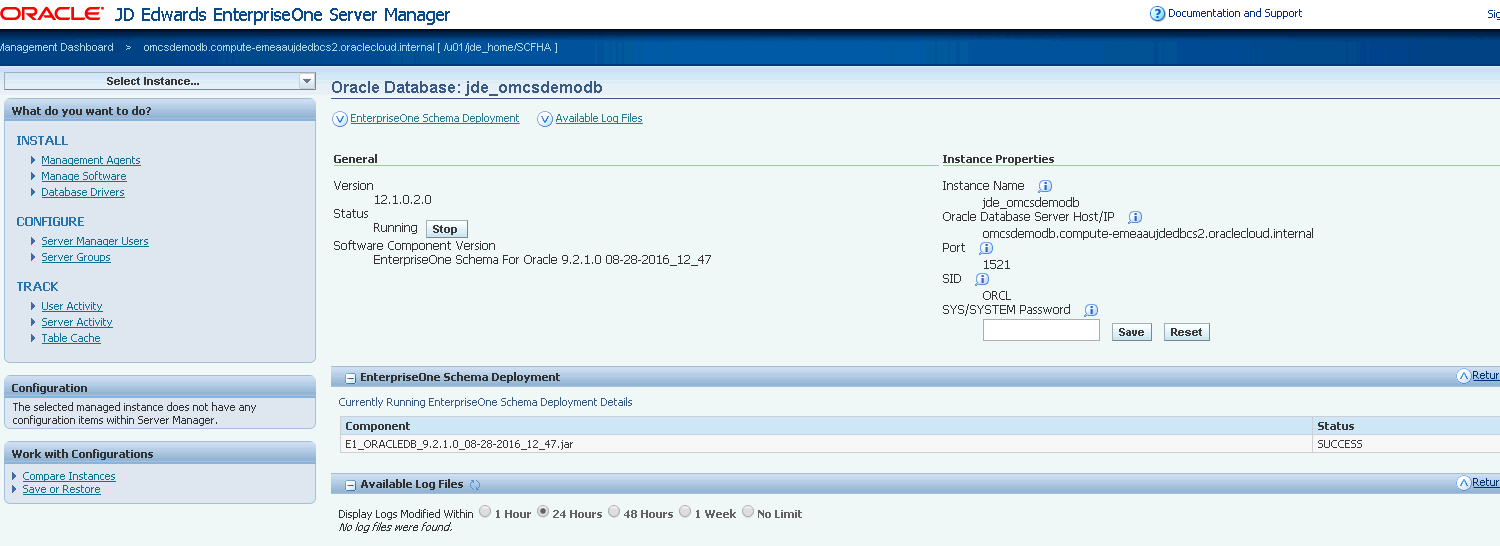Register an Existing Oracle Database as a New Managed Instance
The steps explained in this section are applicable only for Linux OS.
To register an existing Oracle Database instance:
Select the Managed Home with which you wish to register the Oracle Database. Click the Create a New Managed Instance button to create the Managed Instance within the Managed Home.
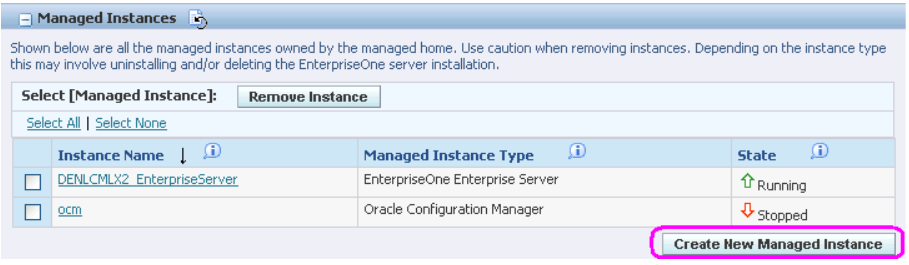
On Create/Register a Managed Instance, Instance Type, select this radio button:
Register an Existing Oracle Database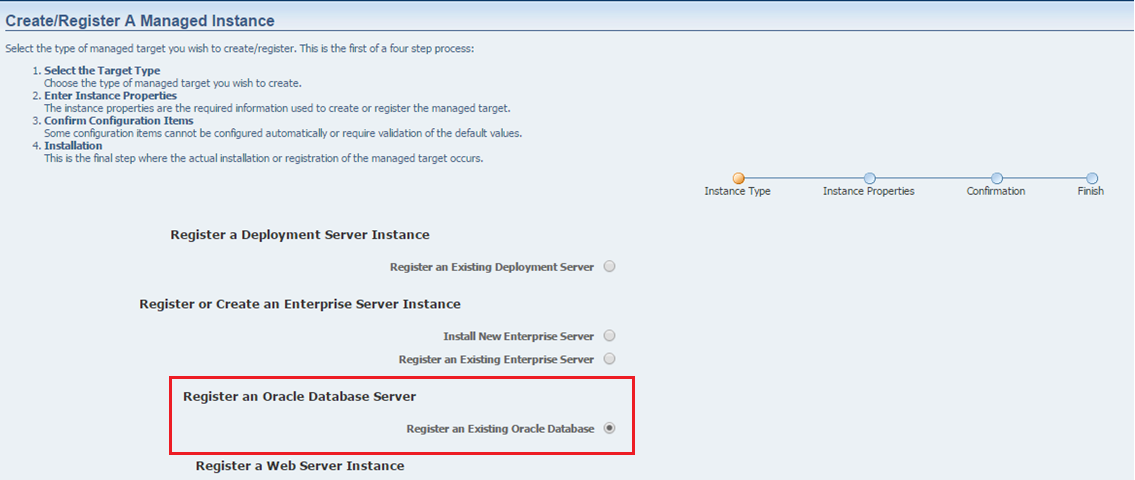
Click Continue.
On Create/Register a Managed Instance, Instance Properties, complete these fields:
Server Group
Use the drop-down menu to select the Server Group to which you want this instance to belong.
Instance Name
Enter a name for the instance.
Oracle Database Server Host/IP
Enter the name of the Oracle Database Server Host or IP.
Port
Enter the Port.
SID
Enter the System ID.
Password
Enter the password.
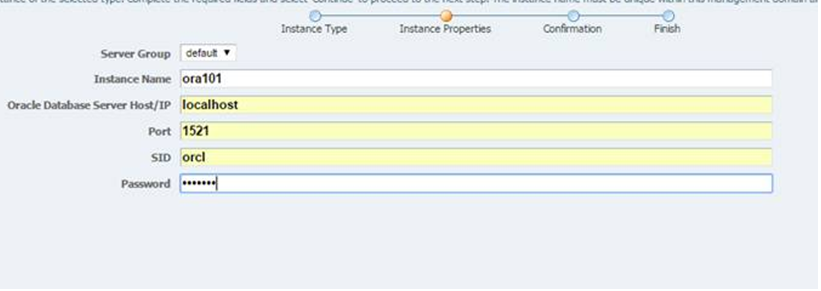
Click Continue.
On Create/Register a Managed Instance, Confirmation, review the key configuration items, where the web page displays a variety of fields depending on the database and environments of your installation.
You can further configure any item as required.
Click Continue.
On Create/Register a Managed Instance, click the Finish to complete the registration of the Oracle Database.
After you have completed the installation, the browser is redirected to the Management Console page for the newly registered Oracle Database. This Oracle Database also appears as a Managed Instance in the corresponding Managed Home.
For each registered Managed Instance, the Management Console displays appropriate information at the top of the web page:
General
Software Component Version
Displays the version of this software component.
Status
Valid values are:
Running
When the status is Running, the Stop button is available.
Stopped
When the status is Stopped, the Start button is available.
Instance Properties
Instance Name
Displays the name of the instance.
Oracle Database Server Host/IP
Displays the name of the Oracle Database Server Host or IP.
Port
Displays the port number.
SID
Displays the System ID.
SYS/SYSTEM Password
To change the Oracle Database password, click the Reset button, enter the new password, and then click the Save button. Note that this functionality works only with the Database Cloud Service if the PDB name is jdeorcl.