Creating a CafeOne Layout for the Media Object Viewer
Before you create a CafeOne layout for the Media Object Viewer, you must first know the media object data structure for the media objects that are attached to the form. If you want the Media Object Viewer to show attachment content dynamically, in other words, to change based on some data on the form or in a grid row, you must also know the key field(s) for the media object data structure. You can discover both by inspecting an existing media object attachment on the form.
Navigate to the form for which you want to create a Media Object Viewer layout.
Locate an existing media object attachment, either on the base form or in the grid. If there isn’t one, you can create one.
Click the Attachment (paper clip) icon to open the Attachment Manager pane.
On the Attachment Manager pane, click the About Attachments (i) button.
The window shows you the Attachment Information, including the media object data structure and key(s). For example, opening the Attachment Manager pane on Sales Order Detail - Customer Service Inquiry (P4210) shows the media object data structure (GT4211A) and the four key fields:
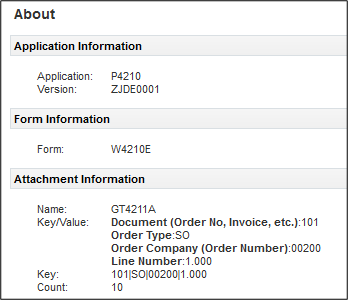
Record this information, you will need it in a subsequent step.
Close the window and return to the form.
From the user ID drop-down on the menu bar, select Edit Form Layout.
In the Name field, select Create to create a new layout.
Click the Create New Content icon. A window with the types of content you can create appears.
- Click the Attachments option, an empty frame appears. Drag and drop the empty frame into the workspace. You can position the empty frame horizontally or vertically on the framework workspace. After you drop the empty frame in the workspace, the frame is named Create link to Attachment Viewer. The title bar includes a Save icon and a Close icon. Clicking the Close icon before saving the content cancels the content. The Create link to Attachment Viewer frame is grouped into three sections:
Link Information.
What type of link.
When do you want to see it.