Modifying an Existing Record
You can add, update, and delete existing information on embedded EnterpriseOne forms. When you update a value on a linked embedded form and save the change, you update the EnterpriseOne database. When you click Find on the enabled form, the layout refreshes showing the update on all content frames that use the value and are linked to the enabled form. If a content frame is minimized when the change is made, when you click on the minimized content tab, the content appears on the layout with the change.
If you make a change on an embedded form and forget to save the change, the system provides an error message and lets you either save or cancel the change.
The following illustration shows the layout, Display Multiple Content_SO, with changes to the content frames that you can make to change your view of the layout so that you view only the content frames that are needed to accomplish your task.
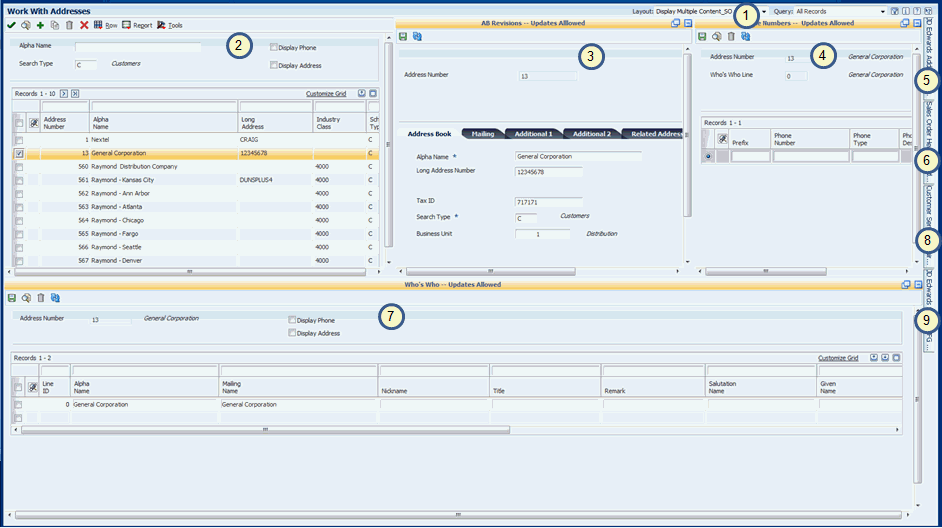
For this example, the content frame named AB Revisions - Updates Allowed will be updated. The change will be to the Alpha Name field.
To update an embedded EnterpriseOne form:
On the content titled AB Revisions - Updates Allowed, change the Alpha Name field from General Corporation to General Corporation, Inc., and then press Tab.
Pressing Tab ensures that the system recognizes the change.
Click the Mailing tab and change the Mailing Name field if appropriate.
On the embedded form title bar, do one of the following:
Click Save.
Clicking Save updates the EnterpriseOne database with the change. The content frame that contains the embedded form refreshes and shows the updated information.
Click Refresh.
Clicking Refresh before you save a change, cancels all unsaved changes that you made on the form. The content frame that contains the embedded form refreshes and shows the original information.
To see the saved change on the layout, click Find on the enabled form.
When you click Find, the layout shows the change on the enabled form. The system also refreshes the layout so that all linked content frames show the change.
Caution: When you click Find on the enabled form, the system refreshes the layout, moving the cursor to the first record in the grid row. Be sure to reselect the record that you are working with.
If you make a change on an embedded form and do not save the change, when you click Find on the enabled form or if you try to open a different layout, the system shows the content frame title bar in red font, and displays a warning message indicating the updates will be canceled.
The following graphic illustrates this warning message:
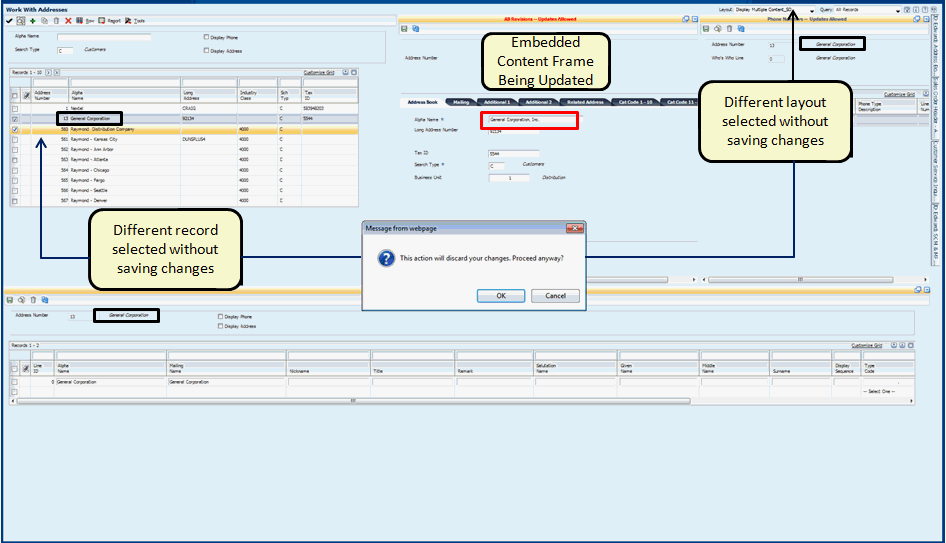
Clicking OK on the warning message cancels any unsaved changes that you made in that content frame.
Clicking Cancel returns you to the content frame with the changes that you made so that you can save your updates.