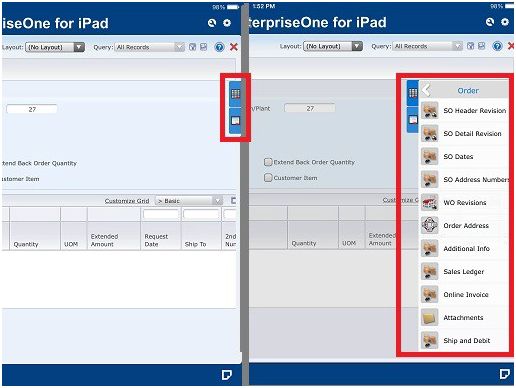Working with Row and Form Exits
There are two types of Row and Form Exits: Standard and Simplified.
Standard Row and Form exits display as buttons on the toolbar. When you click the Form or Row button on the toolbar, a list appears with options relating to the active form. The functions on the form and row exits vary from form to form. For example, a form or row exit might open a data entry form or provide access to other forms that relate to the record you selected.
You can also use row exit and form exit right-click options to access the selections on the row and form toolbar menus. When you right-click a cell in the grid, the grid row is selected and the row menu selections display in a context menu. Using this feature, you do not need to click the Row button at the top of the form. This feature has been enabled for Find/Browse, Search & Select, Parent/Child, Headerless Detail, Header Detail, Power Browse, Power Edit, and Subform forms.
The following example shows the context menu that displays on the Customer Service Inquiry form after right-clicking a cell in the grid:
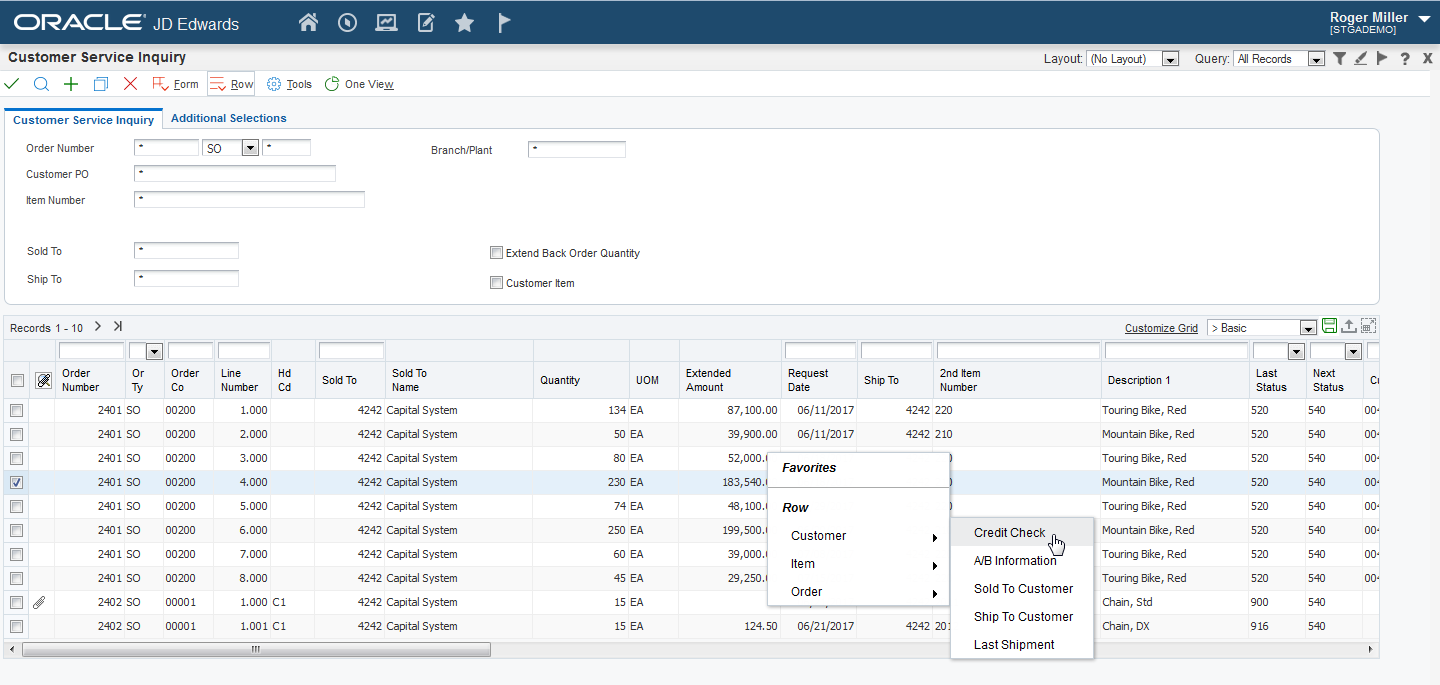
If the JD Edwards EnterpriseOne form does not have any Row menu selections available, the default browser's context menu appears and the grid row is not selected.
Similarly, when you right-click in the form outside the grid, the form menu selections display. The form menu selections are not accessed from a row. Any disabled menu selections in the form and row menus do not display in the context menu list.
The following example shows the form menu selections on the Customer Service Inquiry form:
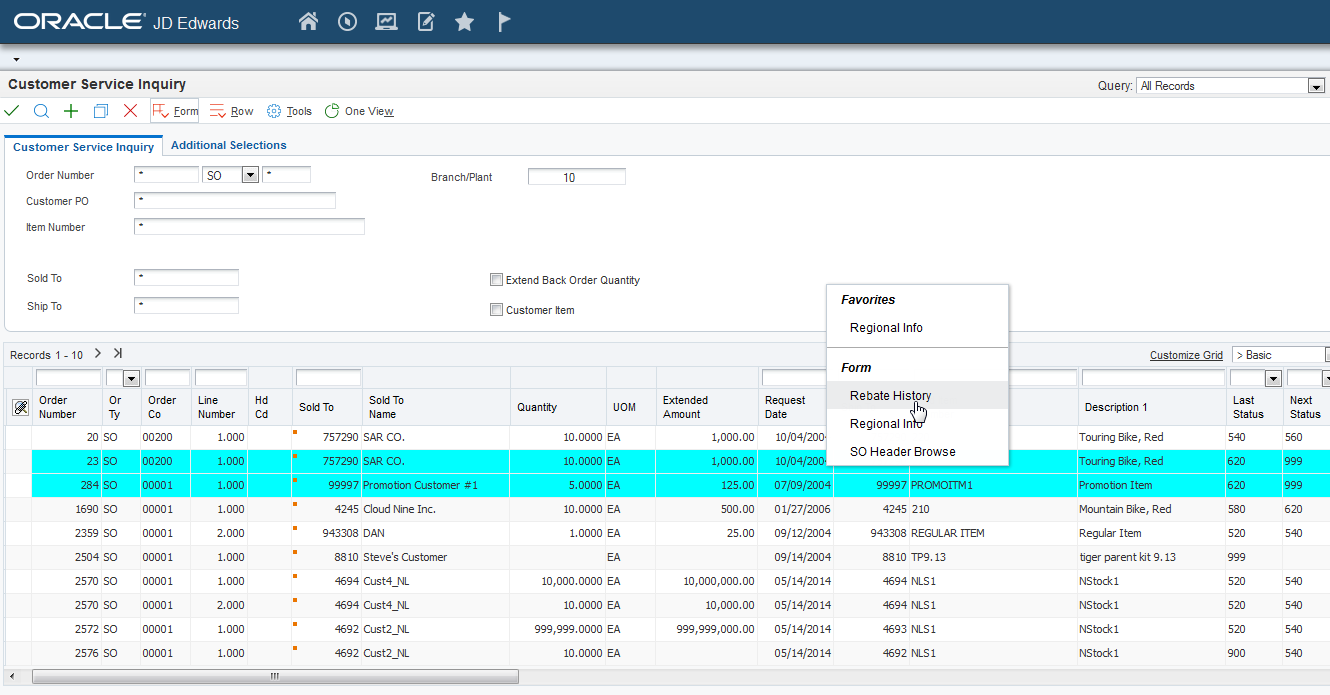
To hide the form exit context menu, you can click anywhere in the form header. To hide the row exit pop-up menu, click anywhere in the grid unless the grid is editable. In the case of editable grids, you must click on the form header or below the grid area to hide the pop-up menu.
Simplified Form and Row exits display as tabs on the side of the screen. If your system administrator has enabled you to do so, you can choose if your EnterpriseOne interface displays Simplified or Standard mode.You can drag and drop Simplified tabs vertically. In Simplified mode, you will see only the tabs. In Standard mode, you can choose the type of Row and Form exits you see. The following graphic displays the Simplified tabs: