Adding ScratchPad Drawing and Signature
Scratch Pad enables you to create drawings and save them to a record. You can use this feature to sketch graphs and charts, for example, and save them so they are available for future review. You can draw in multiple colors and line widths.
Tap the EnterpriseOne button to open JD Edwards EnterpriseOne for iPad.
Open any application that supports advanced media objects by launching the application from the Fast Path, EnterpriseOne Page, Watchlists, or dog ear.
Select a record to which you want to add a media object.
From Row Exit, tap Attachments and then the Add icon.
On the Attachments form, tap ScratchPad Attachment, as shown in the following graphic:
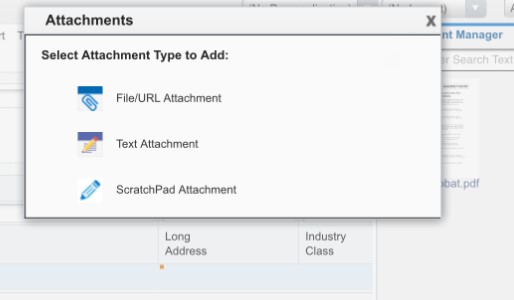
The following list describes each feature in ScratchPad:
Name Your Drawing - Tap this field to change the name of the drawing you are creating. When you tap Save, the drawing will be saved with this name.
Color - Tap this field to select the line color of your drawing. You can choose black, red, green, and blue.
Line Width - Tap this field to select how wide you want the lines to display for your drawing.
Eraser - Tap this button to manually "wipe" the areas of the drawing you want erased. With your hand on the area you want to erase, rub the area back and forth until it is deleted. To resume your work, tap Draw.
Clear - Tap this button to completely delete all contents of the screen. A pop-up window displays with a Cancel and an OK button. If you tap Cancel, the pop-up window will disappear and you can resume drawing. If you tap OK, your drawing is cleared.
Cancel - Tap this button or the red X located in the upper-right corner of the screen to cancel out of Scratchpad and return to Media Object Viewer.
Add - Tap this button to save your work. By default, the file name will have this naming convention:
DRAW-2013-06-13-02.27.png
If you have entered a name in the Name Your Drawing field, that name becomes the file name.