Logging into JD Edwards EnterpriseOne for iPad
This section discusses logging in to JD Edwards for EnterpriseOne for iPad directly, or by using shortcuts you have already created.
To login to JD Edwards EnterpriseOne for iPad directly, tap the EnterpriseOne button on your iPad.
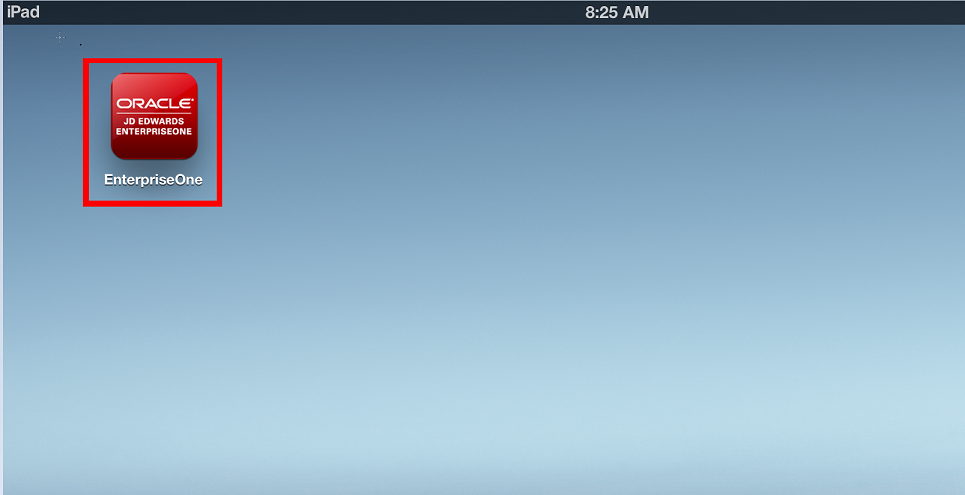
The first time you open JD Edwards EnterpriseOne for iPad, the Connect to Server screen displays, where you will be prompted to enter the EnterpriseOne web server URL from which you are accessing EnterpriseOne.
You open JD Edwards EnterpriseOne for iPad using a JD Edwards URL, if JD Edwards EnterpriseOne for iPad is installed. A URL uses the following syntax: ://<servername>:<portnumber>/. For example, ://denqas5:82/. Oracle recommends that you bookmark URLs to conveniently access JD Edwards EnterpriseOne for iPad when you use multiple servers.
To access EnterpriseOne through EnterpriseOne for iPad, you type as the beginning letters of your URL.
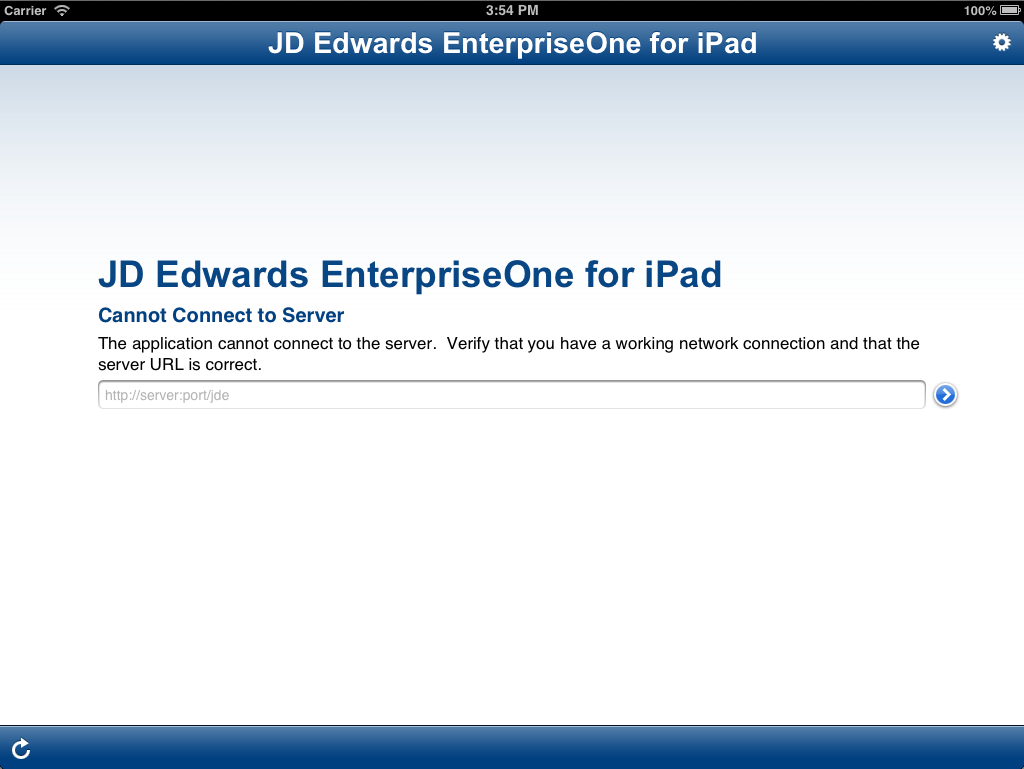
To access JD Edwards EnterpriseOne for iPad using a shortcut
Tap the shortcut you want to use.
Shortcuts can reside in documents, in URL drop-downs menus, etc.
The first time you use a shortcut to access JD Edwards EnterpriseOne for iPad, the following screen displays:
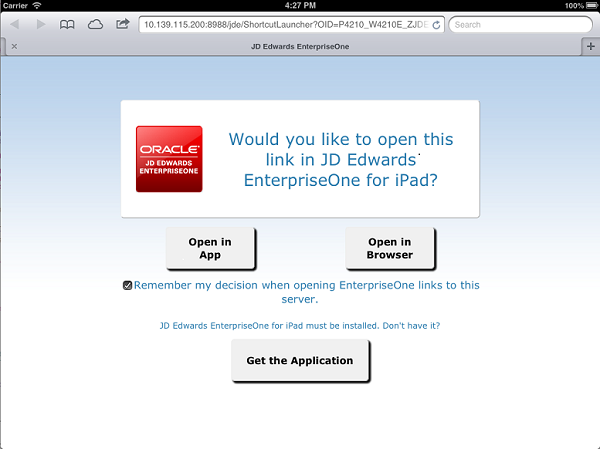
Choose one of the following options:
Open in App - Tap this option to open JD Edwards EnterpriseOne in JD Edwards EnterpriseOne for iPad.
Open in Browser - Tap the option to open JD Edwards EnterpriseOne in the iPad's web browser.
Get the Application - Tap this option to go to the Apple App Store to download JD Edwards EnterpriseOne for iPad.
Select the check box if you want the system to always open links to this EnterpriseOne server using the option selected on this screen.