Adding a Local Orchestration or Notification as a Step to an Orchestration (Release 9.2.4.3)
Starting with Tools release 9.2.4.3, you can add a local orchestration or notification directly as a step of an orchestration without creating a connector.
To add a local orchestration:
In the Design Mode of the orchestration, select the location in the orchestration path where you want to add the orchestration.
Click the Add Step button.
Alternatively, double-click the path at the location where you want to insert a step in the orchestration and select the component type from the New Step Type drop-down list.
From the New Step Type drop-down list, select the Orchestration component.
From the component list that is displayed, select the orchestration that is available in the current environment.
The Orchestrator Studio adds the selected orchestration as a step to an orchestration.
As the next task, add and map the orchestration inputs to the inputs in the local orchestration.
In the orchestration flow, click the local orchestration from which you want to add and map the inputs, and then click the Transformations icon.
In the Transformations dialog box, click the Add Inputs to Orchestration button to generate inputs from the local orchestration. Use the Auto Map button to automatically map any matching inputs in the orchestration and the local orchestration.
The following figure shows an example of the Transformations dialog box for a local orchestration that is added as a step to a parent orchestration:
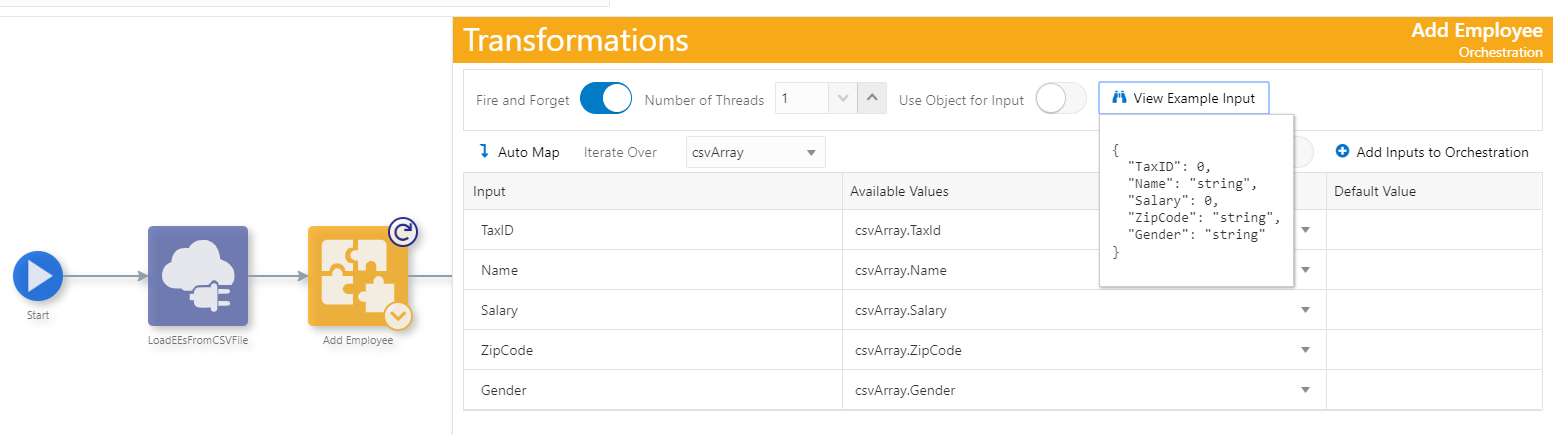
Enable the Fire and Forget toggle if you want the orchestration to execute without waiting for a response. If the Fire and Forget toggle is enabled, the called orchestration will run asynchronously.
(Release 9.2.4.4) The Number of Threads option is displayed when you enable the Fire and Forget toggle. This option enables you to select the number of threads.
For example, if an array of 1,000 records is sent as the iterator for a fire and forget orchestration and the value in the Number of Threads option is 10, only 10 orchestrations will be executed at one time. The remaining orchestrations will be in a waiting state until one of the 10 threads is available again. Similarly, the remaining set of orchestrations are processed until all of them are completed.
Enable the Use Object for Input toggle if you want to pass and map an object as an input to an orchestration.
Click the View Example Input Object button to view the sample input for the selected orchestration when you use an object as an input.
In the Orchestration Outputs dialog box, you can select the entire output from the local orchestration or notification step. You cannot individually select the return fields that you want to add to your orchestration output.
Individual outputs returned from a local orchestration can also be mapped as variables to subsequent steps. You cannot pass an array.
When you run an orchestration that contains a local orchestration, the Output section on the Run Orchestrations page displays the name of local orchestration. This is not the case when an orchestration is invoked using a connector. The Output section enables you to identify orchestrations that are used directly as steps and not as connectors.