Adding Additional Steps to an Orchestration
In the Design Mode of the orchestration, select the location in the orchestration path where you want to add step.
Click the Add Step button.
Alternatively, double-click the path at the location where you want to insert a step in the orchestration and select the component type from the New Step Type drop-down list. For example, you can add a white list to an existing orchestration, as a step before the other steps or in any other location in the orchestration.
In the New Step Type drop-down list, select the component type that you want to add.
In the component list that is displayed, search and select the component that you want to add.
The Orchestrator Studio adds the new component as an additional step to an orchestration.
The following figure shows an orchestration that contains a rule and form service requests steps:
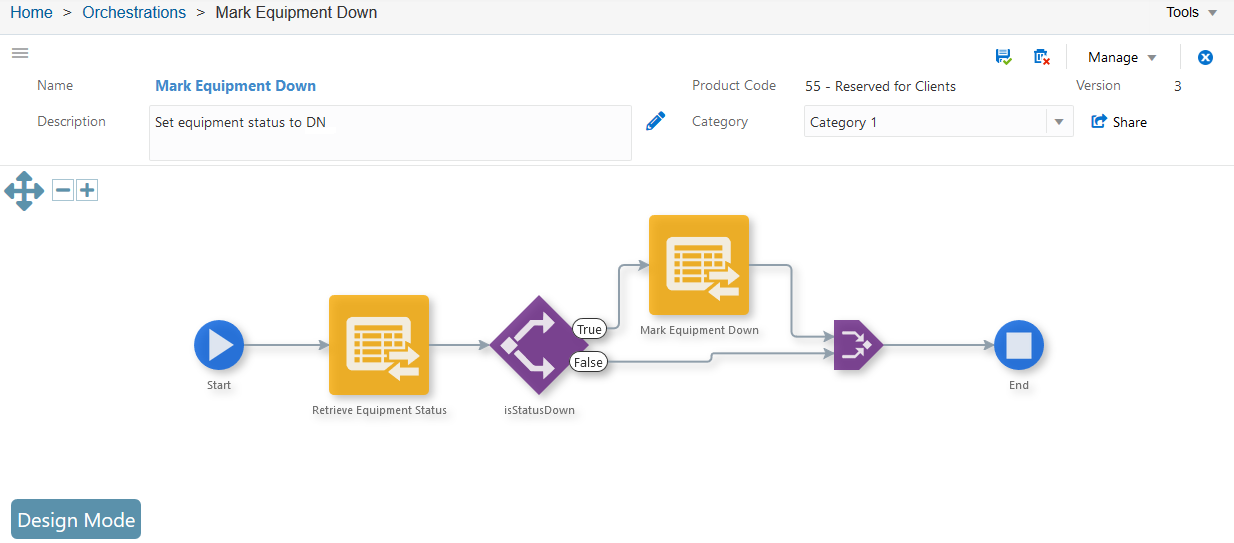
Each box in the orchestration canvas represents a step in the orchestration. For information about the other features of the canvas, see Working with the Graphical Representation of an Orchestration.
Name. Displays the name of the component.
Type. Each component type is displayed in a unique icon: Rule, Form Request, Cross Reference, White List, and so on.
Action (True or False). Define which subsequent component is invoked based on the criteria in the preceding rule. See Defining the Actions Between a Rule and Dependent Components for details.
As the next task, add and map the orchestration inputs to inputs in the orchestration steps. See, Adding Inputs to an Orchestration and Mapping Orchestration Inputs.