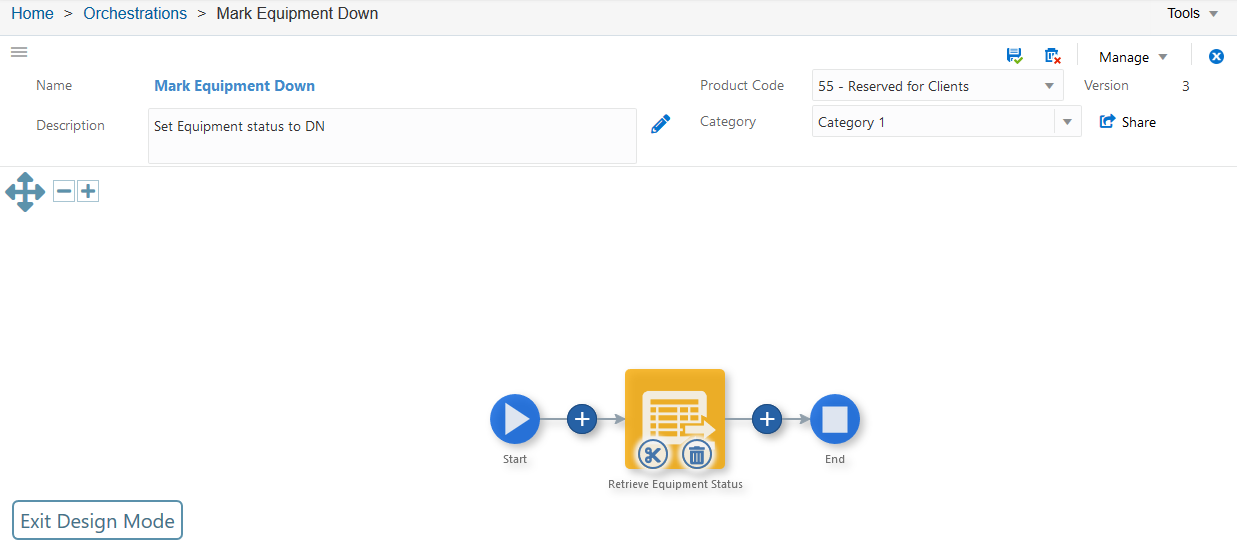Adding the Initial Step to an Orchestration
In an Orchestration, click the Design Mode button at the bottom-left corner of the canvas area.
A plus sign (+) appears in the orchestration path between the Start and End nodes.
Click the Add Step button (+).
Alternatively, double-click the path in between the Start and End nodes in the orchestration.
In the New Step Type drop-down list, select one of the component types to add to the orchestration.
The following figure shows the New Step Type drop-down list.
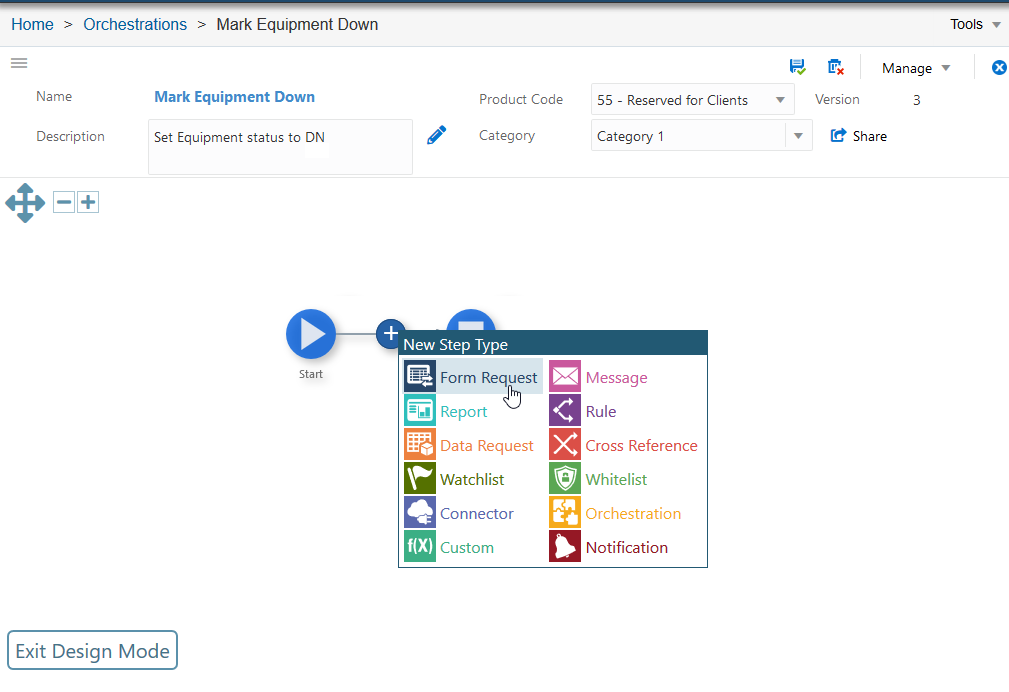
The Orchestrator Studio displays a list of objects for the corresponding component type.
Define the component for the step:
To use an existing component for the new step, search and select a component from component list.
To create a new component for the step, click the New button to access the design page for creating the new component.
After creating the component, when you return to the orchestration, the component is added a new step to the orchestration.
The Orchestrator Studio adds the component as a step to the orchestration as shown in the following figure: