Defining the Actions Between a Rule and Dependent Components
The Orchestration design page enables you to define the actions between a rule component and other components in an orchestration. After you create a rule with conditions and add the rule as a step to an orchestration, you need to define the action the orchestration takes if the condition in the rule is met. For example, if the orchestration needs to invoke a service request when the condition of a rule is met, then in the path for True, you have to add the service request.
You can also define a False action to invoke a different orchestration component when a condition in a rule is not met. A False action can invoke a different service request or another rule that contains additional conditions for which the incoming data is evaluated. Thus, you can design an orchestration with as many rules and service requests as your business requirements necessitate.
The following figure shows an example of an orchestration with two rules and two service requests, with the following defined actions:
When the condition in the first rule step is met (True), the action is set to instruct the orchestration to invoke a form request step.
When the condition in the first rule step is NOT met (False), the action is set to instruct the orchestration to invoke a second rule.
When the condition in the second rule is met (True), the action is set to instruct the orchestration to invoke a second form request.
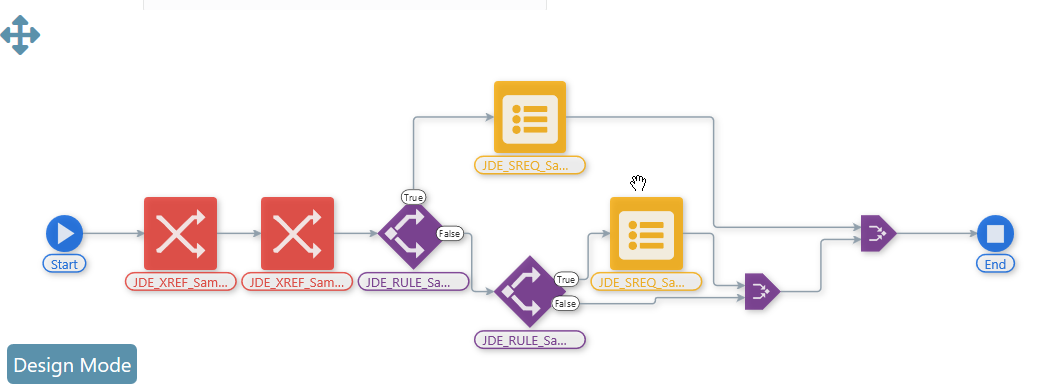
To set the steps for True or False conditions of a Rule:
In the Orchestration design mode, add a Rule component to an orchestration.
In the orchestration path for True, click the Add Step button (+) to add a step for the true condition.
Similarly, in the orchestration path for False, click the Add Step button (+) to add a step for the false condition according to your requirement.
Click the Save button.
After completing the orchestration, you can use the Run Orchestrations page to test the orchestration in a test environment. You can access the Run Orchestrations page from the Tools drop-down menu in the upper-right corner of the Orchestrator Studio. See Chapter "Testing Orchestrations" for more information.