Defining Error Handling for Orchestration Steps
You can set up error handling for individual orchestration steps. In an orchestration step, you can determine how the Orchestrator handles an error. You can determine whether the Orchestrator:
Continues processing the orchestration after the error occurs, effectively ignoring the error.
Cancels the orchestration.
Cancels the orchestration and invokes an alternate orchestration or notification. For example, the orchestration might call a notification to alert subscribers if an orchestration is canceled. Or run an orchestration to clean up work already performed by the orchestration before it was canceled.
You have the option to either include additional text in the error, or to include a variable to pass a value into the error text.
Regardless of the option you choose, the system still generates an exception when it encounters an error with an orchestration step. For more information on how to monitor exceptions, see Orchestrator Health and Exception Monitoring.
To define error handling for an orchestration step:
In the orchestration design page, click the component step.
The action control icons are displayed for the component.
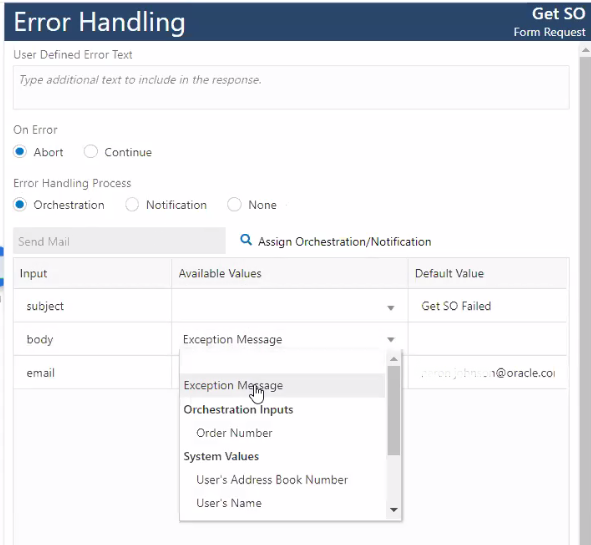
Click the Error Handling icon.
The Error Handling dialog box displays the type and name of the step, as shown in the following figure:
In the User Defined Error Text field, you can enter additional details about the error to display in the exception details. You can insert variables in the error text using the ${} notation, where you enter the variable name between the braces.
If you configure the step to continue on error, this error text will appear in the response in a new array: "Continued on Error." If you configure the step to abort on error, this text will appear in the returned exception: userDefinedErrorText. The error text is also added to the AIS Server log.
For On Error, select one of the following options:
Abort
Continue
(Optional) If you choose to Abort on error, you can configure the orchestration step to invoke another orchestration or notification:
Click the Assign Orchestration/Notification button and select an orchestration or notification to invoke after an error.
Starting with Tools Release 9.2.6.3, when mapping values for orchestrations or notifications you can select <Space> from the Default Value drop-down menu.
Map the inputs as appropriate.
(Release 9.2.4.4) You can pass the exception message to the called orchestration or notification. For example, you can choose to receive a notification email that includes the exception message from the failed step. You can pass the exception message to one of the orchestration or notification inputs by choosing Exception Message from the drop-down menu in the Available Values section.
(Release 9.2.8.2) For a REST or Open API connector step, you can pass the response status for the step to the called orchestration or notification. You can pass the response status to one of the orchestration or notification inputs by choosing Response Status from the drop-down menu in the Available Values section.