Defining Files as Orchestration Output (Release 9.2.6)
The data that is collected or generated as part of an orchestration, and subsequently is written as files in the AIS server temporary directory, can be included in the orchestration output. The REST service call provides binary data in the response, similar to any HTTP file download response. For example, you can save the results of a query to a data request or to a form request as a JSON, an XML, or a CSV file, and then include that file in the orchestration output.
To define a file as an orchestration output:
-
On the Orchestrations design page, click the End node.
- Click the Outputs and Assertions icon, and select the Files tab.
- Select from these options:
- Orchestration Output: This option is selected by default and the response contains the orchestration output in JSON format.
- Response is a single file: Select this option to get the response in
a single file. For example, if you have enabled the Output Grid to
File option, entered a variable name, and selected the output type
as CSV in the Output tab of the Output and Assertions window to
define the output of a REST call, then the system will build a CSV file when
you run the orchestration.
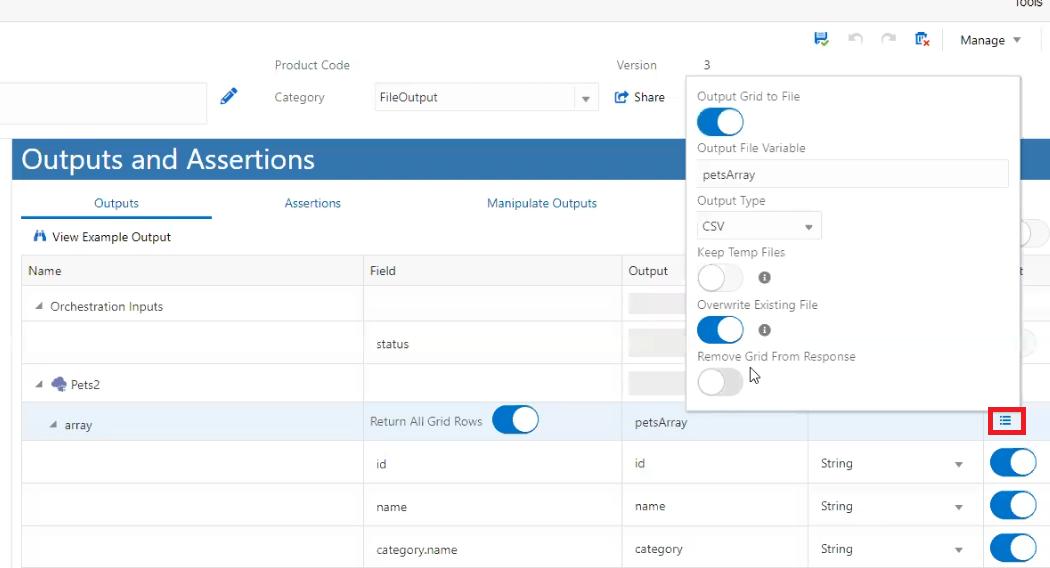
Select the Response in a single file and then select the value of the File Name from the drop-down menu. The output file variable you defined in the Outputs tab is available in the File Name drop-down menu.
Any variable containing a name of a file in either the root or user session temp directory can be used. In this example, the file was generated from grid output. But the file could have been created in a custom step, or could be downloaded in an attachment step. You can select the available variable that contains a name of a temp file in the File Name field.
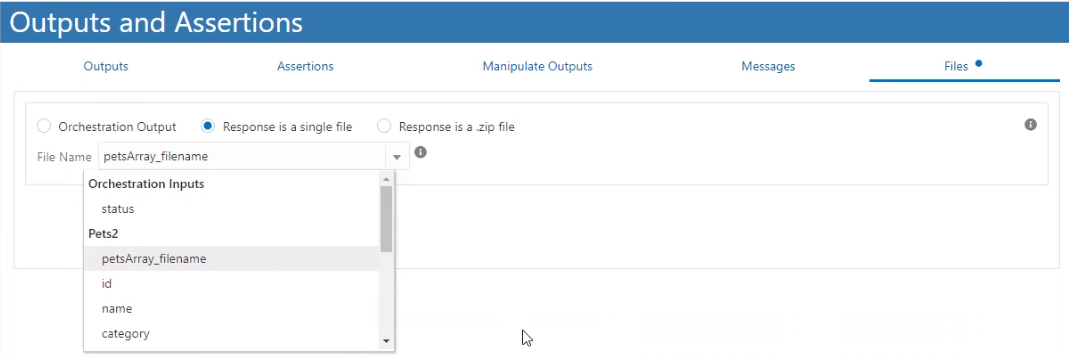
In the Run Orchestrations window, select the application/octet-stream option from the Accept drop-down menu and run the orchestration to download the CSV file.
- Response is a .zip file: Select this option to get the output in a
.zip file. Enable the Array option to indicate that the response is
an array of file names and select the value for the Output File Variable
field from the drop-down menu.
You can enable the Include Orchestration Output option if you want the orchestration output as a .json file within the .zip file.