Adding an Arrow Connector
This section describes the steps to add an arrow connector to a tile in Designer Pane:
Open a Composed EnterpriseOne Page that contains a Designer Pane. You must be in the Page Composer to work with the Designer Pane.
In the Designer Pane, click the tile to which you want a connector added. This action highlights the tile.
Move your cursor to the edge of the cell and click the Toggle this line icon. This adds a line connector. Clicking the toggle button twice adds an arrow connector to the tile as shown in the following example:
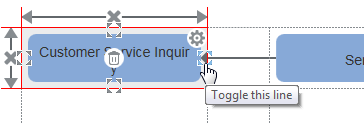
Clicking the toggle button again will delete the arrow connector.
The arrow connector appears only, if you are connecting two tiles.