Cutting, Copying, and Pasting a Tile in the Designer Pane (Release 9.2.2.2)
You can use the Cut, Copy, and Paste options to move or copy tiles within a Designer Pane. You can move or copy a tile and its component across multiple sections within a single Designer Pane, but not across different Designer Panes in a Composed EnterpriseOne Page.
To move or copy a tile and its component in a Designer Pane:
Open a Composed EnterpriseOne Page that contains a Designer Pane.
You must be in the Page Composer to work with the Designer Pane.
In the Designer Pane, hover over the tile that you want to move or copy.
The tile can contain either a component or line connectors. Hovering over the tile highlights it and displays the Context Menu icon as shown in the below image:
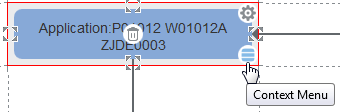
Choose one of the following:
To move or cut a tile, click the Context Menu icon and select Cut from the list. Alternatively, right-click the tile and then select Cut from the Context Menu options.
When you use the Cut option, the selected tile component is deleted and its content is copied to the clipboard.
To copy a tile, click the Context Menu icon and select Copy from the list. Alternatively, right-click the tile and then select Copy from the Context Menu options.
When you use the Copy option, the selected tile component is copied to the clipboard and can be pasted into a new location within the Designer Pane by using the Paste command
Note:Cut and Copy options are not available for an empty tile.
Right-click the tile or hover over the tile on which you want to place the tile component and then select Paste from the Context Menu.
You copy a tile once and paste it to multiple locations without having to select it again.
For an empty tile, the Context Menu icon will be displayed only if the clipboard has some value already copied.
Moving tiles using the drag-and-drop operation:
The drag-and-drop operation is an alternative to moving tiles. Drag and drop the tiles if you want to rearrange the tiles in a Designer Pane. To move a tile, click the tile that you want to move and then drag the selection to another location in the Designer Pane. When you release the mouse, the tile component is moved to the new location.
When you move a tile using the drag-and-drop operation, the existing content of the destination tile is replaced. No value is stored in the clipboard when you drag a tile.