Creating a New Composed EnterpriseOne Page
To create a Composed EnterpriseOne Page:
Open EnterpriseOne.
In the upper-right corner of the screen, click your login name.
Under the Personalization category, click Manage Content, and then click Composed Pages.
If you were on a Composed EnterpriseOne Page, the Page Composer will default to the last opened page and display its information. The name of the page is displayed in the Name field located at the top of the screen.
If you were on a Classic Page, you will see the Welcome to EnterpriseOne Page Composer! launch screen.
On the launch screen, select (Create) from the Name field. Enter information into the following fields:
Product Code
Type the product code you want to associate with the Composed EnterpriseOne Page. Oracle recommends you use product code 55 for customized Composed EnterpriseOne Pages. The product code is set to 55 by default.
Description
Enter a description for the Composed EnterpriseOne Page.
If you do not enter information in this field, the Description defaults from the name you specify when you save your Composed EnterpriseOne Page. You can update the description using this field after the Composed EnterpriseOne Page is saved.
Click the Create New Content icon on the banner bar across the top of the screen. The Select a content type for the workspace dialog is displayed. From this dialog, you can choose from various content types to add to your Composed EnterpriseOne Page as shown in the following example:
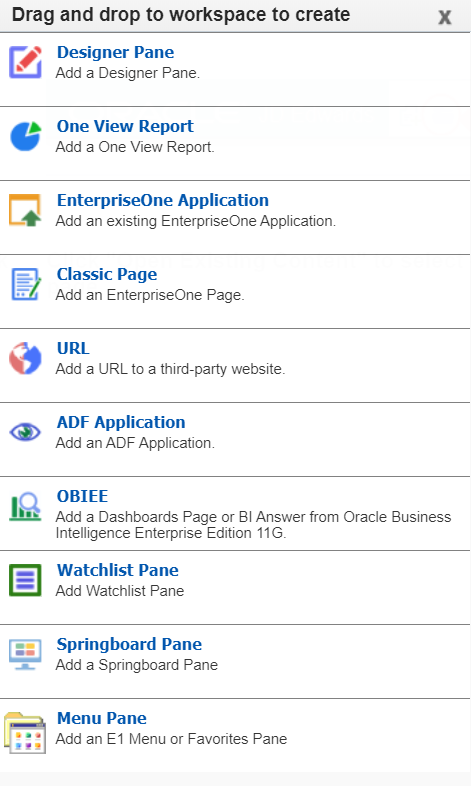 Note:
Note:Watchlist Pane is available only with Release 9.2.0.3 and later.
Springboard Pane is available only with Release 9.2.1 and later.
Menu Pane is available only with Release 9.2.4.3 and later.
- Widget Pane is available only with Release 9.2.9.4 and later.
- Enterprise Process Pane is available only with Release 9.2.26.0 and later.
Drag and drop the content type that you want to add to the Composed EnterpriseOne Page. The section Content Types for Composed EnterpriseOne Pages describes each content type you select, and for detailed steps for a particular content type, see the following links:
Adding a One View Report (OVR) to a Composed EnterpriseOne Page
Adding an EnterpriseOne Application Form to a Composed EnterpriseOne Page
Adding a Classic Page to a Composed EnterpriseOne Page
Adding a URL to a Composed EnterpriseOne Page
Adding an ADF Application to a Composed EnterpriseOne Page
Adding OBIEE to a Composed EnterpriseOne Page
Adding a Watchlist Pane to a Composed EnterpriseOne Page
Adding a Designer Pane to a Composed EnterpriseOne Page
Adding a Springboard Pane to a Composed EnterpriseOne Page (Release 9.2.1)
Adding a Menu Pane to a Composed EnterpriseOne Page (Release 9.2.4.3)
Adding a Widget Pane to a Composed EnterpriseOne Page (Release 9.2.9.4)
Adding an Enterprise Process Pane to a Composed EnterpriseOne Page (Release 9.2.26.0)
Click Save.
On the Enter New Name dialog, type the name that will display as the name of the Composed EnterpriseOne Page tab.
Click OK.
After you create and save the Composed EnterpriseOne Page, this becomes a personal Composed EnterpriseOne Page. If you request the Composed EnterpriseOne Page be published, the Composed EnterpriseOne Page appears on the Name drop-down list under the Pending Approval category. After the Composed EnterpriseOne Page is approved for publishing, the Composed EnterpriseOne Page appears on the Name drop-down list under the Shared category.
See Saving Composed EnterpriseOne Pages in this guide.
Your system administrator has to setup view security for you to view a shared Composed EnterpriseOne Page.