Using Page Composer
You must be in Page Composer to create a new Composed EnterpriseOne Page, or to make changes to existing Composed EnterpriseOne Pages. In Page Composer, you can add, delete, resize, and reposition content. When you click the Name drop-down list in Page Composer, you see Composed EnterpriseOne Pages that are available to you and are in one of these categories as shown in the following example:
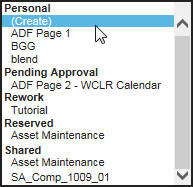
Personal: Composed EnterpriseOne Pages that are viewable by you only.
Pending Approval: Composed EnterpriseOne Pages that you created or modified and requested to be published so that they can be shared with other authorized users. Only you can see your Composed EnterpriseOne Page that is pending approval.
Rework: Composed EnterpriseOne Pages that are rejected for publishing and have been returned to you for fixing. Only you can see the Composed EnterpriseOne Page that is in the Rework category.
Reserved: Composed EnterpriseOne Pages that you have reserved so that you can change them before they are published.
You can reserve an existing shared Composed EnterpriseOne Page. When you reserve a shared Composed EnterpriseOne Page, there are two copies of it: the original shared Composed EnterpriseOne Page that only you can view and modify (the reserved copy) and the original shared Composed EnterpriseOne Page that is still available to other authorized users. When you reserve a shared Composed EnterpriseOne Page, no other authorized user can reserve the same.
Shared: Composed EnterpriseOne Pages that have been published and are available to all authorized users.
In the Page Composer, you can place content on a new Composed EnterpriseOne Page or on an existing personal Composed EnterpriseOne Page. If you select an existing Composed EnterpriseOne Page from the Name drop-down list, the workspace shows all the content that has been saved on that Composed EnterpriseOne Page.
You can add new content and you can reuse existing content. Reusable existing content can be retrieved by clicking the Open Existing Content icon and dragging and dropping the desired content on to the Composed EnterpriseOne Page.
When you add and save content, the content appears in a content frame that you position vertically or horizontally on the Composed EnterpriseOne Page. All content must be saved to a Composed EnterpriseOne Page. If you have publishing permission, you can request that the Composed EnterpriseOne Page be published so that it is available for other users. These are shared Composed EnterpriseOne Pages. If you do not have publishing permission, you can create a Composed EnterpriseOne Page, but the Composed EnterpriseOne Page is available to you only. These are personal Composed EnterpriseOne Pages.
If you select a shared Composed EnterpriseOne Page to modify, you must reserve the Composed EnterpriseOne Page before you can make changes to it. You cannot delete a shared Composed EnterpriseOne Page.
You can reposition content on the Composed EnterpriseOne Page in the Page Composer by placing your cursor between two content frames (either horizontally or vertically) until a thin blue line appears. Move the content to be repositioned right or left or up or down.
You must be in the Page Composer to modify Composed EnterpriseOne Pages.