Uninstalling ASI
To uninstall the ASI:
This is for Applications Release 9.0 and 9.1 only. The uninstall process reverses the table conversions that were performed during the install. Uninstall will not remove new UDC values or OCM mappings.
Deploy the ASI through Change Assistant.
On Select Deployment Option, select Uninstall the ASI from the selected environment.
Click Next.
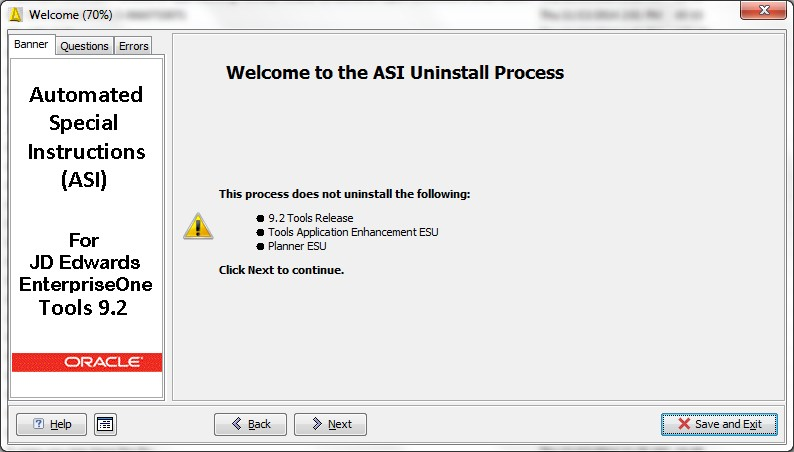 Note:
Note:The JD Edwards EnterpriseOne 9.2 Tools Release, EnterpriseOne Tools Application Enhancement ESU, and Planner ESU will not be uninstalled.
Click Next.
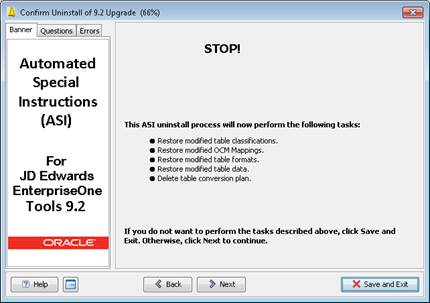
Click Next.
Post Install UBE R98222UDO warning.
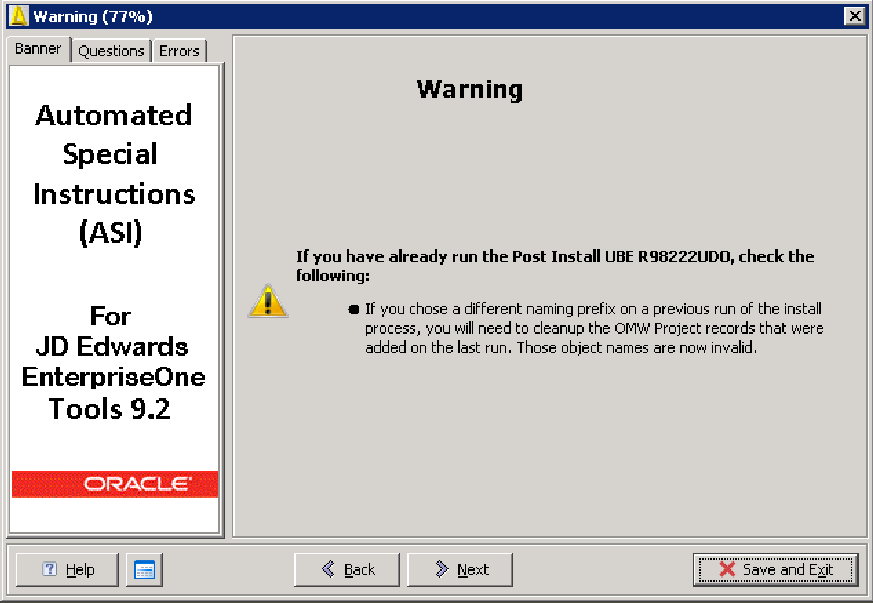
Click Next.
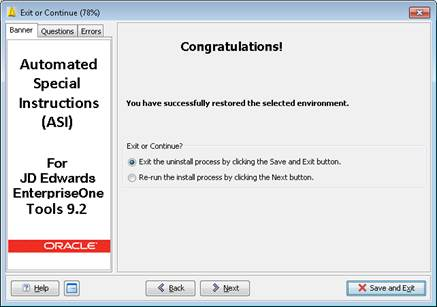
Select Exit the uninstall process....and click Save and Exit to complete the uninstall process or select Re-run the install process.....and click Next to start the ASI installation.
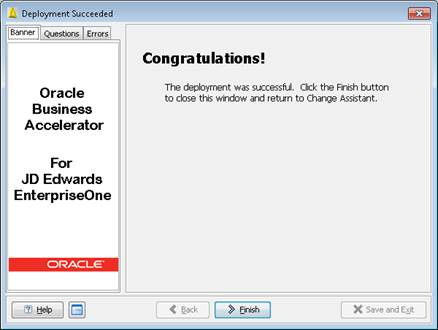
Click Finish.