Adding Glossary Item Glossary Text
Access the Item Glossary tab on the Glossary Items form.
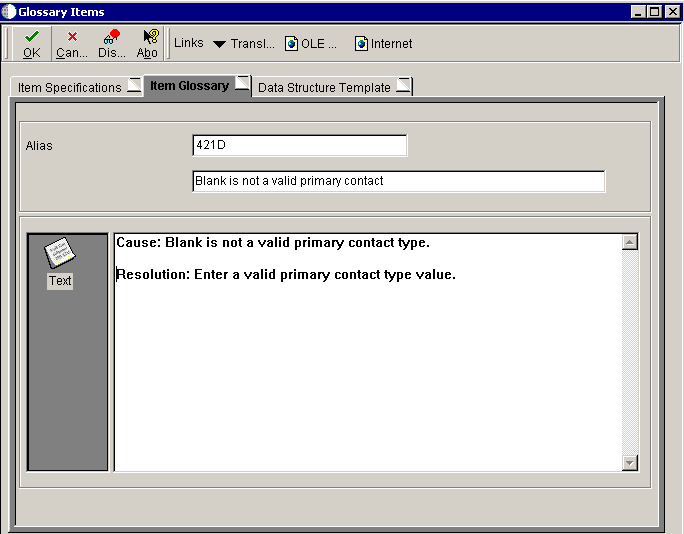
On the Item Glossary tab, enter the glossary text that you want to appear.
If the glossary text includes text-substitution placeholders, click the Data Structure Template tab.
Note: The Data Structure Template tab is not enabled for PPAT Level Messages (glossary group Y), because the data structures for these messages are controlled by other tools.If the glossary text is used for a workflow message, text-substitution placeholders in the message text are mapped to data items in the workflow data structures when an Action or Information task is configured in the Workflow Tool.See "Configuring an Information or Action Task" in the JD Edwards EnterpriseOne Tools Workflow Tools Guide.If the glossary text is used for a batch level-break message, a data structure with the data items for the text-substituted values is included in a C business function.See "Defining Batch Error Messages" in the JD Edwards EnterpriseOne Tools Report Design Aid Guide.Click the Text Substitution option, and then click the Browse button to locate the data structure template with the data items that correspond to the text-substitution placeholders in the glossary text.