Identifying Empty Tooltips Using Accessibility Violation Check Feature
To ensure that all the applications developed in EnterpriseOne have tooltips inserted on image controls, perform the following steps:
Verify that the Accessibility Violation Check option is selected on the User Options screen.
Click File, and then select Check Accessibility Violation Check.
EnterpriseOne performs a violation check for all the image controls that have an empty tooltip and generates the Accessibility Violation Check screen.
If all the image controls have tooltips inserted, EnterpriseOne displays the No Empty Tooltips found message, as shown in this example:
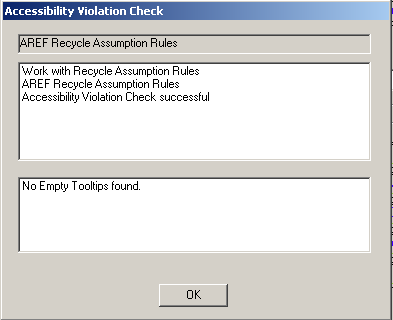 Note: If the image controls have empty tooltips, EnterpriseOne displays details of the warnings and the location of the log file.
Note: If the image controls have empty tooltips, EnterpriseOne displays details of the warnings and the location of the log file.Click Yes on the Accessibility Violation Check screen to view the log files for the warnings generated.
The log file generated provides information about:
Application Name
Application Title
Form Name
Warning Description
Bitmap Control ID
Bitmap ER Title
Note: If you close any given EnterpriseOne application with empty tooltips, then the system displays an error message. Click Yes to exit the application, click No to remain in the application.